Start Arcserve D2D
Arcserve D2D is a backup solution that lets you track changes to data at the block level, and back up only the changed blocks. Arcserve D2D lets you perform frequent incremental backups, which reduces the size of the backups and provides you with up-to-date backup data.
If Arcserve D2D is not installed locally in your backup environment, you can specify the server name and port number to connect the remote Arcserve D2D server, or you can download and install Arcserve D2D.
Follow these steps:
- Open the Arcserve Backup Manager Console.
- One of the following events occurs:
- If Arcserve D2D is not installed on the backup server, the Arcserve D2D Server Information dialog opens. From the Arcserve D2D Server Information dialog, you can log into a remote Arcserve D2D server, or download and install Arcserve D2D.
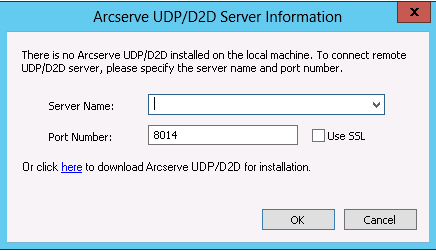
- If Arcserve D2D is installed on the backup server, the Log into Arcserve D2D screen opens.
- On the Log into Arcserve D2D screen, complete the following fields:
- Domain--Specify the name of the Arcserve D2D domain
- User Name--Specify the User name required to log into the Arcserve D2D domain.
- Password--Specify the password for the Arcserve D2D user name.
- Click Log in.
- Arcserve D2D opens.