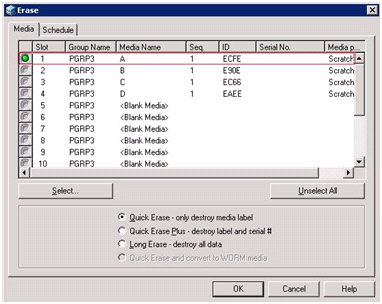Erase Media
Use this option to erase all data from a single media or from multiple media. Arcserve Backup also erases all references to the contents of this media (if any) from the database. When you reformat this media, its physical history (read and write passes) is retained.
You should verify that you have selected the correct media before using the Erase option. Erased data cannot be retrieved. When erasing media, you can choose from the following options:
- Quick Erase--Quick Erase effectively erases media. It avoids the time a Long Erase would take (minutes to hours) by overwriting the media label. The media history remains available to Arcserve Backup for tracking purposes.
- Quick Erase Plus--This option performs the same operation as Quick Erase, and also erases bar codes and serial numbers. For more information about bar code and serial number cataloging, see Mount and Dismount Option.
- Note: If the media you are erasing does not have a serial number or bar code, this option functions in the same manner as the Quick Erase option.
- Media erased using the Quick Erase Plus option can no longer be tracked by Arcserve Backup, and information such as the expiration date is no longer carried forward.
- Long Erase--Long Erase completely removes all data from media. It takes much longer than a Quick Erase, but the media is literally blank. For security reasons, use the Long Erase option to ensure that all data on your media is erased completely.
- Note: The long erase process consumes more time than the quick erase process. This will be apparent when you erase large capacity libraries. Exercise caution when using this option on large capacity libraries.
- Quick Erase and convert to WORM--This option quickly erases all data from the media. In addition, Arcserve Backup converts the media to Write Once - Read Many (WORM) media.
- To use this option, Arcserve Backup must detect DLTWORM capable media in the library or in a stand-alone drive.
To erase media
- Click the Erase toolbar button.
- The Erase dialog opens.
- Note: Slots reserved for cleaning media do not appear In the Erase dialog.
- Select the slot you want to erase. When you select media, the light icon next to the media turns green.
- You can press the Shift key to select multiple contiguous media. Press the Ctrl key to select multiple noncontiguous media. You can also click and drag the light icon to select multiple contiguous media.
- Select an erase method, click OK, and then click OK to confirm.
- Arcserve Backup erases the media.