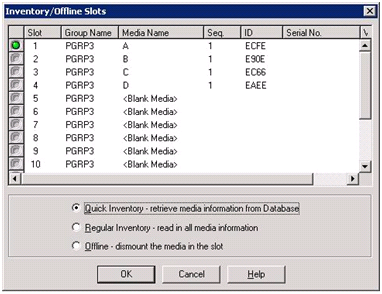Inventory Slots
The Inventory Slots option checks the library slots and reads the media header. It then associates the media header with the slot in which it was found (called the home slot). In this way, the Tape Engine can track changes made to media in the library. For example, media added or removed from a magazine or moved to a different slot.
Be aware of the following considerations when using the Inventory Slots option to inventory media:
- Each media that you load into the storage drives in the libraries must have a unique serial bar code number.
- You should only add and remove media when the Tape Engine is running so that you can immediately inventory your slots.
- For media that was created using a previous Arcserve release, this release automatically creates a new media pool with the same name given to media that was inventoried and used in a media pool in the previous Arcserve release.
To inventory slots
- Right-click a slot and select Inventory/Offline Slots from the pop-up menu.
- The Inventory/Offline Slots dialog opens.
- Select the slot you want to inventory. Press the Shift key to select multiple contiguous media. Press the Ctrl key to select multiple non-contiguous media. The light icon next to selected media turns green.
- Note: You can also click and drag the light icon to select multiple contiguous media.
- Choose one inventory method:
- Quick Inventory--The Tape Engine matches the bar code number to the media serial number, if the library supports bar codes, and the bar code option is enabled. You can only use this method if you are using the bar code option.
- Regular Inventory--The Tape Engine reads all the media information from the media.
- Offline--Dismounts the selected slots.
Note: This method is also known as a Manual Inventory.
- Click OK.
- Arcserve Backup inventories the slots.