Back up the Active Directory
There are several approaches that you can use to back up a computer's System State.
- Create a backup job as you would create any other backup job and include the System State object for the computer with the source selections for the job.
- Create a backup job that includes only the computer's System State.
-
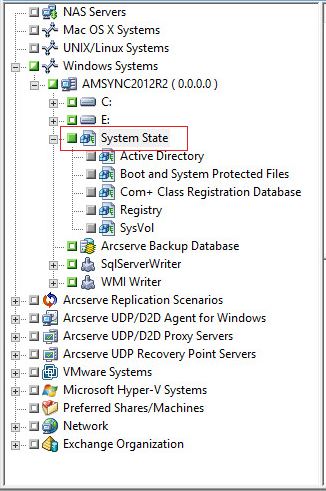
Note: The following steps describe how to submit a normal backup job. For information about submitting staging and deduplication backup jobs, see "Backing up Data."
To back up the Active Directory
- Open the Backup Manager Window and click the Start tab.
- The Backup job types display.
- Click Normal backup to specify a normal backup job.
- Note: For more information about the types of backup jobs, see the Backing up Data.
- Click the Source tab.
- The backup source directory tree displays.
- Browse to the computer that you want to back up.
- Expand the volumes contained by the server and display the System State object.
- Click the check box next to System State.
- Note: The Backup Manager prevents you from selecting only the Active Directory.
- Click the Schedule tab to define when and how frequently you want to back up the System State.
- Note: For information about scheduling jobs, see Customizing Jobs.
- Click the Destination tab.
- The available Device Groups display in the directory tree.
- Select the Device Group where you want to store the backup data.
- Click Options on the toolbar to define backup options for the job.
- Note: For information about backup options, see Backing up Data.
- Click Submit on the toolbar to submit the job.
- The job is submitted.