Modify Pending Data Migration Jobs
Migration is the process of moving backup data from a temporary staging location (device or media) to final destination media.
Note: With Disk Staging device as the staging location, you can perform a Double Tape Copy where the data can migrate to two final destinations simultaneously. See Backup Manager Destination Options for more details.
A migration job is the Arcserve Backup task associated with migrating data, or copying data, from the staging location to the final destination media. The parameters for the migration job, such as the schedule, copy policies, and so on, are defined by the staging policies that you specified when you submitted the job.
To help you manage pending migration jobs, Arcserve Backup provides you with a tool called the Migration Job Status dialog. The Migration Job Status dialog displays a list of all backup sessions for a job in the Job Queue that are pending data migration. With the Migration Job Status tool you can reschedule migration and purge jobs, cancel migration jobs, and change the device group that contains the final destination media.
To modify pending data migration jobs
- Open the Job Status Manager and select the Job Queue tab.
- Locate the jobs with pending data migration jobs and click Data Migration Status.
- The Migration Job Status <Backup Server Name> dialog opens as illustrated by the following screen.
- Locate and click the sessions that you want to modify and click Modify.
- The Migration Job Configuration dialog opens.
- Specify the options that follow:
- Copy Time--Lets you specify the date and time that you want to start the migration job.
- Purge Time--Lets you specify the date and time that you want to purge the backup data from the staging device.
- Target--Lets you specify the group containing the final destination media.
- Apply to the selected rows--If you selected more than one session on the Migration Job Status dialog, this option lets you apply the Copy Time, Purge Time, and Target options that you specified to all of the sessions selected on the Migration Job Status dialog.
Note: If you do not want to migrate the backup data to final destination media, clear the check box next to Do not copy data.
- Click OK.
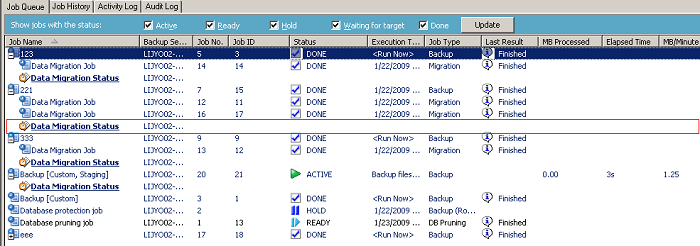
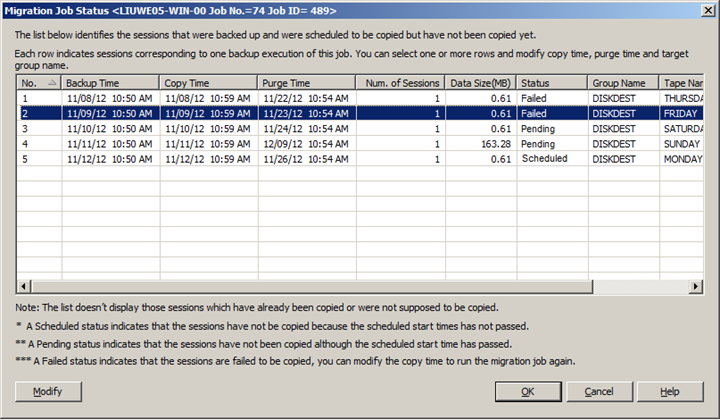
Note: You can also view the pending migration jobs associated with a staging location by completing the following steps:
- Open the Backup Manager and select Enable Staging on the Start tab.
- Select the Staging Location tab.
- Right click a Deduplication group or device or a Disk Staging group or device.
- Click the Data Migration Status on the pop-up menu to open the Migration Job Status dialog.
The dialog lists all pending migration jobs associated with the selected staging group or device. For example, the dialog lists pending migration jobs that will migrate data from the selected staging group or device.
More information: