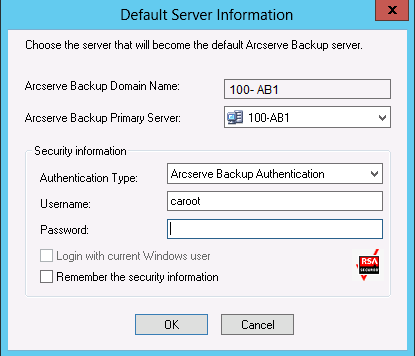Open the Manager or Manager Console
The Manager Console is an interface that lets you administer backup and restore operations in your environment. With the Manager Console, you can log into and administer local and remote Arcserve Backup servers and domains.
This release of Arcserve Backup provides you with a redesigned Manager Console. If you are running an older release of Arcserve Backup in your environment, you must log into the system running the older release using the previous version of the Manager.
To open the Manager or Manager Console
- Perform one of the following steps:
- To access a server running this release of Arcserve Backup, click the Windows Start button, point to Programs, Arcserve, Arcserve Backup, and click Manager.
- To access an Arcserve server running a previous release, browse to the following file:
- Double-click ARCserveMgr.exe.
- If you installed a previous Arcserve Backup release in the default installation directory, and used the installation process to upgrade Arcserve Backup, you can open the Manager by clicking the Windows Start button, select Programs, Arcserve, Arcserve Backup, and click Manager.
C:\Programs Files\CA\ARCserve Backup\ARCserveMgr.exe
- The Default Server Information page appears.
- To change the default server or specify a different server, select a server from the Arcserve Backup Primary Server list. If the target server does not appear in the drop-down list, you can input the host name or IP address of the server in the Arcserve Backup Primary Server list.
- To change the user, select eitherArcserve Backup Authentication or Windows Authentication and specify a user name and password.
- By default, Arcserve Backup does not remember your security information. To save the user name and password information that you entered for this server, you must explicitly select Remember the security information. If you do not save this information, Arcserve Backup prompts you to provide Arcserve Backup security credentials the first time you open managers, wizards, and so on, and you must provide an Arcserve Backup user name and password.
- Enter caroot in the User Name field, the appropriate password in the Password field, and click OK.
- The first time you log into Arcserve Backup, a tutorial, called My First Backup, appears. This tutorial lets you become familiar with the basics of backing up and restoring data in a controlled and directed way. This tutorial appears automatically only the first time you log in. However, you can access My First Backup from the Help menu.