Modify a Branch Group
Global Dashboard lets you modify an existing branch group when selected.
Modify a Branch Group
- From the Central Manager Groups pane, select an existing branch group that you want to modify.
- The Modify Groups button becomes enabled.
- Click the Modify Group button.
- The Modify Group dialog opens, displaying a listing of all branch sites that are included in the selected branch group and all available registered branch sites.
- Note: Multiple branch sites can be selected for a branch group by using the "CTRL" or "SHIFT" key combinations.
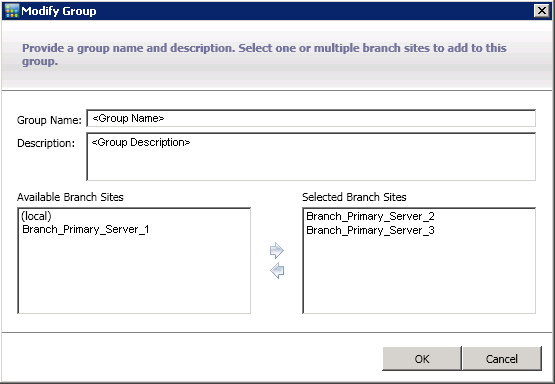
- To add a branch site to the branch group, from the Available Branch Sites box select the branch site and click the right arrow icon button.
- The branch site is removed from the Available Branch Sites box and added to the Selected Branch Sites box.
- To remove a branch site from the branch group, from the Selected Branch Sites box select the branch site and click the left arrow icon button.
- The branch site is removed from the Selected Branch Sites box and added to the Available Branch Sites box.
- Click OK to save the changes.
- The modified branch group appears on the Central Manager Groups list and can be selected.
More information: