Recover Windows Server 2008 or later and Windows 7 or later versions from a Disaster using WinPE
This section describes the process of recovering the following operating systems from a disaster using WinPE (Windows Pre-installation Environment) recovery CD:
- Windows Server 2008
- Windows 7
- Windows Server 2012
- Windows 8
- Windows Server 2012 R2
- Windows 10
- Windows Server 2016
- Windows Server 2019
- Windows Server 2022
Note: Arcserve Backup Disaster Recovery provides various utilities on each screen that help you resolve problems that you encounter during this process. For more details on these utilities, see How to use Disaster Recovery Utilities.
Be aware of the following:
- The WinPE Disaster Recovery image is not integrated with the Arcserve Backup installation media. You create the WinPE Disaster Recovery image (or disk) manually. To create WinPE recovery disks, Windows Assessment and Deployment Kit (Windows ADK) must be installed on the Arcserve Backup primary server or stand-alone server.
- Use the WinPE recovery image (or disk) to recover computers from a disaster. You can obtain disaster recovery information from the backup server, network, and local locations, such as local disks, MSD or USB sticks.
Note: For more information, see Installing the Windows ADK on the Microsoft website.
Note: After a full backup, you can save the disaster recovery information to the location where it can be used during the disaster recovery process.
Follow these steps:
- Insert the WinPE recovery disk into the computer that you want to recover to open the Windows Boot Manager screen.
- Select the preferred language and keyboard layout and click Next to open the Select DR Information screen.
- Select one of the following options to locate the disaster recovery information:
- Select DR Information from any location--With this option, browse and select Disaster Recovery Information from the alternate location configured in the boot-kit wizard in the appropriate field if it is shared on a network and then click
 .
. -
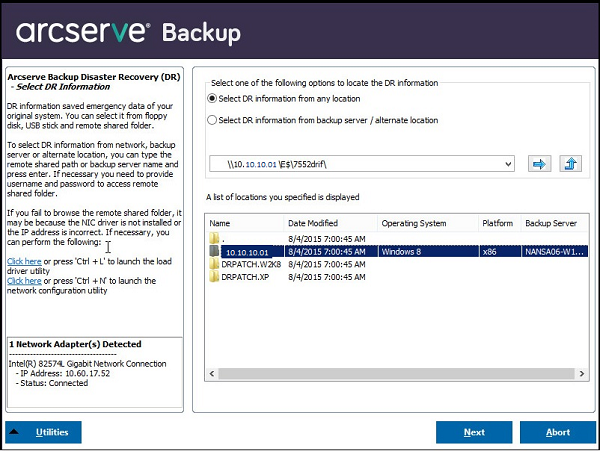
- Select DR Information from backup server / alternate location--With this option, enter the name of the backup server and then click
 . A list of Disaster Recovery Information you specified is displays.
. A list of Disaster Recovery Information you specified is displays. -

- Verify that the device drivers for the network adapters are installed on the computer that you want to recover from a disaster.
- Verify that the IP addresses for the network adapters are configured properly.
- Click Next to open the Pre-flight Check screen.
- Network Status
- If there is no network connection for Disaster Recovery, this item will be displayed on the Pre-Flight Checking page with one of the following statuses:
- If the network connection for Disaster Recovery is remote, the status indicates an error.
- If the network connection for Disaster Recovery is local, the status indicates a warning.
- If the network connection for Disaster Recovery is OK, this item will not be displayed.
- Hard Disk Status
- If a hard disk is not available, the status indicates an error.
- If a hard disk is available, this item will not be displayed.
- Password Management
- iSCSI Configuration
-

- ASDB Recovery Configuration
-
 Indicates that the session was encrypted. You must provide a password to restore the session.
Indicates that the session was encrypted. You must provide a password to restore the session. -
 Indicates that Disaster Recovery cannot verify whether the session was encrypted or not. You may or may not need to provide a password to restore the session.
Indicates that Disaster Recovery cannot verify whether the session was encrypted or not. You may or may not need to provide a password to restore the session. -
 Indicates that the session was encrypted and was provided with a password. You do not need to provide a password to restore the session.
Indicates that the session was encrypted and was provided with a password. You do not need to provide a password to restore the session. - Cluster Configuration
- USB Backup Device Configuration
- Client Agent Service
- Tape Engine Service
- Click Next to restore the disk partitions and open the Restore Disk Partition screen.
-
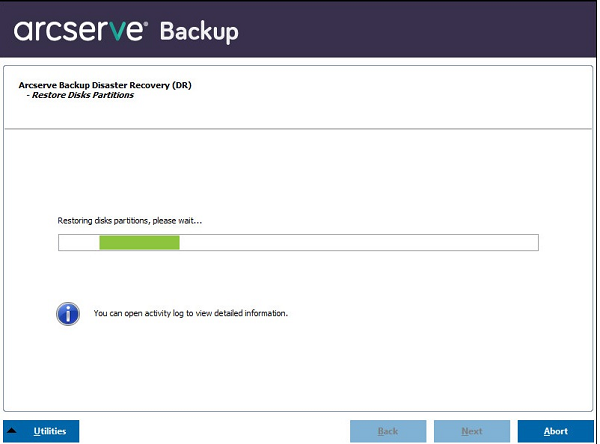
- When the disk partitions are restored, click Next to restore Arcserve Backup Disaster Recovery sessions and open the Select sessions to restore screen.
-
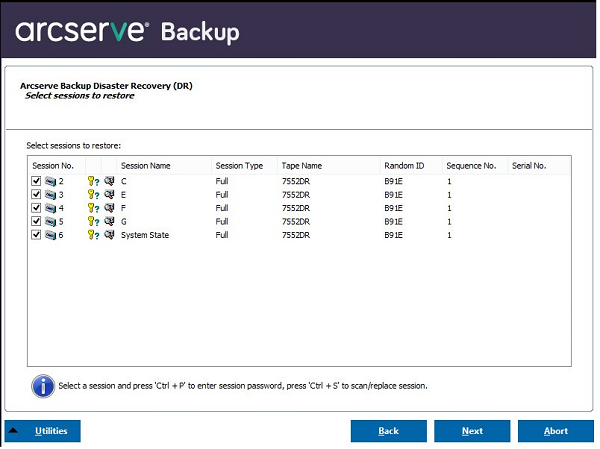
-
 Indicates that the session was encrypted. You must provide a password to restore the session.
Indicates that the session was encrypted. You must provide a password to restore the session. -
 Indicates that Disaster Recovery cannot verify whether the session was encrypted or not. You may or may not need to provide a password to restore the session.
Indicates that Disaster Recovery cannot verify whether the session was encrypted or not. You may or may not need to provide a password to restore the session. -
 Indicates that the session was encrypted and was provided with a password. You do not need to provide a password to restore the session.
Indicates that the session was encrypted and was provided with a password. You do not need to provide a password to restore the session. -
 Lets you scan or replace an existing session. Click this icon or press Ctrl+S to open the Scan and Replace Session screen.
Lets you scan or replace an existing session. Click this icon or press Ctrl+S to open the Scan and Replace Session screen. - Click Next to open the Summary of Session Restore screens.
- Click Start to start the data restore process and open the Start Restore Process screen.
- Click Next to reboot the computer and open the Prepare to Reboot screen.
- Arcserve Backup Database recovery wizard only appears when you are restoring a Primary or Standalone backup server with Arcserve Backup Database installed locally. The recovery wizard automatically restores your sessions based on the information you entered on the Pre-flight Check screen.
- If you did not enter any Arcserve Backup Database credentials or what you entered is incorrect in the ASDB Recovery Configuration screen, you need to follow the prompts and complete the required fields on the Arcserve Backup Database Recovery Wizard screens to complete the recovery.
Be aware of the following:
You must provide a Windows user name and password to browse network shared folders.
To browse network shared folders, do the following:
Note: To verify that the device driver and IP address are configured properly, click on the appropriate link from the left pane on any Arcserve Backup Disaster Recovery screen.
This screen provides a configuration list for you to detect and resolve potential environment issues. Essentially, for each item selected from the Configuration list, a description of that item is displayed at the bottom of the screen describing the issue.
Note: For an updated status of the Configuration List, click Rescan Status.
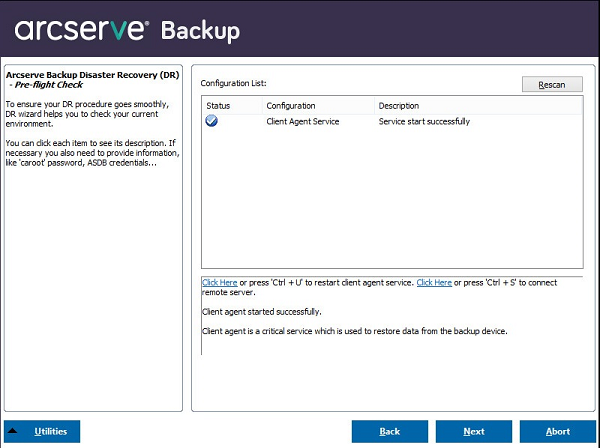
Based on the disaster recovery information selected, the following items display on the screen:
This item displays the status of the network connection.
-- Error for remote disaster recovery
-- Warning for local disaster recovery
This item displays the status of a hard disk.
If Password Management is used during backup time, a Click Here link appears for you to open the Enter caroot password screen.
If iSCSI disks are configured during backup time, a Click Here link appears for you to open the iSCSI disk connection configuration screen to help you configure iSCSI connections.
In this screen, the Original backup system iSCSI information section displays the iSCSI connections during backup time and the Current system connected iSCSI target section displays iSCSI connections during disaster recovery time.
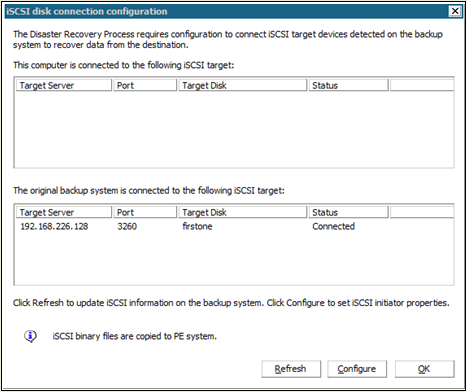
Click Configure to open the iSCSI Initiator Properties screen.
Note: The iSCSI configuration and related binaries are saved as part of the disaster recovery information in which disaster recovery restores them by default. If disaster recovery fails to detect iSCSI binaries, then you will have to select a path that contains iSCSI binaries and copy them to the WinPE environment.
If you are recovering a primary or standalone server with Arcserve Backup Database locally installed, then the below ASDB Recovery Configuration screen opens and lets you recover your sessions automatically. You will need to enter your Arcserve Backup Database credentials.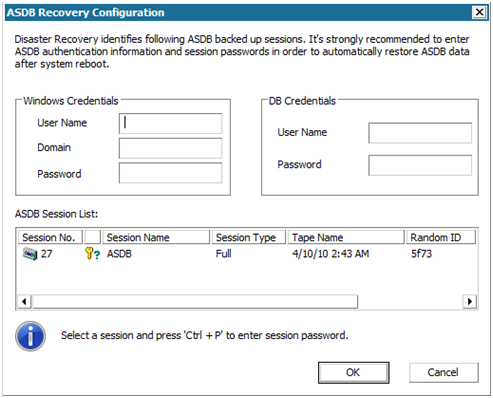
The following icons appear next to each Arcserve Backup Database session. They are as follows:
Cluster Configuration display if the backup server is a cluster node. If it is a cluster node, WinPE searches for an available cluster virtual node. If the cluster virtual node is available, WinPE DR omits the restore process of the cluster shared disk; otherwise Disaster Recovery will restore the cluster shared disk.
The USB Backup Device Configuration is used during backup time where you configure backup devices (for example, tape drives, Iomega changers, and digital storage drives. For some USB backup devices, you may need to install additional drivers.
The Client Agent Service is a critical service used to communicate with backup servers for data recovery. Disaster Recovery will always start this service if the disaster recovery is local. If disaster recovery is remote, you can maintain the connection by clicking the link "Click Here" in the bottom pane of the screen to restart the Client Agent Service.
The Tape Engine Service is used only for local Disaster Recovery (DR).
Note: If a file system device (FSD) or data deduplication device (DDD) was used during backup time, Disaster Recovery checks for available remote FSDs or DDDs during the start of the Tape Engine Service. If there are remote FSDs or DDDs, you can maintain the connection by clicking the link "Click Here" in the bottom pane of the screen to restart the Tape Engine Service. If FSDs or DDDs are not available, you can configure an FSD or DDD in the Device Authentication screen.
Arcserve Backup Disaster Recovery automatically restores your disk partitions according to the saved disk layout information.
Arcserve Backup Disaster Recovery lets you specify sessions allocated to each drive, in hard disk, and also helps assign a session password. You can also recover incremental/differential backup sessions simultaneously.
Based on the session encryption status, you will find four types of icons in the Select sessions to restore screen:
Note: This dialog opens for full sessions only.
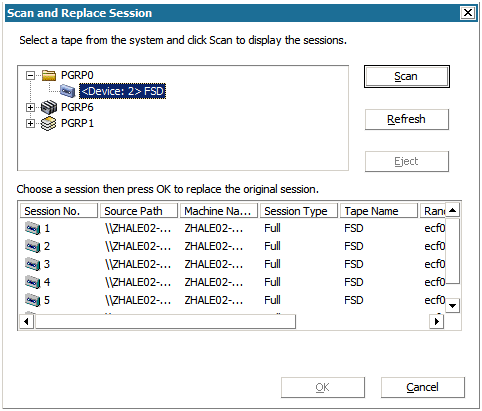
Note: The Eject button is used only for removable disk drives, like an RDX drive but some removable disk drives cannot be ejected in Disaster Recovery mode where you will have to switch media.
Important! You must restore volume C and System State sessions under the Session Name column, otherwise disaster recovery fails.
Note: This screen confirms the sessions you selected.
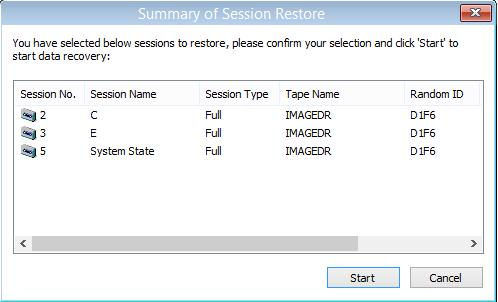
This screen displays a progress bar on the estimated time remaining of the data recovery.
Note: During data recovery, if your session password was not set, you will need to provide the password. Arcserve Backup allows three attempts to enter your password. After three attempts, the session will fail to restore.
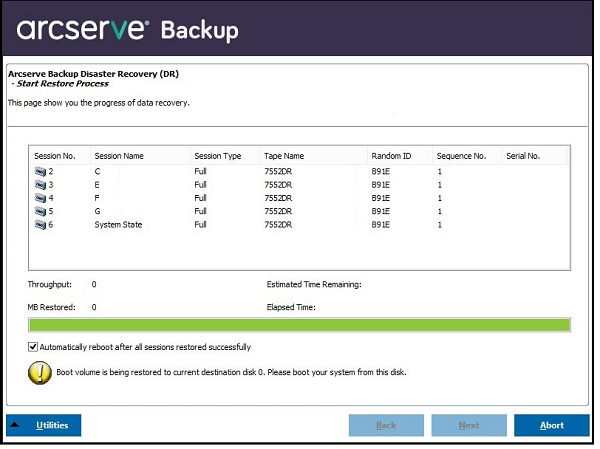
Note: This screen automatically reboots in 30 seconds or gives you 30 seconds to cancel if the option on the Start Restore Process screen: Automatically reboot after all sessions restored successfully, is selected. If the option is not selected, Arcserve Backup Disaster Recovery lets you reboot or cancel manually.
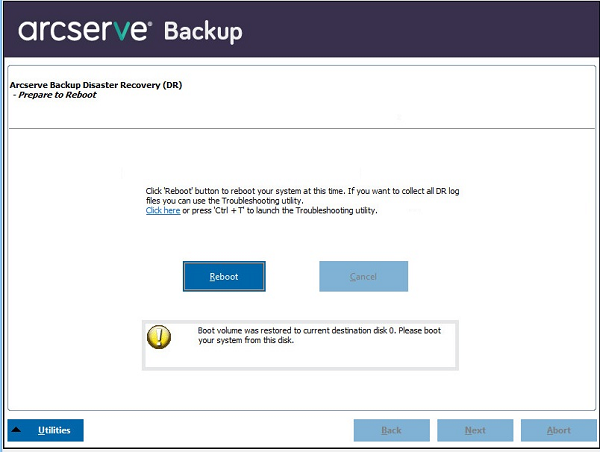
After the computer restarts, Arcserve Backup Database Recovery Wizard opens to help you restore Arcserve Backup Database sessions.
Be aware of the following: