Create a Silent Installation Response File
During an interactive installation, many Arcserve Backup components require you to enter configuration information (for example, installation directory, user name, and password). During a silent installation, (a non-interactive installation) this information is read from a previously created response file. The default response file name is setup.icf, but can be renamed to suit your needs.
To create a silent installation response file
- Insert the Arcserve Backup installation media into your computer's optical drive.
- Browse to the \Install directory.
- Double-click MasterSetup.exe to start MasterSetup, and click Next on the Welcome to Arcserve Backup dialog.
- On the License Agreement dialog, accept the terms of the Licensing Agreement and complete the fields on the Customer and Information dialog.
- Follow the prompts on the subsequent dialogs and complete all required information.
- The following list describes dialog-specific information about creating a response file.
- To install a primary server, you must install the Arcserve Backup Central Management Option on the primary server.
- To install member servers, the installation wizard must be able to detect the Arcserve Backup domain name and primary server name in your network. Therefore, you should complete at least one primary server installation before you perform member server installations.
- When you click the Arcserve Backup object or the Server object on the Select Products dialog, the installation wizard specifies the default Stand-alone Server installation components, regardless of the installation type that you specified on the Select Install/Upgrade Type dialog. To ensure that you are installing the correct components, expand the Server object, expand the object for the type of Arcserve Backup server that you want to install, and check the check boxes corresponding to the components that you want to install.
- If you are performing a remote installation or a silent installation, do not install the Arcserve Backup Client Agent for Windows into the same directory as the Arcserve Backup base product.
- Global Dashboard can be installed on primary servers, stand-alone servers, and member servers. However, you cannot configure member servers to function as Central Primary Servers and Branch Primary Servers. For more information about Central Primary Servers and Branch Primary Servers, see the Dashboard User Guide.
- On computers running Windows Server Core, you can install only the following Arcserve Backup products:
- Member Server and supported options
- Agent for Open Files
- Agent for Virtual Machines
- Client Agent for Windows
- Disaster Recovery Option
Methods dialog
You must select Create a response file to create the response file.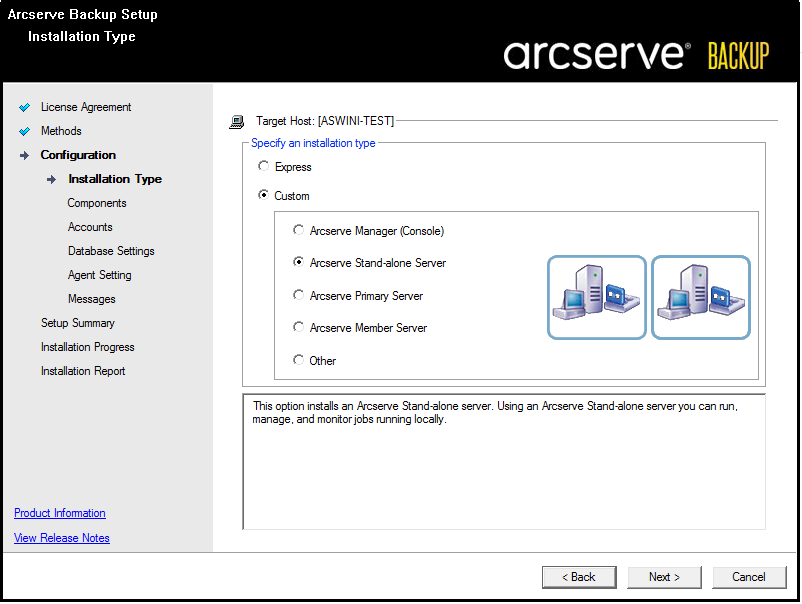
Components dialog
Lets you specify the Arcserve Backup components that you want to install on the target system.
Be aware of the following considerations:
Accounts dialog
Arcserve Backup domain names and Arcserve Backup server names cannot exceed 15 bytes. A name totaling 15 bytes equates to approximately 7 to 15 characters.
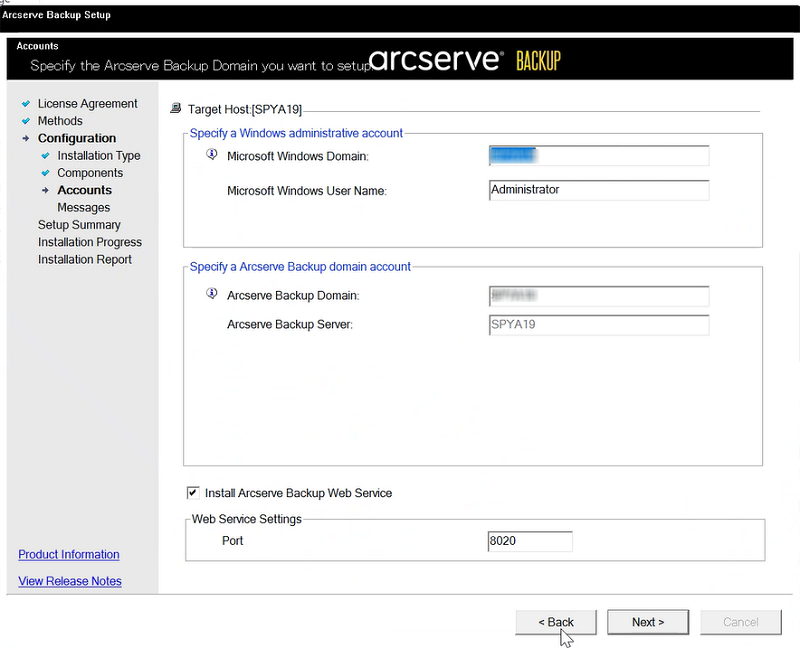
Note: If you do not retain the domain name from your previous installation, Arcserve Backup changes your previous caroot password to a blank password. You can change the blank password after the installation is complete.
The caroot password can consist of any combination of alphanumeric and special characters, but may not exceed 15 bytes. A password totaling 15 bytes equates to approximately 7 to 15 characters.
Database Settings dialog
If you protect data that contains Unicode-based characters from East Asian languages (for example, JIS2004) you must enable SQL collation to ensure that you can search and sort the data. To do this, click Language Support Options on the SQL Server Express Instance dialog and follow the on-screen instructions to complete the configuration. (If you are hosting the Arcserve Backup database with Microsoft SQL Server, you click Language Support Options on the Select Database Installation Path dialog.)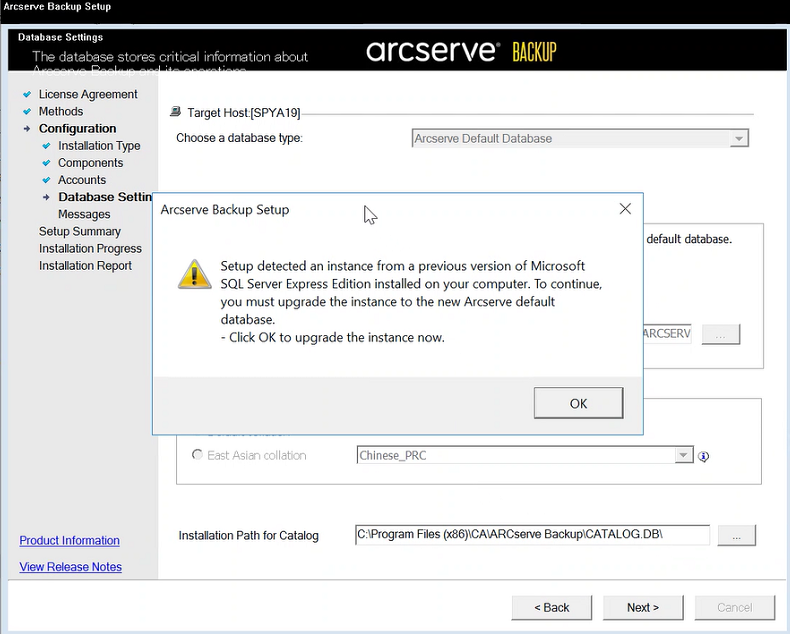
Setup Summary dialog
To modify the components that you want to install, click Back as often as necessary to return to the dialog containing the installation options that you want to change.
License Verification dialog
To enter license keys, locate the components, agents, and options that you are installing, select the Use License Key option, and enter the license key for the component.
- After you generate the response file, you can use it with MasterSetup.exe, to silently install the Arcserve Backup components that you selected.
- By default, Arcserve Backup saves the response file in the following directory:
- C:\Users\Administrator\Documents\Setup.icf
- You can specify a different location by clicking the ellipsis button on the Setup Summary dialog.
- After Setup completes the response file, click Finish.
To view full details about the required parameters, open the Windows Command Line and execute the following command:
mastersetup /?
Example: Execute a Response File
The following example describes the syntax for executing a response file. The response file is labeled setup.icf and is located in c:\temp.
mastersetup.exe /I:”c:\temp\setup.icf”
You can edit the setup.icf file to change the InstallScanEng setting from 1 to 0 to indicate that the Scan Engine should not be installed.
Note: You may have to restart the target system after the installation completes. To determine if you have to restart your machine, check the ProdWiz.log for a restart message.
For more information about using a response file to install Arcserve Backup, see Upgrade Arcserve Backup Agents Silently to the Current Release.