Upgrade Arcserve Backup from r17.5, 17.5 SP1, and r18.0 to r19.0 in an NEC CLUSTERPRO Environment
This section describes the steps you must perform to upgrade r17.5, r17.5 SP1, and r18.0 including the latest service packs, in an MSCS cluster-aware environment, to this release.
Before you begin, you should review the information in Upgrade Arcserve Backup from a Previous Release.
Note: On Windows Server 2016 or later, upgrading from 18.0/17.5/17.5 SP1 will upgrade the default database to Microsoft SQL Server 2019 Express Edition. On Windows Server 2012/Windows 2012 R2, upgrading from Arcserve Backup 18.0/17.5 SP1/17.5 does not upgrade default database to SQL Server 2019 Express Edition.
When upgrading Arcserve Backup from r17.5, r17.5 SP1, r18.0 (all service packs) to 19.0 in an NEC CLUSTERPRO environment, the following procedure must be performed to safely protect your clustered backup data. If you are not already using Arcserve Backup r17.5/r17.5 SP1/r18.0 (all service packs) in a cluster environment, you do not need to perform this procedure. The procedure supports the following Arcserve Backup r17.5, r17.5 SP1, r18.0 (all service packs) upgrade scenarios in an NEC CLUSTERPRO environment:
- Primary server upgrade SQL Server to SQL Server
- Primary server upgrade SQL Server Express to SQL Server Express
- Member server upgrade to r19.0 Member server
This upgrade procedure is assuming you are operating in a two-node cluster environment, with Node A representing the initial Active Node and Node B representing the initial Passive Node.
In the diagram, the upgrade steps are illustrated. 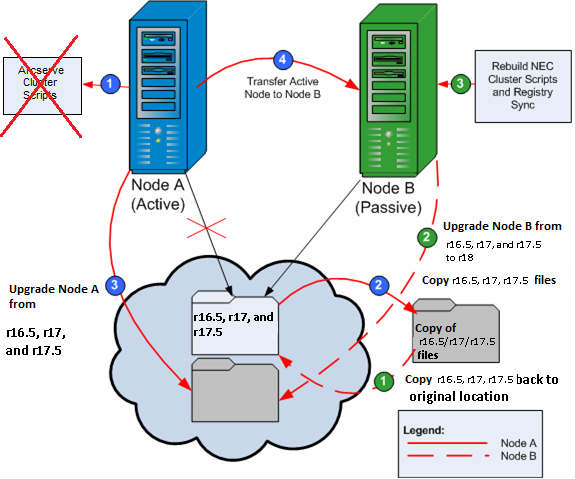
To upgrade Arcserve Backup from r17.5, r17.5 SP1, r18.0 to r19.0 in an NEC CLUSTERPRO environment
On Node A:
- Disable the NEC Cluster Scripts and delete the Registry Sync. For more information, see Disable Arcserve Backup in NEC Cluster Scripts.
- Copy the Arcserve Backup r17.5/r17.5 SP1/r18.0 installation directory files into a temporary location.
- A backup copy of the Arcserve Backup r17.5/r17.5 SP1/r18.0 files is located in a different location from the original files.
- From Microsoft Services, start the SQL ARCserve DB service manually.
- Perform Arcserve Backup 19.0 upgrade installation for Node A. For more information, see Upgrade Arcserve Backup from a Previous Release.
- The installation path location for the Arcserve Backup 19.0 upgrade must be the same location where r17.5/r17.5 SP1/r18.0 is currently installed.
- Move the active node from Node A to Node B, as follows:
- Access the Cluster Manager. The Cluster Manager dialog opens.
- Select the NEC Group in which the Arcserve server is deployed and locate the corresponding Arcserve cluster resources. Right-click on each Arcserve cluster resource and select Move Group from the shortcut menu.
- If there are only two nodes in the cluster, the active node status is automatically transferred from the initial active node (Node A) to the other node (Node B), making Node B active and Node A passive.
- If there are more than two nodes in the cluster, a pop-up screen opens, allowing you to select the node to which you want to transfer the active status. When you select the node for transfer, the node you specified becomes active and the previously-selected node becomes passive. Repeat this procedure for each node in the cluster.
Note: Cluster Manager is a utility provided by NEC and is installed on servers that have NEC CLUSTERPRO installed. Cluster Manager is accessed from the NEC ExpressCluster Server group of the Start menu. From Cluster Manager, you can perform most of the configuration and management tasks associated with clusters.
On Node B:
- Copy the Arcserve Backup r17.5/r17.5 SP1/r18.0 installation directory files from the temporary location back into the original location.
- The Arcserve Backup r17.5/r17.5 SP1/r18.0 files are now located back in the original location.
- Do one of the following:
- Continue to the next step if you are upgrading a member server or a primary server that uses a remote deployment of Microsoft SQL Server to host the Arcserve Backup database.
- For all other upgrades, do the following:
- Access the following directory on the shared disk in the cluster-aware environment:
- Select all of the files in the above directory.
- Right-click the selected files and click Properties on the pop-up menu.
- The Properties dialog opens.
- Click the Security tab.
ARCserve_Home\SQLASDB\data
Click Add and select the Network Service security group.
Set the Network Service security group permissions to Allow Full Control.
Click OK, and then click OK on the Properties dialog.
- Perform Arcserve Backup 19.0 upgrade installation for Node B with the same settings selected for Node A (domain name, server type, install path, installed options, and so on). For more information, see Upgrade Arcserve Backup from a Previous Release.
- Rebuild the NEC Cluster Scripts and Registry Sync. For more information, see Enable Arcserve Backup in NEC Cluster Scripts.
- The new NEC HA scripts are created and the registry is synchronized.
Note: Arcserve Backup does not support recovering the Arcserve Backup database when the last backup of the Arcserve Backup database was completed before you upgraded to this release. As a best practice, you should back up the Arcserve Backup database as soon as possible after the upgrade is complete. For information about backing up the Arcserve Backup database, see the Administration Guide.
More information: