Database-Level Restore Option Dialog in SharePoint Server 2010/2013/2016/2019
When you create a restore job, you can specify restore options to customize the job.
To configure the database-level restore options, right-click on a Farm object and click Agent Option. The Restore Options for Agent for Microsoft SharePoint dialog opens.
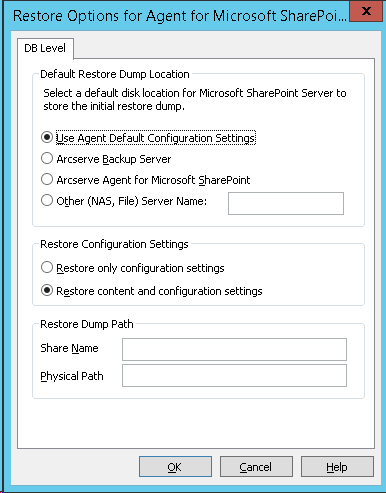
The Restore Options for Agent for Microsoft SharePoint dialog has:
Default Restore Dump Location
Before you restore data, you must select a restore dump location. The restore location tells Arcserve Backup where you want your data to be stored temporarily before restoring it to the SharePoint server.
Note: If you configure the restore location using the restore option, the location configured using Agent Configuration option does not apply. You can select the following restore dump locations:
- Use Agent default configuration setting — Enabled by default, this option makes use of the location that you selected while configuring the agent.
- Arcserve Backup Server — Restores the SharePoint data to a shared folder on Arcserve Backup.
- Arcserve Agent for Microsoft SharePoint Server — Restores the SharePoint data to a shared folder where the SharePoint Agent is installed.
- Other (NAS, File) Server Name — Restores the SharePoint data to a specified shared folder on the NAS server or File server.
Note: You must specify the host name instead of an IP address.
Restore Configuration Settings
- Restore only configuration settings— Restores the configuration settings while performing the database-level restore.
- Restore content and configuration settings —Restores the content and configuration settings while performing the database-level restore. To know more about the configuration settings options, see Restore Configuration Settings in SharePoint Server 2010/2013/2016/2019.
- Note: The share name should not contain the special character ‘$’ at the end.
- Physical Path — If you select the Arcserve Server or Agent as the restore dump location, you need to specify the path where you want the data to be restored.
For more information on these options and how you can configure them, see Configure the Agent on SharePoint Systems.