Configure Arcserve Backup Virtual Libraries
After you start or stop and restart the Tape Engine, Arcserve Backup should automatically detect and configure your libraries with a default set of options. This section describes how to:
- Configure an Arcserve Backup virtual library.
- Modify the options for an existing Arcserve Backup virtual library.
Before you can configure your system to use a virtual library, perform the following prerequisite task:
- Verify that Windows detects your hardware by accessing Computer Management Console and selecting Device Manager.
The following graphic illustrates a sample Device Manager view:
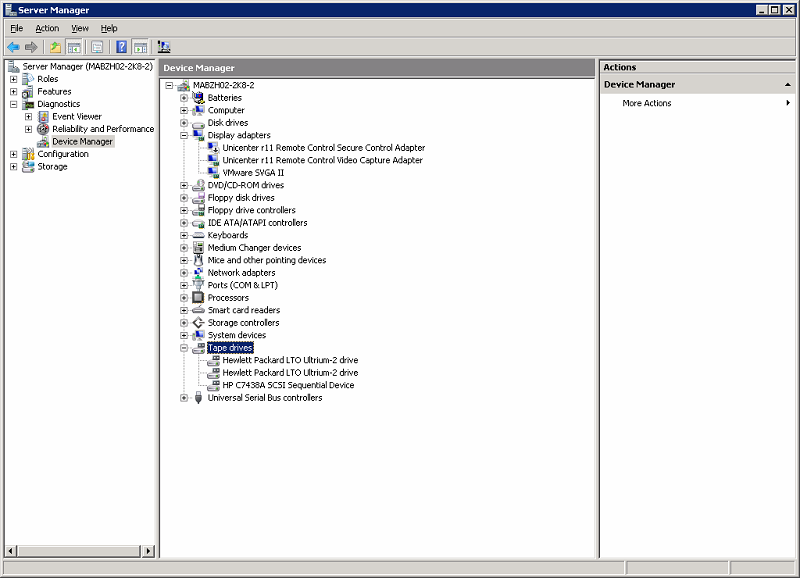
The library should be listed under Medium Changers and the Drives are usually listed under Tape drives. If there are no available Windows drivers for the Tape drives, they will be listed under Other devices. Arcserve Backup does not require device specific Windows drivers.
To configure Arcserve Backup virtual libraries
- From the Administration menu in the Navigation Bar on the Arcserve Backup Manager Console, select Device Configuration.
- Select Virtual Library and click Next.
- Select the library from the Available Libraries list that you want to divide into Arcserve Backup virtual libraries and click New.
- Select the drive or drives and the slot range that you would like to assign to the drive and click OK.
- Repeat Steps 3 and 4 to configure as many Arcserve Backup virtual libraries and drives as necessary for your library.
- Click Next.
The Device Configuration Welcome dialog opens.
Note: If the Tape Engine is currently running, you are asked to stop it. Click Yes to continue.
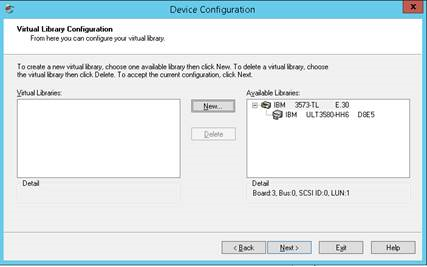
The New Virtual Library Properties dialog opens.
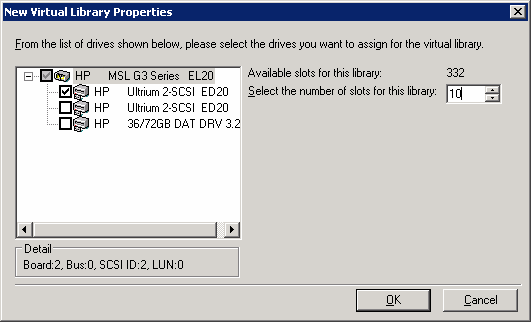
You have successfully created an Arcserve Backup virtual library.
You have successfully saved your Arcserve Backup virtual library configuration.
Notes:
- If you need to modify your configuration, select one of the Arcserve Backup virtual libraries and click Delete to reconfigure the library. When you delete an Arcserve Backup virtual library, Device Configuration prompts you to remove all the virtual libraries, and reconfigure.
- If your hardware configuration changes, you must reconfigure your Arcserve Backup virtual libraries for Arcserve Backup to work properly. If you must disconnect a library that was configured into Arcserve Backup virtual libraries, you should delete the Arcserve Backup virtual libraries before disconnecting.