Populate the Database Using Arcserve Hyper-V Configuration Tool
Arcserve Hyper-V Configuration Tool is a data collection utility lets you populate the Arcserve Backup database with the information about the VMs in the Hyper-V host system.
After you install the agent, you must populate the Arcserve Backup database with the information about your VM systems. To accomplish this, you must execute the Arcserve Hyper-V Configuration Tool on the Hyper-V host system.
After you execute Arcserve Hyper-V Configuration Tool, and submit a successful backup of the data that resides in the VMs, Arcserve Backup automatically populates the Arcserve Backup database using the information about the VM that was specified when you executed the configuration tool. The Auto-populate option helps ensure that you can accurately browse the Backup Manager and back up the most current data in your VMs. By default, Arcserve Backup automatically populates the database with updated information in 24-hour intervals after the backup job is complete.
With Arcserve Hyper-V Configuration Tool, consider the limitations that follow:
- Arcserve Hyper-V Configuration Tool populates the Arcserve Backup database with information about Hyper-V VMs that are in a powered on state when you execute the tool. The tool cannot populate the database with Hyper-V VM data when the VMs are in a powered off state.
- Arcserve Hyper-V Configuration Tool populates the Arcserve Backup database with the host names of the detected VMs. However, if Arcserve Hyper-V Configuration Tool does not detect the host name of a VM, Arcserve Backup substitutes the host name of the VM with the VM name of the VM in the Arcserve Backup database.
- Arcserve Backup does not support using host names and VM names that exceed 15 characters. If the detected host names or VM names exceed 15 characters, the names will be truncated to 15 characters in the Arcserve Backup database.
- Arcserve Hyper-V Configuration Tool does not support the use of JIS2004 Unicode characters for host names and VM names. If the tool detects JIS2004 Unicode characters in theses names, Arcserve Backup records the event in the Results field on the Arcserve Hyper-V Configuration Tool and the information about the VMs will not be populated into the Arcserve Backup database.
To populate the database using Arcserve Hyper-V Configuration Tool
- Verify that the VMs in your Hyper-V Server systems are in a running state.
- Note:Arcserve Hyper-V Configuration Tool will not populate the Arcserve Backup database with information about Hyper-V VMs that are not in running state.
- Log into the Hyper-V host system and open the Backup Agent Admin.
- To open the Backup Agent Admin, click Start, Programs, Arcserve, Arcserve Backup, and click Backup Agent Admin.
- Backup Agent Admin opens.
- From the drop-down list, select Arcserve Backup Agent for Virtual Machines and click Configuration on the toolbar.
- Arcserve Hyper-V Configuration Tool dialog opens.
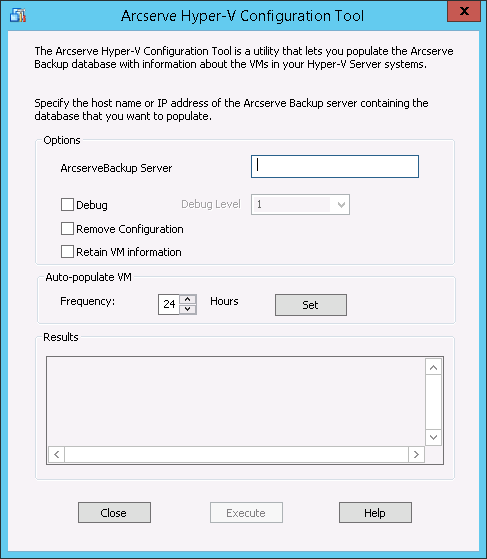
- Complete the following fields on the Arcserve Hyper-V Configuration Tool dialog:
- Options
- Arcserve Backup Server--Lets you specify the host name or IP address of the Arcserve Backup server containing the database that you want to populate.
- Debug--Lets you write a detailed debug log. The log will be created in the Client Agent for Windows installation directory. By default, this directory is as follows:
- Debug Level--Lets you specify the level of details that you require in the debug log (ca_msvmpopulatedb.log).
- Remove Configuration--Lets you delete the VMs available in the Arcserve Backup database for the specified Hyper-V server.
- Retain VM Information--Lets you retain data (backup information) for VMs that are not available when you execute this tool.
C:\Program Files\CA\ARCserve Backup Client Agent for Windows\Log
Note: The name of the log file is ca_msvmpopulatedb.log.
Default: 1
Range: 1 to 6.
Note: A higher Debug Level means that more detailed information will be provided in the Debug log.
By default, this tool captures information from VMs that are available when you execute this tool. If a VM is not available (for example, the VM is powered off or deleted from the environment), Arcserve Backup deletes the data relating to the VM from the Arcserve Backup database. With this option enabled, Arcserve Backup captures information from VMs that are available, and retains the backup information from VMs that are not available.
- Consider the following best practices:
- You should specify the Retain VM Information option in environments where the VMs will be in a powered off state when the populate operation executes. This approach helps ensure that Arcserve Backup backs up the VMs the next time the backup job runs.
- You should not specify the Retain VM Information option in environments where the VMs migrate from one Hyper-V server to another to support load balancing operations. This approach helps ensure that backups Hyper-V servers do not fail.
- Auto-populate the VM
- Frequency--Lets you specify how frequently Arcserve Backup will automatically populate the Arcserve Backup database with VM-related information.
- Default: 24 hours
- Range: 1 to 99 hours
Note: You must click Set to apply the Frequency value.
- Click Execute.
- The Arcserve Backup database is populated with information about the VMs that are running in the Hyper-V host system.