

Using the Server Configuration Wizard, you can configure Microsoft SQL Server as the Arcserve Backup database.
Before you configure Microsoft SQL Server as the Arcserve Backup database, the following considerations apply:
Note: For more information about using Microsoft SQL Server as the Arcserve Backup database, see Using Microsoft SQL Server as the Arcserve Backup Database.
To configure Microsoft SQL Server as the Arcserve Backup database
The Server Configuration Wizard opens.
Note: If you protect data that contains Unicode-based characters from East Asian languages (for example, JIS2004) you must enable SQL collation to ensure that you can search and sort the data. To do this, click Language Support Options on the Select Database Installation Path dialog and follow the on-screen instructions to complete the configuration.
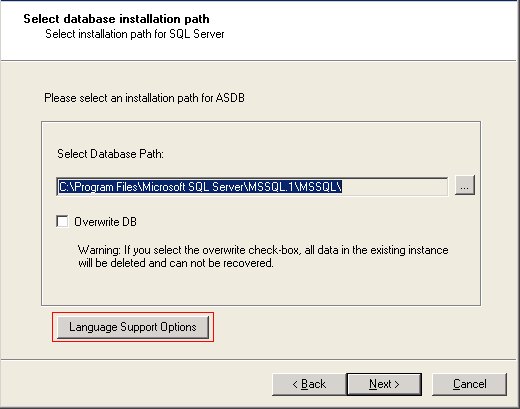
If exptosql.exe does not start, open a command line window and start exptosql.exe.
Note: By default, exptosql.exe is installed in the following directory:
C:\Program Files\CA\ARCserve Backup
Execute the following commands:
This is a required step. The core argument lets you migrate the core tables from the SQL Server 2008 Express database to the SQL Server database.
Important! You must execute this command immediately after the SQL Server configuration is complete.
This is an optional step. The detail argument lets you migrate the detail tables from the SQL Server 2008 Express database to the SQL Server database. You can execute this command, at any time, after the core migration process is complete.
Note: Depending on the size of the SQL Server 2008 Express database, the detail table migration process can require a significant amount of time to complete.
|
Copyright © 2015 Arcserve.
All rights reserved.
|
|