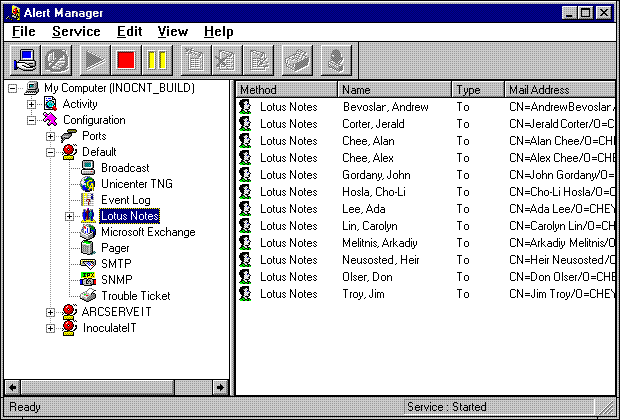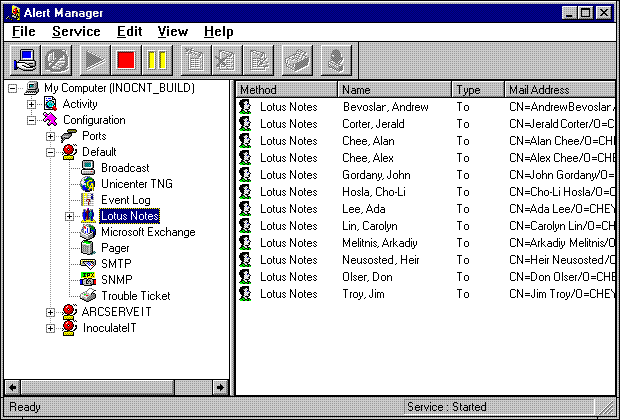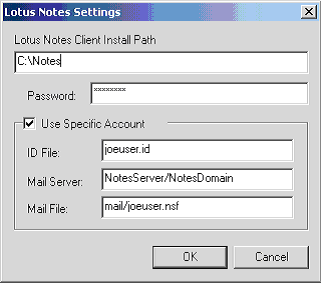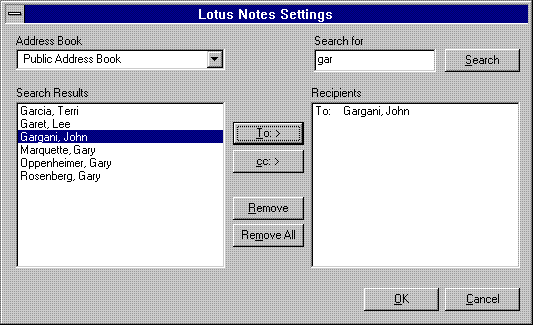Using the Lotus Notes Option
To send an Alert message to a Lotus Notes user
- Highlight the Lotus Notes leaf object to display the current Lotus Notes settings on the right side of the Alert Manager.
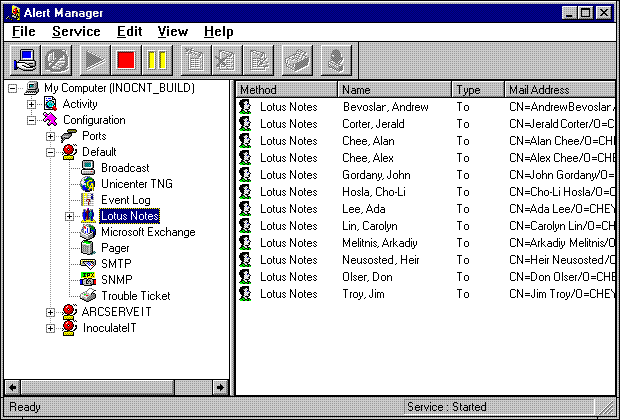
To set the configuration settings for the Alert service
- Right-click the Lotus Notes leaf object to bring up the context menu and select Lotus Notes Settings. The following screen is displayed.
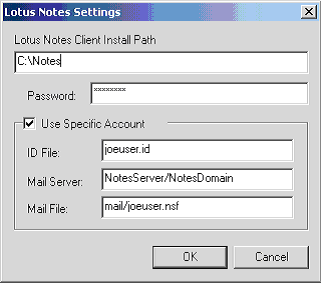
- Enter the path where Lotus Notes client is installed.
- Enter the client password.
If you want the service to switch to another User ID, check Specific account, and supply the next three fields:
- ID file [for example, joeuser.id]
- Mail Server [for example, NotesServer/NotesDomain]
- Mail File [for example, mail/joeuser.nsf]
Click OK upon completion of these steps.
- From the Alert Manager screen, click on the Edit Item or New Item toolbar button (or use the right-click menu) to edit/configure the Lotus Notes recipient. The following screen is displayed.
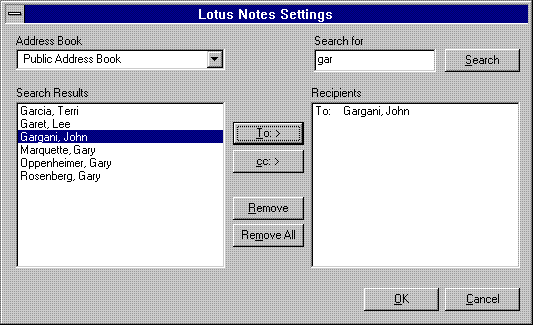
- Select an Address Book from the pulldown list of the Lotus Notes Settings dialog.
- Enter a value to Search for, and then press the Search button or Enter key.
- The Search is performed on the Full name Field of the Address book.
- Select your prospective Lotus Notes Alert recipient from the Search Results list.
- Select To:> or cc:> to add a user to the recipient list.
- Select Remove to remove a user.
- Select Remove All to delete all recipients.
- Click OK upon completion of the above steps.
|
Copyright © 2016 .
All rights reserved.
|
|