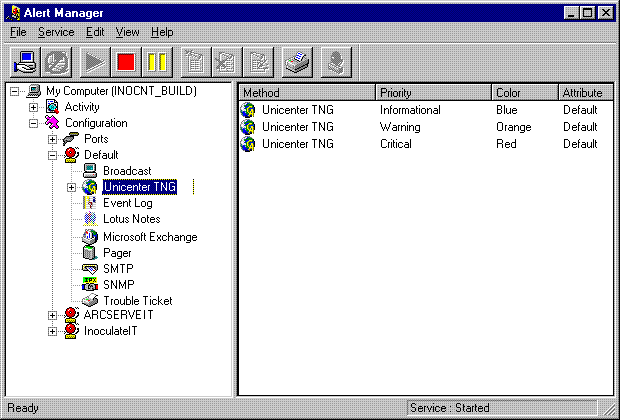
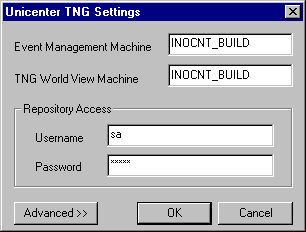
Click on OK.
Note: The Alert application must be running on both the Event Management machine as well as the WorldView machine if specified in the Unicenter TNG settings dialog.
Sending a message to the Unicenter TNG Console and/or the WorldView repository
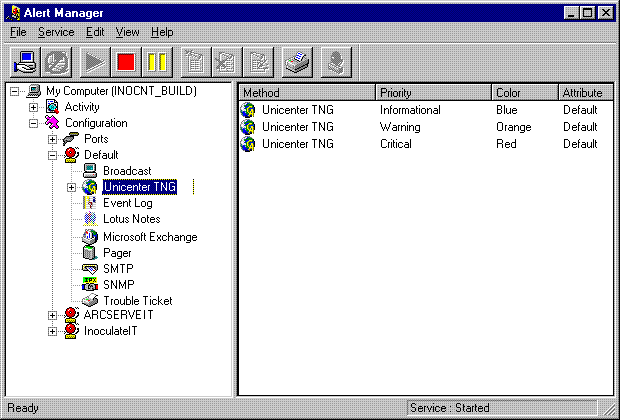
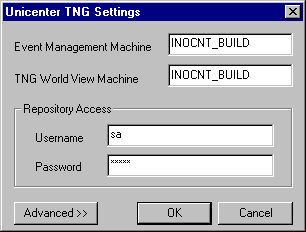
Click on OK.
Note: The Alert application must be running on both the Event Management machine as well as the WorldView machine if specified in the Unicenter TNG settings dialog.
Creating or Editing a TNG Mapping
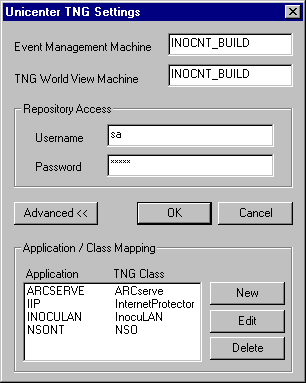
Application refers to the application (in this case eTrust Antivirus) sending the alert. Class refers to the type of object (in this case eTrust Antivirus) in Unicenter TNG and is case-sensitive.
This Advanced information is useful for those administrators familiar with the TNG repository and the definition of class types.
Use these options to create a New mapping, Edit an existing mapping, or Delete a mapping.
Configuring a TNG Recipient
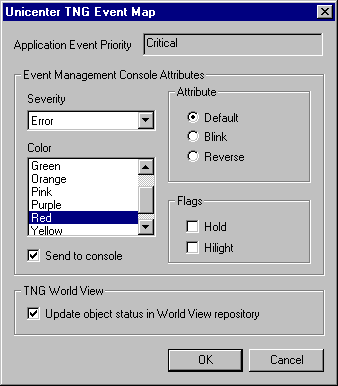
Within TNG you can define the attributes for the console messages received from your machine.
|
Copyright © 2016 |
|