How to Check the Assured Security Scan Result
This section provides the information of the Assured Security Scan result. After the Assured Security Scan is completed, you can view the scan result and log information from Logs, Recovery Point Server, and Assured Security Proxy Machines.
Logs
To view the status of the Assured security scan, follow these steps:
- Log into Cloud Console.
- Navigate to Protect > Sources, and then click the source name for which you want to know the scan status.
- Click the Logs tab.
- To view the status of the scan, check the Message column.
- The assured security scan displays the following types of status messages:
- Failed:
- The recovery point is found with malicious content and job is failed.
- Job failure because of few other reasons like unable to mount, windows defender is not installed, unable to get lock, etc.
-

- Successful: The recovery point is clean, and job is successfully completed
-
- Incomplete:
- The job is incomplete when the scanning of few files or directories is skipped.
- The job is incomplete when the scan timedout for few files or directories.
-
- Skipped: The job is skipped as there is no new session or when there is an active assured security scan job running.
-
- Canceled:
- The job is canceled due to action of the user.
- The job is canceled as the datastore is stopped.
-
RPS Machine
You can find the AssuredSecurityResult and AntivirusScanResult files for every Recovery Point session in the following path:
<DatastoreCommonpath>\SourceName[SourceID]\Vstore\SessionNumber
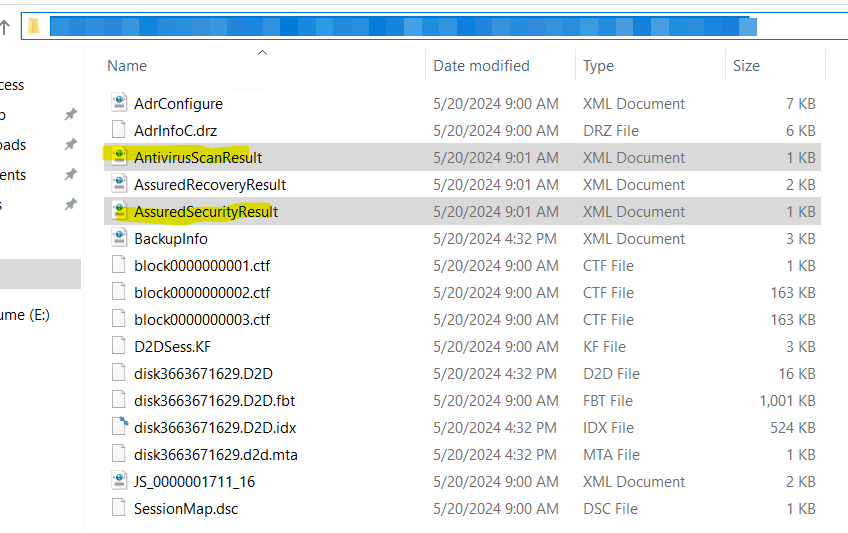
Assured Security Proxy Machine
You can find the log information of the Assured Security scan for every Recovery Point session in the following path:
<UDPHOME>\Engine\Logs
The file name format is AssuredSecurityScan-(SourceName)-(SessionNumber)-JID(JobID)-PID(ProcessID)



