How to Set Backup Passwords
To ensure that the Assured Recovery job tests the copied recovery points, Assured Recovery lets you specify backup passwords for the data. Jobs accessing backup sessions use passwords continuously to decrypt the session.
Note: If none of the passwords are valid, then the job accessing the backup session fails.
This section provides information about how to set the backup passwords for one or more sources.
Follow these steps:
- Log into Arcserve Cloud Console.
- Navigate to Protect > Sources.
- Do one of the following:
- To set backup password for a single source, from the Action drop-down list of a source, click Set Backup Passwords.
- The Set Backup Passwords for Source dialog opens.
-
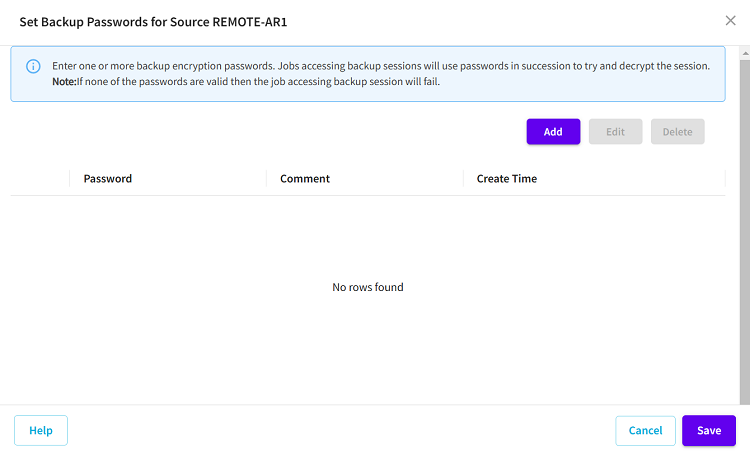
- To set backup password for multiple sources, select the check box of one or more sources, navigate to the Action drop-down list on top of the screen, and then click Set Backup Passwords.
- The Set Backup Passwords for Multiple Sources dialog opens.
-

- On the set backup passwords dialog, you can do the following:
- Add: To add one or more backup passwords to the selected sources, click Add. On the Add dialog, type the password, retype the password to confirm, give comments (optional), and then click Save.
- Edit: To edit the backup password of one or more sources, click Edit. Change the password as needed, and then click Save.
- Delete: To delete one or more backup passwords from the selected sources, click Delete.
- Note: For multiple sources, to override the current backup passwords, select the Override the current backup passwords for the selected sources check box.
- Click Save.
- The backup passwords are set for the selected remote sources.