Registering Arcserve Cloud Direct Virtual Appliance
Once the Virtual Appliance is installed and powered on, you need to register the Arcserve Cloud Direct Virtual Appliance with the Arcserve® Cloud Console.
Follow these steps:
- In the VMware vSphere Web Client, navigate to the Console tab for the virtual appliance.
- Enter the default user name zetta, the default password zettazetta, and click Log In.
- Type the username and password as needed, and then click Continue to vCenter Configuration.
- Note: To get the Cloud Direct registration username and password, go to the Support tab, click View Resources under Downloads, and then click the Show Registration Credentials link.
- Enter your vCenter Server address, vCenter Username, and vCenter Password, and then click Complete Configuration.
- Optional step: You can click Change Appliance Password to change the password for your Arcserve Cloud Direct Virtual Appliance using your current default password.
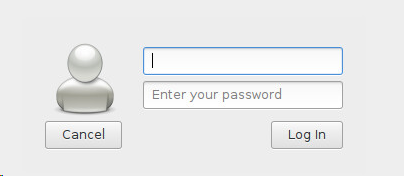
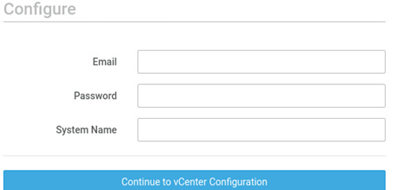
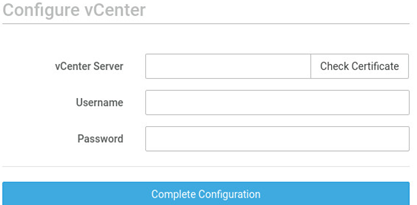
You should get confirmation about successful completion of registration. Also, within 5 minutes data becomes available in the Arcserve Cloud Direct Portal.

You have registered the Arcserve Cloud Direct Virtual Appliance successfully. A policy is created for the Appliance, the policy name is <System Name> + Policy. Now, to complete configure the appliance.