How to Connect to Remote Console
You can establish a remote console with a single virtual instance running in the Arcserve® Cloud Console. A remote console connection enables a user to access a virtual instance running in the cloud using the remote desktop protocol.
To establish a remote console connection with an activated virtual instance from the Disaster Recovery page, follow these steps:
- Click Actions > Remote Console for the activated system to download the remote desktop protocol (.rdp) file.
-
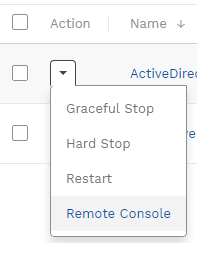
- Launch the downloaded remote desktop protocol (.rdp) file.
- Click Connect in the RemoteApp program dialog box.
- Enter the password from the Login Credentials pop-up window into the Windows security dialog box.
- Click OK to initiate the remote console connection. A web browser window should appear with the login screen of the virtual instance.
- Click Yes when asked do you want to connect despite certificate errors.
- Click
 at the top of the browser window.
at the top of the browser window. - Enter the Windows credentials for the virtual instance which are the same Windows credentials for the on-premises system at the time of the restore point.
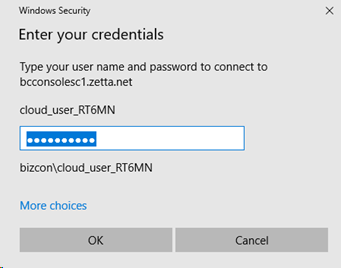
You have connected to the remote Console successfully.