How to Add an Assured Security Scan Task to a Policy
Add an Assured Security scan task based on the backup task to verify accessibility and assured security of the data and provide the data integrity check. You can also run an Assured Security scan job manually.
This section provides information about how to add an Assured Security scan task to a policy.
Follow these steps:
- Navigate to Protect > Policies.
- Click the policy name that you have already created.
- On the left pane, click Tasks, to add a secondary task, click the add (+) symbol on the RPS section, and then click the newly added RPS section.
- On the What to protect tab, select Assured Security Scan from the Activity Type drop-down list.
- On the What to Test tab, under Select Recovery Points, do one of the following:
- Based on the requirement, you can select Daily, Weekly, or Monthly backups. The daily, weekly, or monthly options are enabled depending on the schedule type you have selected for the source backup. For example, if the source backup has only monthly backup scheduled, then only Monthly backup displays
- Select the Latest Recovery Points check box.
- On the Where to Test tab, specify the following details.
- For Windows Proxy Server, do one of the following:
- If you have already added a proxy server to the selected Site in the Console, select a proxy server from the Windows Proxy Server drop-down list.
- If you have not added any proxy server, provide the following details, and then click Save:
- Site Name: Select a site from the drop-down list as needed.
- Hostname/IP Address: Specify the hostname or IP address.
- Username: Type the username as needed.
- Password: Type the password as needed.
- Note: For the newly added RPS servers, RPS is added as a default proxy.
-
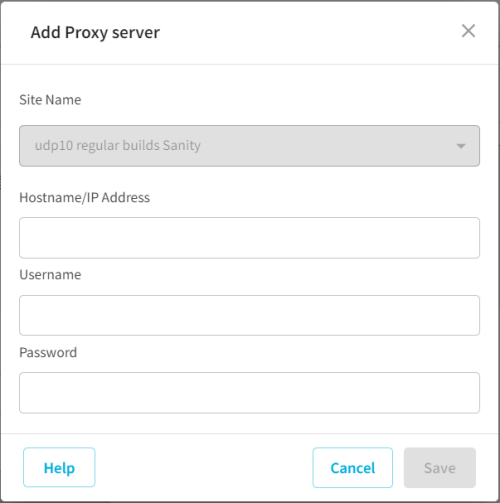
- For Virtual Hard Disk Files Folder, click Browse, navigate to the folder where the virtual hard disk file is located, select the folder, and then click Select.
- For Anti-virus Scanner, from the drop-down list, select Windows Defender as an anti-virus scanner.
- On the When to Test tab, to add an Assured Security scan job schedule, click Add.
- The schedule section refreshes and displays the following fields:
- Run Schedule Days: By default, all the days of the week are selected. If you do not want to run the assured security scan job on any specific day, click the day of the week to clear the selected day.
- Start Time: From the hour and minute drop-down list, select the time at which you want the assured security scan job to start.
- End Time: From the hour and minute drop-down list, select the time at which you want the assured security scan job to stop.
- Note: If no schedule is defined, then the Assured Security Scan Task starts immediately after the primary task is finished. Otherwise, the Assured Security Scan Task will run as defined by the schedule.
- On the Additional Settings tab, for Timeout, specify the maximum time the proxy server can wait for the item to complete its scan. The value of timeout is specified in days (1-30). If the Assured Security VM is not available longer than the defined timeout, the Assured Security scan job fails.
- Click Create Policy.
- You have successfully created the Assured Security scan task.