Import Immutable Snapshot for Restore
This section provides information about how to import immutable snapshot for restore.
Note: You can import an immutable snapshot data store with or without immutable schedule frequency and can use for future backups.
Follow these steps:
- Navigate to Protect > Destinations > Data Stores.
- Do one of the following:
- From the Action drop-down list of an immutable data store, click Import Immutable Snapshot for Restore.
- Go to the Immutable Snapshots column, and then click the snapshot count link. On the Immutable Snapshots dialog, select the snapshot that you want to import, and then click Import Immutable Snapshot for Restore.
- The Import Immutable Snapshot for Restore dialog appears, and displays a list of immutable snapshots.
- On the Select Immutable Snapshot page, select the immutable snapshot that you want to import.
-
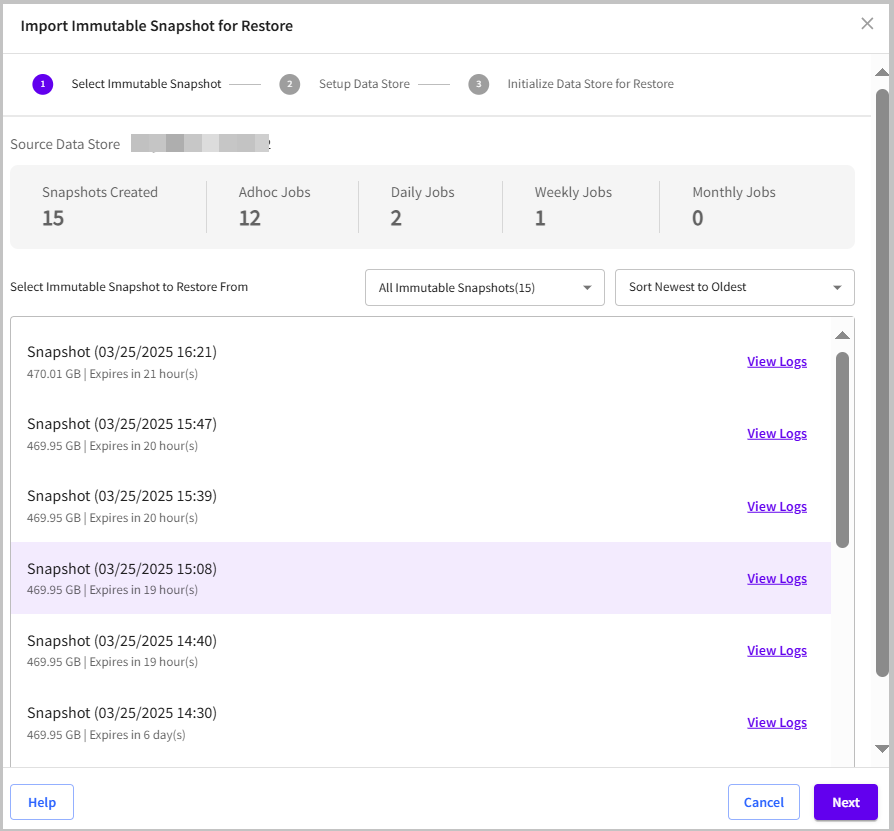
- (Optional) To view logs for a specific snapshot, click View Logs corresponding to the snapshot that you want to view.
- The Logs page opens in a new window and displays a list of existing logs with details such as Date, Severity, Source, Job Type, Message, Site Name, Generated From, Message ID, Recovery Point Location, and Job Name. You can search for log messages using search filters such as Date Range and Severity. You can also export logs list. To export, on the top-right corner, click the Export button.
-
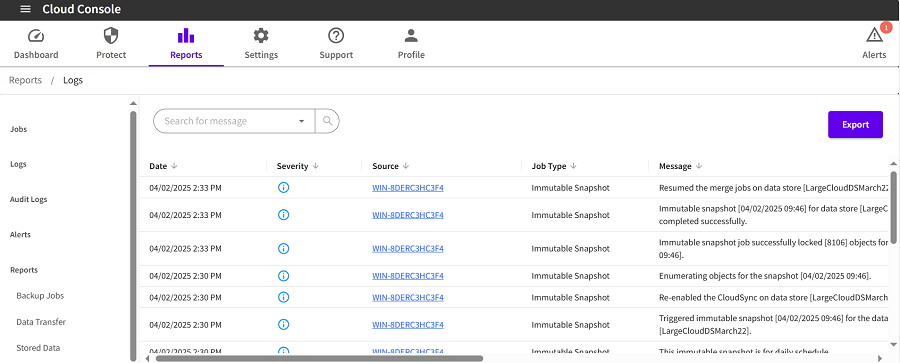
- Click Next.
- Notes:
- If a snapshot is in-progress or in a failed state, you cannot proceed with the import process.
- If the snapshot you are attempting to access is encrypted, the Encryption Password dialog opens and prompts you to enter the encryption password. Type the encryption password, and then click Save.
-
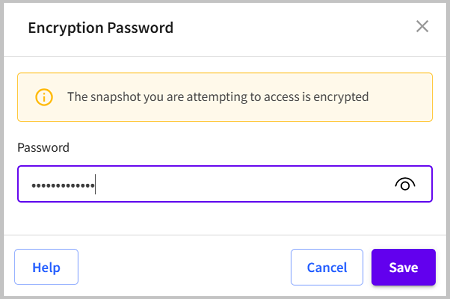
- The Setup a Data Store page appears.