Initialize Data Store for Restore
This section provides information about how to initialize data store for restore.
Follow these steps:
- On the Initialize Data Store for Restore page, click Confirm to initiate the data store restoration.
-
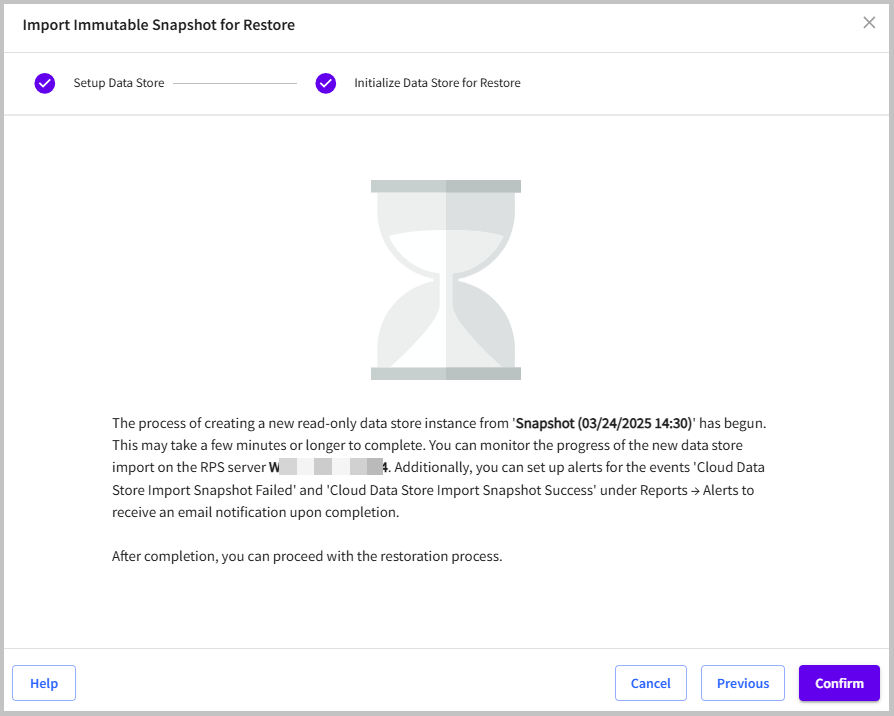
- The immutable snapshot is successfully imported for restore.
- Notes:
- To monitor the status of snapshot import, navigate to Protect > Destinations > Data Stores, and then check the Status column. After the status changes to Running, browse recovery points and then perform restore.
- If you have configured email alerts for the import snapshot success, you will receive an email when a snapshot is imported successfully. To start restoring from the imported read-only snapshot data store, click the Start Recovery link in the email that you have received.
-
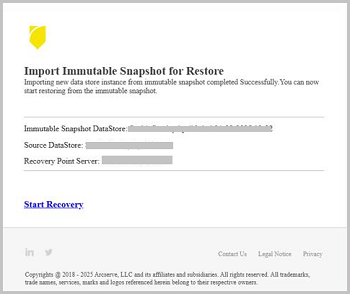
- You are redirected to the Browse Recovery Points page. From the Action drop-down list of a recovery point that you want to restore, click Start Recovery.