Downloading Arcserve Cloud Direct Virtual Appliance
The Arcserve Cloud Direct Virtual Appliance is available as a .ova file on the Arcserve Cloud Console portal.
To download the Arcserve Cloud Direct Virtual Appliance, follow these steps:
- Log into the Arcserve Cloud Console using your account credentials.
-
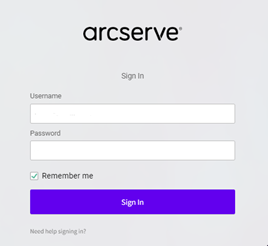
- When you click Sign In, the authentication window appears based on the multifactor authentication type you have selected while registering into Arcserve portal.
- To complete the multifactor authentication process for the authentication type you have selected, follow the on-screen instructions.
- The Arcserve Cloud Console UI opens.
- Navigate to Support and then click View Resources under Downloads.
- On the Downloads page, click the Downloads link for the specific VMware appliance based on your operating system.
- Note: You can also download the related documents individually.
- The entire package that includes the agent and related documents gets downloaded successfully.
You have downloaded the Arcserve Cloud Direct Virtual Appliance successfully.