Install Engine on Linux
The Arcserve Continuity Suite installation ISO consists of a Unix_Linux folder with a tar file arcserverha.tar. This arcserverha.tar archive consists of Continuity Suite Engine installation packages for all the supported platforms.
To install Engine on Linux, follow these steps:
- To extract installation package and start the engine installation, copy arcserverha.tar to your host, and then run the command as a root user:
- Note: The following code example uses the command for installation of RHEL 8 package.
- tar xvf arcserverha.tar && tar zxf arcserverha-18.3-0.7024.rhel8.tgz && cd arcserverha && ./install.sh
- The installation script for the Continuity Suite Engine is install.sh. When you run this script without any option, it initiates the interactive installation process. For silent or non-interactive installation, use install.sh -q or install.sh -y. The following illustration lists additional customization options that you can use with install.sh.
-
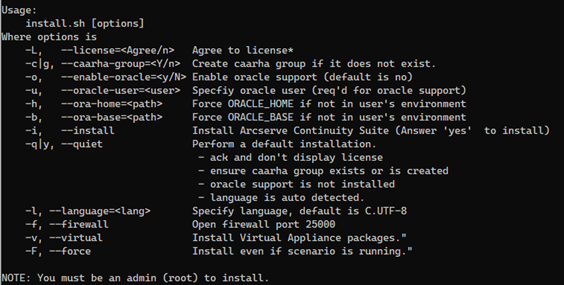
- To provide your consent during interactive installation, do the following:
- To continue with the installation and accept End User License Agreement, type YES and press Enter.
-

- If you already have the Continuity Suite Engine previously installed, a prompt appears that needs your confirmation for product upgrade. To upgrade, type YES and press Enter.
-

- If you plan to use the given host as proxy and install Virtual Appliance packages in Full System HA scenarios, type YES and press Enter.
-

- To confirm user group creation for Continuity Suite Engine, type YES and press Enter.
- Note: By default, only a root user can authenticate and manage Continuity Suite Engine. Non-root users must be listed in the group to be able to authenticate and manage Continuity Suite Engine.
-

- To replicate Oracle and enable its support, type YES and press Enter. The default option is NO.

- To select the language, type the number corresponding to the specified language, and then press Enter.
-
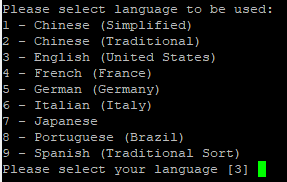
- To allow firewall port to be opened for the engine, type YES and press Enter. The default port value is 25000.
- Note: If you plan to use a different port, type NO and later change the engine port manually in the /opt/Arcserve/RHA/bin/ws_rep.cfg file, and then open the corresponding firewall port.
-

- If you want to enable latest product updates, type YES and press Enter. We recommend enabling this option.
-

- If you have agreed to check for latest product updates, then you can customize the URL for downloads of the updates. To retain the default URL (recommended), type NO.
- Note: We recommend custom URL only when the machine does not have access to the Internet and/or when the administrator decides to setup local repository. For more information, contact Arcserve Support.
-

- To provide the URL to download the updated drivers, type the URL, and then press Enter.
-

- If HTTP proxy is used to access the Internet, type YES and press Enter.
-

- To configure the HTTP proxy, type the proxy URL, and then press Enter.
-

- If you decide to enable Oracle support, you must provide the Oracle Owner, Oracle Home path, and Oracle Base path. The Oracle Owner user is required first, and then the product retrieves the Home path and Base path through the Oracle Owner user environment. If the Home path and Base path cannot be found, then you must manually add them. On Solaris, if your Oracle server is installed without the 32-bit Oracle client library, then you must also provide the Oracle Instant Client path.
- If the Arcserve Continuity Suite package has been installed, you are prompted to reinstall it.
- To allow non-root users to manage scenarios, you must create the "caarha" group on your machine and ensure the group works with the supplementary group.