Configure Microsoft Azure
Arcserve Continuous Availability needs some of the Azure properties for Full System scenario to work with Azure. To configure for Microsoft Azure, you need to add an Azure Cloud Account in Continuity Suite Manager. The Azure Cloud account must have the following information:
- E-mail Address
- Subscription ID
- Tenant ID (Directory ID)
- Application ID
- Client Key
First, prepare the Azure cloud account and then add the account in Continuity Suite Manager.
Prepare Azure Cloud Account
Follow these steps:
- Perform the following steps to register an Azure Active Directory application:
- Log into the Azure portal.
- From the left pane, select Azure Active Directory and then from the right pane click App registrations.
- Click New application registration.
- Enter a name and sign-on URL for the application.
- After setting the values, click Create.
- From the left navigation panel of Azure portal, click Subscriptions -> Click your Subscription -> Select Access control (IAM). Click Add, and then select Add role assignment.
- From Add role assignment on the right pane, do the following:
- From the Role drop-down list, select Contributor.
- From the Assign access to drop-down list, select Azure AD user, group, or service principal.
- From the Select dropdown list, select your application, and then click Save.
- Perform the following steps to get the Subscription ID:
- From the left navigation panel of Azure portal, click Subscriptions.
- Copy the subscription ID to use while adding the account in Continuity Suite Manager.
- Perform the following steps to get the Tenant ID:
- From the left pane of Azure portal, click Azure Active Directory.
- From the Azure Active Directory Properties screen, copy the Directory ID which is used while adding the account in Continuity Suite Manager.
- Perform the following steps to get the Application ID:
- From App registrations in Azure Active Directory, select the application.
- Copy the Application ID to use while adding the account in Continuity Suite Manager.
- Perform the following steps to generate an authentication key and get the Client secret:
- Select the application, and navigate to Certificates & secrets.
- Click New client secret.
- Enter the description, expiry information, and then click the Add button.
- Copy this value to use while adding the account in Continuity Suite Manager.
The application is a Web app/API. Note that sign-on URL can be any address as it is not called in Continuity Suite.
Now, you need to assign Contributor role to the application through Subscription Access Control (IAM).
The registration of an Azure Active Directory application is complete. Now, you can perform the next steps using the registered application to get required IDs and Key.
The list of your subscriptions is displayed along with the subscription ID.
Note: Copy the value as you cannot retrieve later.
Preparation of Azure Cloud Account is complete. Now, add details in Continuity Suite Manager.
Add an Azure Cloud Account in Continuity Suite Manager
- From the Continuity Suite Manager, navigate to Cloud -> Manage Cloud Accounts and click Add.
- Enter details in the required fields and click OK.
Add Cloud Account screen is displayed.
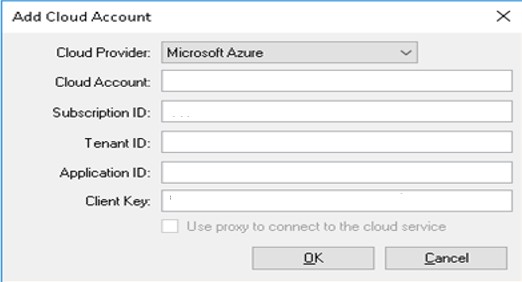
Arcserve Continuous Availability is configured for Microsoft Azure.