Known Issues
ImageManager 8.0
- If you are using Windows Server 2025 you need to install *WMIC for capturing the diagnostics logs using the DTX tool. Without the WMIC the DTX tools fail to fetch the system related details for Windows Server 2025. The DTX tools also fail to capture the complete logs for Windows Server 2025 if WMIC is not installed.
*Please note that WMIC has been deprecated but if this scenario applies to your configuration, WMIC needs to be installed manually on Windows Server 2025. - To install the WMIC:
- 1. Open a Command Prompt as Administrator.
- 2. Run the command Dism /Online /Add-Capability /CapabilityName:WMIC~~~~ and wait for the operation to complete.
-
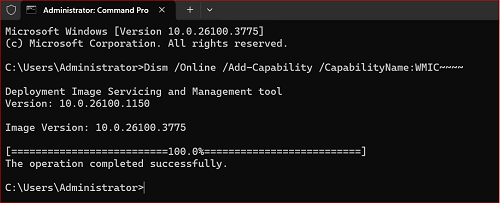
- Legal Hold is not yet supported in ImageManager 8.0. If ImageManager encounters an object in the Arcserve Cloud Bucket where Legal Hold is enabled, retention won't work and ImageManager will throw the following unknown error:
- 12-May-2025 00:23:26 removing C_VOL-b001-i017-cd.spi, version 001746889587233705944-95QUpl4QsT
- 12-May-2025 00:23:26 Cannot remove C_VOL-b001-i017-cd.spi, version: 001746889587233705944-95QUpl4QsT: Locked, legal hold
- Permissions related info is not needed here as a User with admin permissions will be able to enable the Legal hold.
- If ImageManager fails to automatically connect to the agent after rebooting the host machine you will see the following error message: "Cannot connect to the ImageManager Agent on localhost. Incorrect password." You can work around this error by manually entering the correct password.
- The Arcserve ShadowProtect Recovery tool is unable to recover and boot Windows Server 2025 virtual machines created with HeadStart Restore.
- ImageManager Advanced Verification does not work with VirtualBox 7.x on Windows Server 2025 because of a plug-in incompatibility. You may be able to use VirtualBox 6.x.x if it is compatible with your Windows OS. Advanced verification does work with Hyper-V.
- ShadowControl displays incorrect column name for Arcserve cloud replication job.
- The ImageManager rollback feature is not working when an ImageManager upgrade fails. To work around this run the following command in a Command Prompt window:
- "C:\Windows\System32\reg.exe import C:\Users\Administrator\AppData\Local\StorageCraft\ImageManager\STC_parameters_XXXX-XX-XX_XX-XX " using the recently created parameters file to import.
- After the operation completes successfully, restart the ImageManager Service.
- Bulk download for ImageManager 8.0 not available for Arcserve Cloud Cyber Resilient Storage files. Users can select all files within a folder or all folders within a bucket, but the option to download them collectively is not currently working.