Connect ImageManager Agents
Connect the ImageManager console to one or more ImageManager agents to manage backup image files.
To connect to an ImageManager agent
- Launch the ImageManager console.
-
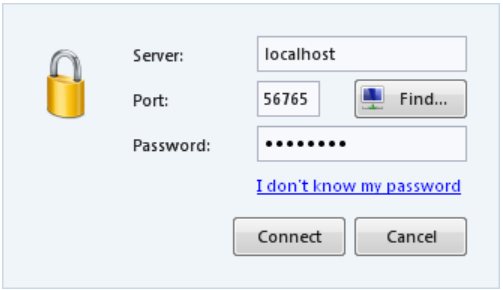
- In the Connect dialog box, provide the required information, then click connect.
- ImageManager connects to the specified agent and displays its icon in the Connected Agents Pane.
Server
The name or IP address of the system running the ImageManager agent. You can use the localhost server name to connect to an ImageManager agent running on the same system as the ImageManager console.
Click Find to browse the network by computer name for a system you want to connect to.
Port
The TCP port used to communicate with the ImageManager agent. The default ImageManager agent port is 56765. You can change the port used by ImageManager in the ImageManager\ImageManager.exe.config file.
Note: You might need to modify your firewall settings to make the ImageManager agent port accessible.
Password
The ImageManager agent password. The default password, when connecting to an ImageManager agent for the first time, is "password". ImageManager prompts you to change the password after connecting for the first time.
Click I don't know my password to get instructions about how to reset a forgotten password. See Resetting the Agent Password.