General
The settings on the General tab let you configure or modify the ImageManager agent properties.
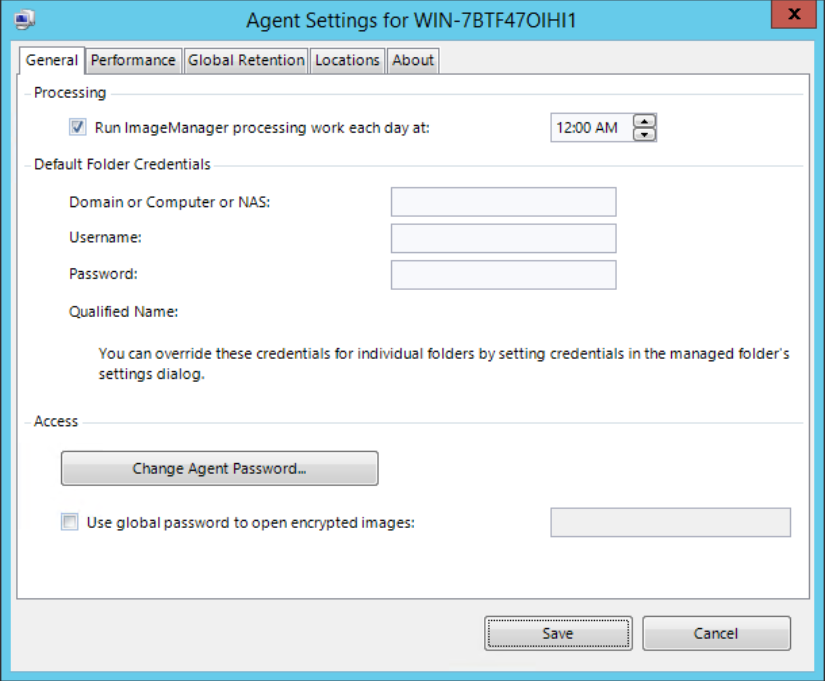
To configure ImageManager agent properties
- In the ImageManager console, select the ImageManager agent that you want to configure.
- In the Connected Agents Pane, click Agent Settings.
- In the General tab of the Agent Settings dialog box, provide the required information, then click Save.
Processing
(Default: Enabled at 12:00 AM) Lets you specify a time of day when the ImageManager agent performs its daily validation and consolidation operations.
Disabling this setting suspends the ImageManager agent's automated re-verification and consolidation services. However, you can manually start the agent processing of a single job, multiple jobs, or all jobs by clicking Start Processing in the Connected Agents Pane.
Default Folder Credentials
The default authentication credentials used by the ImageManager agent to access managed folders. You can override these credentials for a specific managed folder, if necessary (see Create a Managed Folder).
Access
Click Change Agent Password to update the password used to access the ImageManager agent.
Check the Use global password to open encrypted images box if you want to use the same encryption password for all jobs on your site contained in all folders being managed by ImageManager.
Important! There is no need to use a global password if the .SPK files are contained in the managed folders. Processing problems can occur if you use an improper global password. See the Warning in the Use Password section on the Managed Folder Settings page.
Note: To modify the ImageManager agent port setting, edit the ImageManager configuration file:
ImageManager\ImageManager.exe.config.