Managed Folder Settings
You must select one or more folders that contain backup image files to be managed by ImageManager. You can also configure or modify the settings for those managed folders in the Folder Settings dialog.
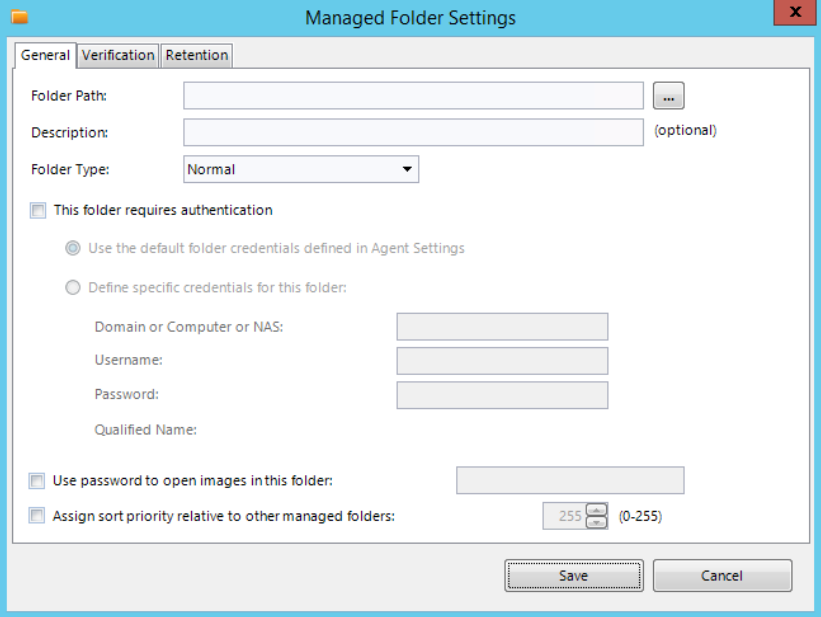
To start managing a folder, or configure or modify managed folder settings
- In the ImageManager console, select the ImageManager agent that you want to configure.
- To manage a folder, click the Start Managing Folder icon in the Folder Management Task Bar. If you are already managing a folder and need to configure or modify the settings click Folder Settings.
- Warning: ImageManager doesn't support managed folders or file names containing an apostrophe ( ' ).
- In the Managed Folder Settings dialog box, complete the fields and select your options then click Save.
- Normal - ImageManager manages the folder as it has in previous versions and ignores any subfolders.
- Backup Store - is a parent folder for multiple managed (sub) folders. The managed (sub) folders automatically receive the same settings as the Backup Store, unless overridden in the subfolder properties. Subfolders that are added automatically through a Backup Store need to be removed manually by deleting them in Windows because they cannot be removed via the ImageManager GUI.
- Important! ImageManager only manages folders one level from the root of the Backup Store folder. Files contained in the root of a Backup Store or more than one level below the Backup Store are not managed by ImageManager. Images in the root of a Backup Store trigger a warning on the folder icon.
- Warning: Make sure you use the correct password here otherwise you may have folder processing problems. Leave this option unchecked IF the .SPK files are included in the managed folder.
- Note: After starting to manage a folder you can't modify its path. If you need to change the path, stop managing the folder, then delete the managed folder entry. Next, use Start Managing Folder to specify and configure the new path.
Folder Path:
(Required) The path to the folder where your managed backup image files are stored. Don't use apostrophes in the path name. They aren't allowed in managed folder paths.
Description
(Optional) A description of the managed folder.
Folder Type
Authentication
(Conditional) The managed folder's authentication credentials. You can either use the default credentials specified in the ImageManager agent settings (see Configuring an ImageManager Agent), or specify authentication credentials specific to this managed folder.
Use Password
(Optional) Use this only if the managed folder doesn't contain the .SPK file (which would have been created with default ShadowProtect backup job options). You can also use this option if Create Key File has been turned off in the ShadowProtect backup job advanced options.
Assign sort priority
(Default: Disabled) When enabled, ImageManager sorts the managed folders in the Managed Folder pane in ascending order based on the specified sort value (0 - 255). ImageManager runs jobs in this order.