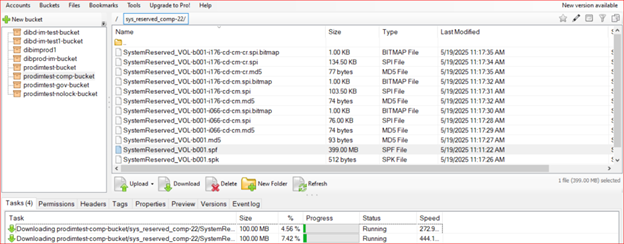Download Arcserve Cloud Cyber Resilient Storage Files with the S3 Browser Tool
The S3 Browser tool supports downloading:
- A single file from the bucket.
- Multiple files at once from a folder.
- An entire folder.
- Multiple folders within a bucket.
Important: Use the same S3 Endpoint name as you used when you added the Arcserve Cloud Cyber Resilient Storage Replication location.
To download and recover files using the S3 Browser Tool:
- Download and install the S3 Browser third-party tool.
- Open the S3 Browser application.
-
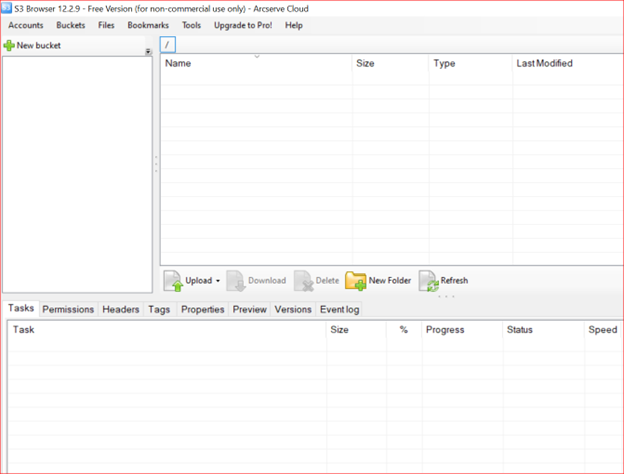
- Click the Accounts menu and Select Add new account.
- This will allow you to add your Arcserve Cloud Storage account in the S3 Browser tool.
- Enter the account details:
- Display name: Assign a name to your account.
- Account type: Choose the S3-Compatible Storageaccount type.
- API endpoint: Enter the default Arcserve S3 endpoint (s3.us-east-1.arcserve.com). You can also use Arcserve S3 endpoint when adding the account in S3 Browser.
- Access Key ID: Enter your Arcserve Access Key ID.
- Secret Access Key: Enter your Arcserve Secret Access Key.
-
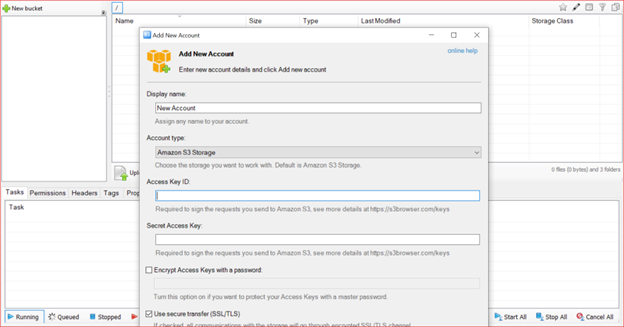
- Click Save Changes.
-
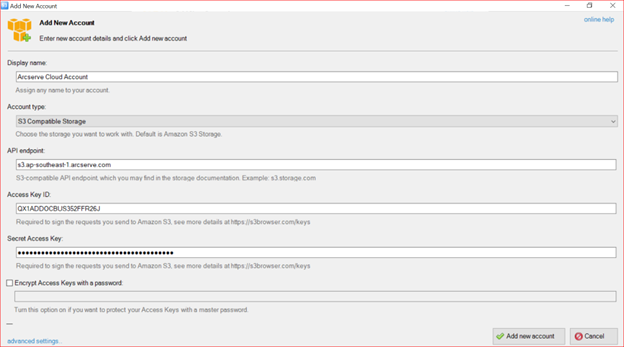
- The Arcserve account will be added to the S3 Browser and all buckets within that account will be displayed in the user interface.
-
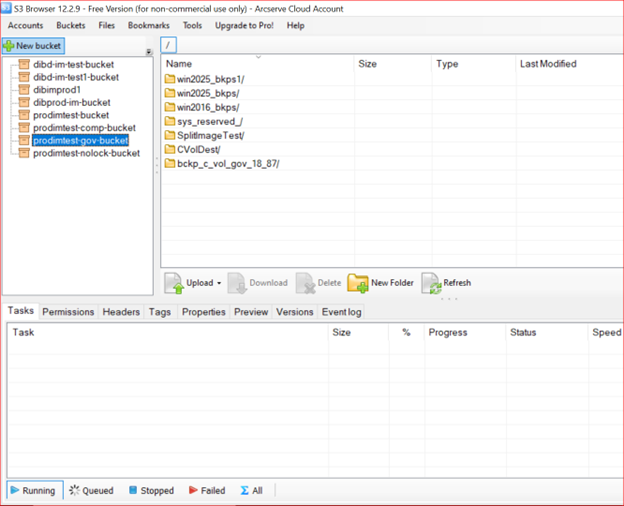
- To download entire folders, a single file, or multiple files, click the bucket that contains them.
-
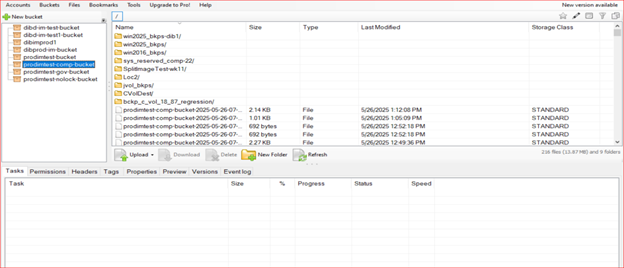
- To download an entire folder with its files, select the folder, click the Download option, and choose the destination folder on your system.
-
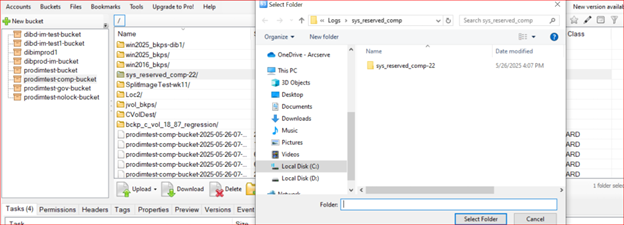
- The download will start, and progress will be shown in the tasks at the bottom of the page.
- To download a single or multiple files from within a folder, click the folder, select the desired files, and then click Download option and choose the destination folder on your system.
-
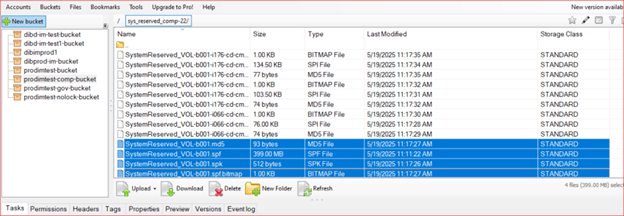
-