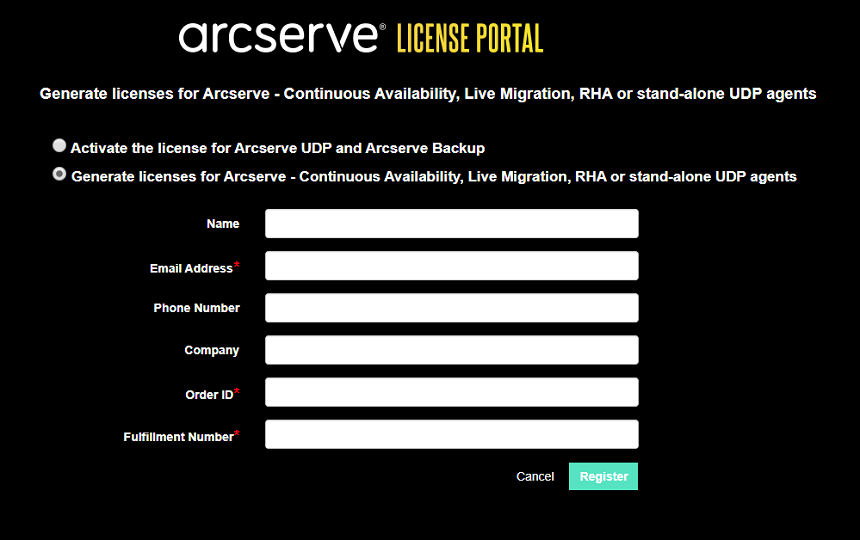How to Generate Arcserve License Keys for Arcserve Live Migration
Arcserve License Portal allows you to generate the license keys for Arcserve- Continuous Availability, Live Migration, and RHA.
Note: If you have registered already to Arcserve License Portal, then navigate directly to step 9.
Follow these steps:
- Open Arcserve License Portal.
- Click New Registration.
-
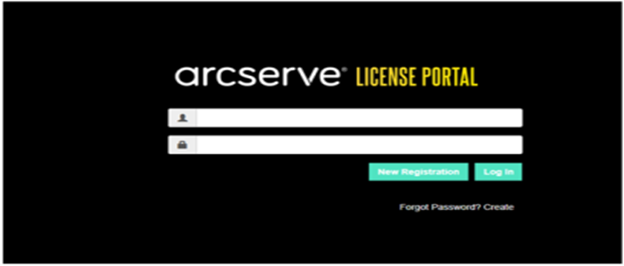
- Select the Generate licenses for Arcserve - Continuous Availability, Live Mirgration, RHA or stand-alone UDP agent option.
-
- The Registration form opens.
- Enter the required details.
- Click Register.
- Click OK and verify the activation email sent to your registered email id.
- Click the link for activation from the email received to change the password.
-
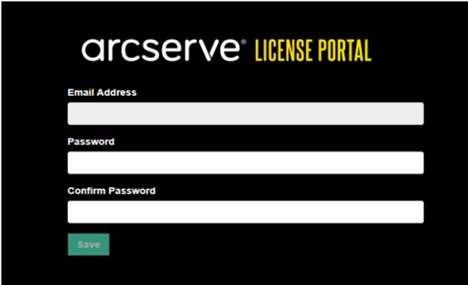
- Enter the password and click Save.
- Log into the Arcserve License Portal with your registered credentials.
- The Arcserve License Portal Opens.
- Click Generate Keys.
- Note: Arcserve Live Migration appears in the Product Name drop-down list only when you add Arcserve Live Migration orders in the license portal.
-
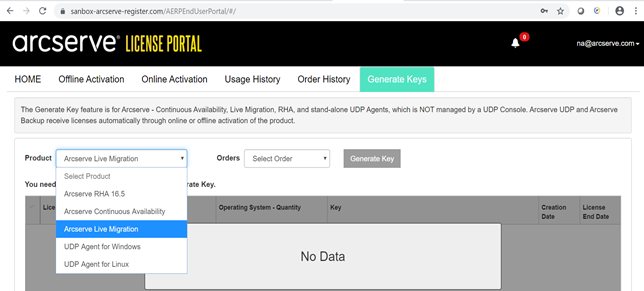
- From Product Name, select product as Arcserve Live Migration and perform the following steps:
- From Orders, select the required Order. The page displays the list of licenses available for that order.
- Select the required license(s) from the grid.
- Click Generate Key.
-
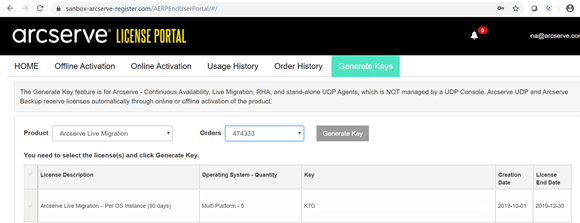
Name
Specify your name.
Email Address
Specify your email address.
Note: The activation email is sent to this email address.
Phone Number
Specify your phone number in the following format:
Country code - Phone number. For example: 000-11XXXX4455
Company
Specify the name of your company.
Order ID
Specify your Order ID.
Note: The Order ID is received through an email when you download Arcserve UDP.
Fulfillment Number
Specify the Fulfillment Number.
Note: The Fulfillment Number is received through an email when you download Arcserve UDP.
After successful registration, a pop-up message appears.
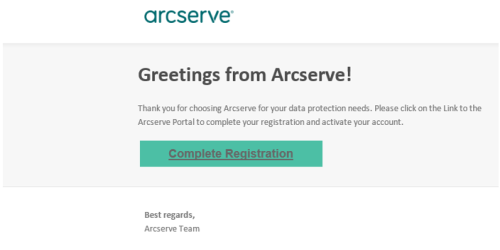
License key has been successfully generated with the provided details.