Add an Order
Important! Add an Order option lets you include additional orders to the activated server.
Using Arcserve License Portal, you can directly provide details of an order and add to your profile. To add a new order, you must have a valid Order ID and Fulfillment Number.
A valid and unique Order ID and Fulfillment Number refers to:
- Matching details: Both were sent to you for the same order.
- Unique number: Both the numbers are not in use.
Follow these steps:
- From the Home page, click Add an Order.
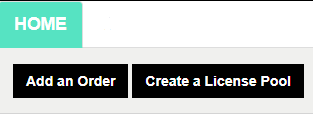
- From the Add an Order dialog, enter the Order ID and Fulfillment Number, and click Review Order.
-
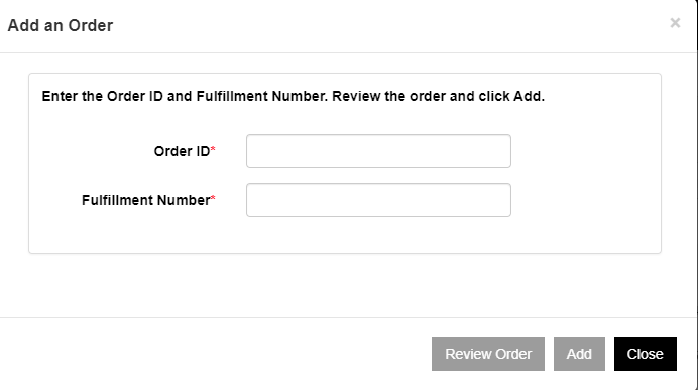
- If the provided Order ID and Fulfillment Number are not used already, Add Licenses to and License Pool Name options appear.
- The Add Licenses to tab provides the following options to select from the drop-down list:
- Existing License Pool: If you select Existing License Pool option from the drop-down list, then you can select any of the existing pool from the License Pool Name drop-down list and click Add.
- Note: By default, the existing license pool is selected.
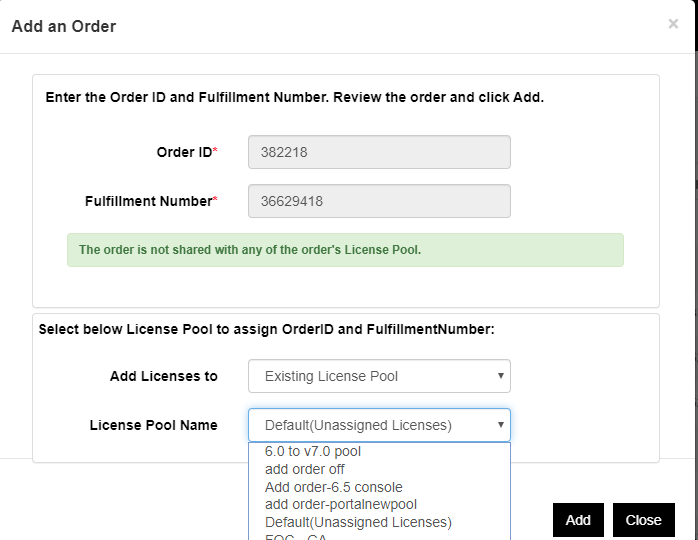
- New License Pool: If you select New License Pool option from the drop-down list, then you should provide a name for your license pool in the License Pool Name tab and click Add.
-
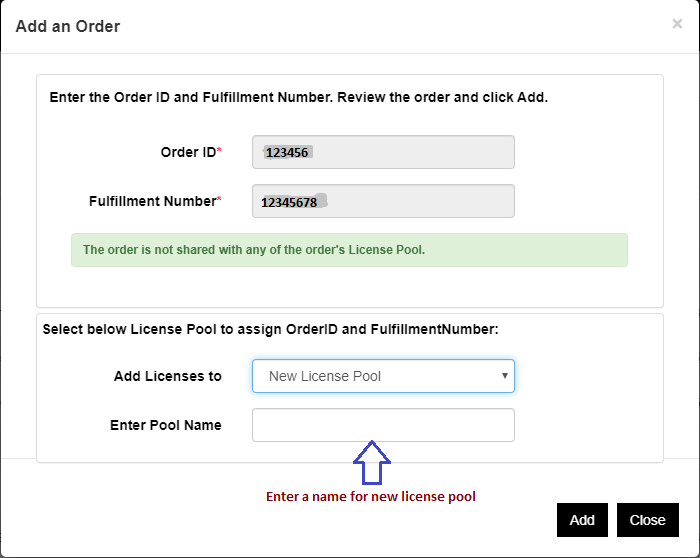
- Note: If you add order to the existing pool shared in the offline mode, then follow these steps:
- Navigate to Offline Activation tab.
- Select all the products available.
- Download the activation.arc file.
- Copy activation.arc file to the respective Product installation folders:
- Arcserve UDP: {UDP installation path}/Management/Configuration
- Arcserve Backup:{Arcserve Backup installation path} for example: C:\Program Files(x86)\CA\ARCserve Backup\
- Click refresh in the License Management tab to view the added licenses.
- The system reviews if the details provided are unique and correct. A successful review enables the Add button.
- Click the Add button.
- The order is added and appears in the License Pool list.