Assign a License
Arcserve UDP protects only the licensed nodes. If you have enough licenses, then the licenses are automatically applied to the nodes. If you do not want to protect a node, you can release the license from the specific node and use the released license to protect any other node.
Follow these steps:
- Log into the Arcserve UDP Console.
- Click Help menu and select Activation and Licensing.
- The Activation and Licensing dialog opens.
- From the dialog, click the License Management tab.
-
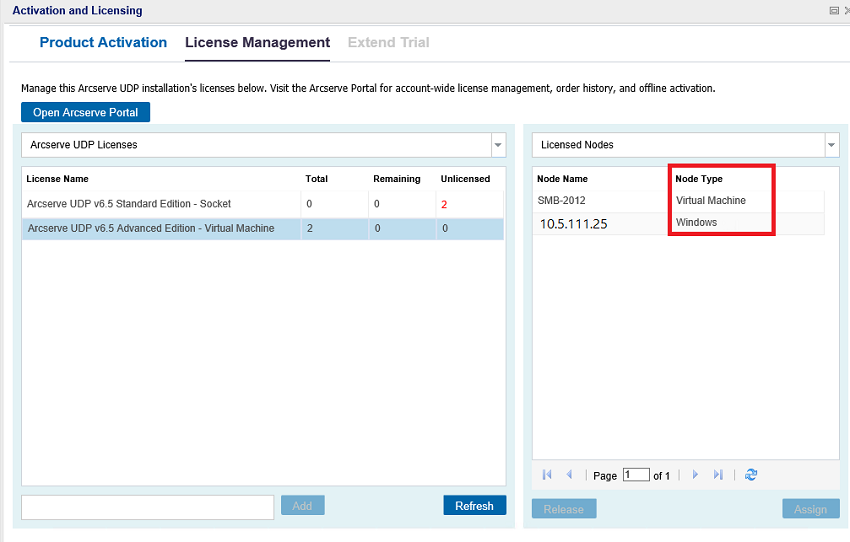
- The left pane displays the available licenses on the Console Server.
- For agentless (or host-based) backups the node type under license management window is displayed as Hypervisor or virtual machine based upon the usage type.
- For agent-based backups, the node type under license management window is displayed either as Windows or Linux even if the virtual machine is added as agent-based Linux or Windows node.
- From the right pane, select Unlicensed Nodes from the drop-down list and click Assign.
- The license is assigned to the node.
Notes:
Important! The above behavior for agent-based backups remains same even when agent-based node uses virtual machine license.