Deactivate Arcserve Backup License Offline
Important! You can deactivate your Arcserve product offline only if the product was also activated using offline method.
Follow these steps:
- Log into the Arcserve Backup Manager.
- Click Help and select Arcserve Product Activation.
- Click Deactivate.
- Click Yes.
- Log into the same URL used during the offline activation process., and upload the offline.arc file.
The Arcserve Product Activation dialog opens.
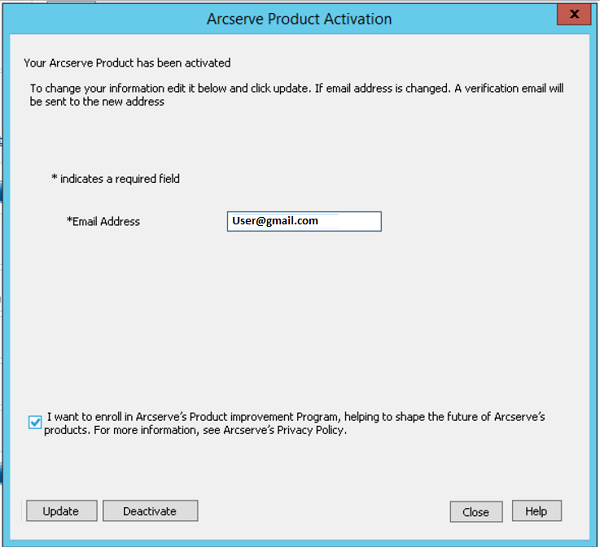
The confirmation dialog appears.
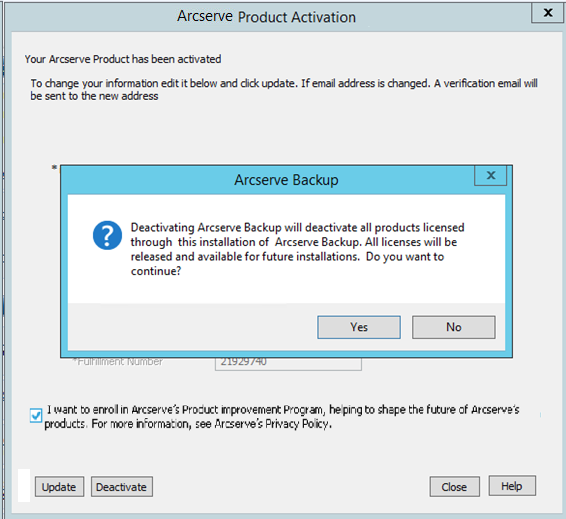
The offline.arc file is saved at the following location:
C:\Program Files(x86)\CA\ARCserve Backup
Note: Depending on the type of browser used, the position of the pop-up message on screen may change.
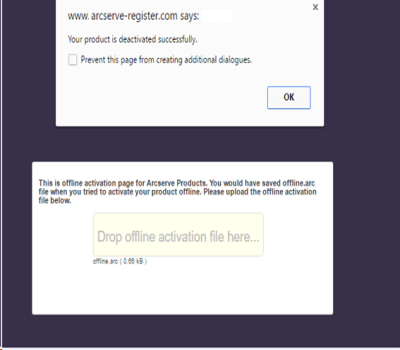
Note: If product was activated using the online method, then instead of the confirmation dialog, you will receive the following message:

To verify the deactivated license in Arcserve Backup Manager, navigate to Arcserve Product Activation window.