How to Generate Arcserve License Keys for Arcserve - Continuous Availability, Live Migration, and RHA 18.0
Use this section to generate the license keys for Arcserve - Arcserve Continuous Availability, Arcserve Live Migration, and RHA without using Arcserve UDP Console.
Note: If you have registered already to Arcserve License Portal, then navigate directly to step 9.
Follow these steps:
- Open Arcserve License Portal.
- Click New Registration.
- Select the Generate licenses for Arcserve - Continuous Availability, Live Migration, RHA or stand-alone UDP agents option.
- Enter the required details.
- Click Register.
- Click OK and verify the activation email sent to your registered email id.
- Click the link for activation from the email received to change the password.
- Enter the password and click Save.
- Log into the Arcserve License Portal with your registered credentials.
- Click Generate Keys.
- From Product Name, select product as Arcserve RHA 18.0/Arcserve Continuous Availability/Arcserve Live Migration and perform one of the following steps:
- From RHA/Continuous Availability/Live Migration Orders, select the required Order. A list of licenses available for that order appears.
- Select the required license(s) from the grid.
- Click Generate Key.
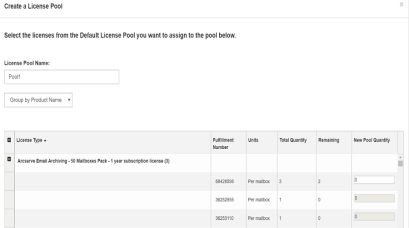
The Generate licenses for Arcserve - Continuous Availability, Live Migration, RHA or stand-alone UDP agents page appears.
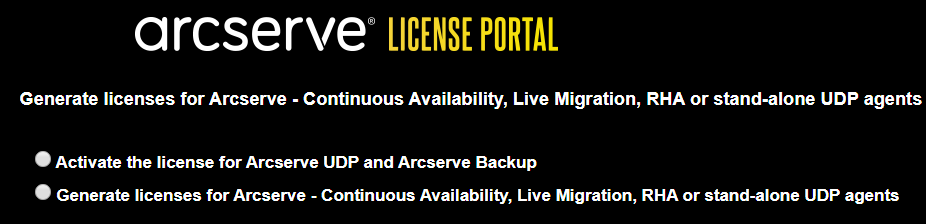
The Registration window opens.
Name
Specify your name.
Email Address
Specify your email address.
Note: The activation email is sent to this email address.
Phone Number
Specify your phone number in the following format:
Country code - Phone number. For example: 000-11XXXX4455
Company
Specify the name of your company.
Order ID
Specify your Order ID.
Note: The Order ID is received through an email when you download Arcserve UDP.
Fulfillment Number
Specify the Fulfillment Number.
Note: The Fulfillment Number is received through an email when you download Arcserve UDP.
After successful registration, a pop-up message appears.
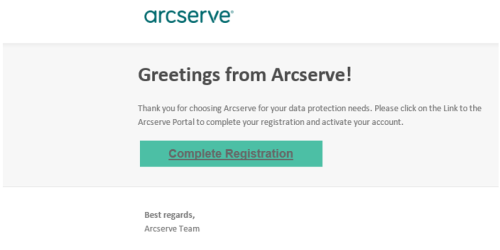
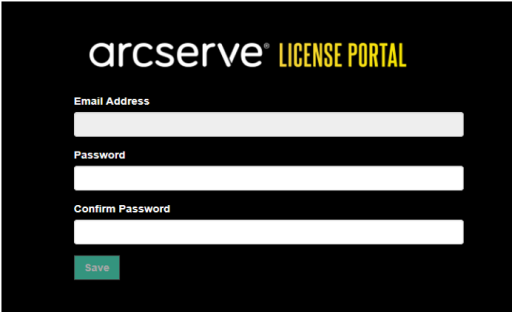
The Arcserve License Portal Opens.
Note: Arcserve RHA/Arcserve Continuous Availability/Arcserve Live Migration appears in the Product Name drop-down list only when you install Arcserve RHA/Arcserve Continuous Availability/Arcserve Live Migration premium plus edition or Arcserve RHA/Arcserve Continuous Availability/Arcserve Live Migration orders added in the license portal.


License key has been successfully generated with the provided details.
Based on the Product Name selected, you can use the generated license key to license Arcserve RHA/Arcserve Continuous Availability/Arcserve Live Migration.