Assigning the Licenses to Profile
Super Admin needs to activate Email Archiving and a profile created already in order to assign the licenses.
Note: For each profile, the default count of assigned licenses is 0. Super Admin needs to manually assign the required count of licenses to each profile.
For more information on How to create profile, domain, and administrator, see Configure Settings of Email Archiving.
Follow these steps:
- From the top-right corner of Email Archiving Console, click the Super Admin icon.
- Multiple options are displayed.
- From the list of options, click Activation and Licensing.
- The Activation and Licensing page is displayed. Details of the Product Activation tab are displayed.
- Click the License Management tab.
- From the License Use By Profile tab, click the profile to assign the licenses.
- In the Assign Licenses dialog, you can view the following fields:
- Click Save to assign the licenses.
You can view the Arcserve Email Archiving Licenses and License Use By Profile tabs.
ArcserveEmail Archiving Licenses tab displays the total purchased, assigned and unlicensed license count.
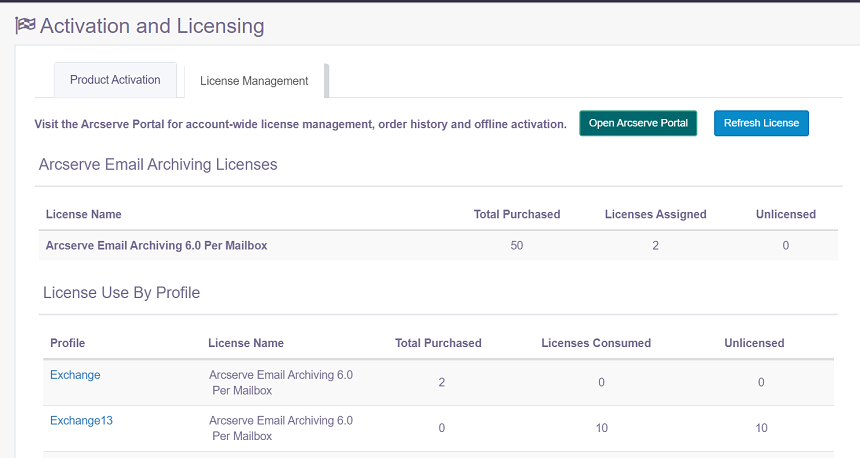
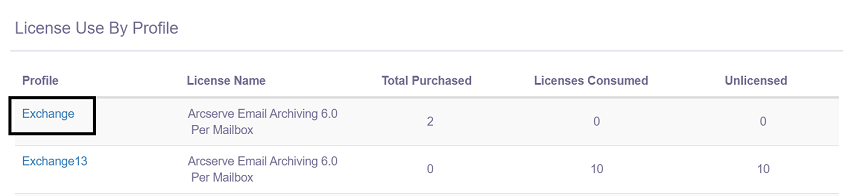
The Assign Licenses dialog opens.
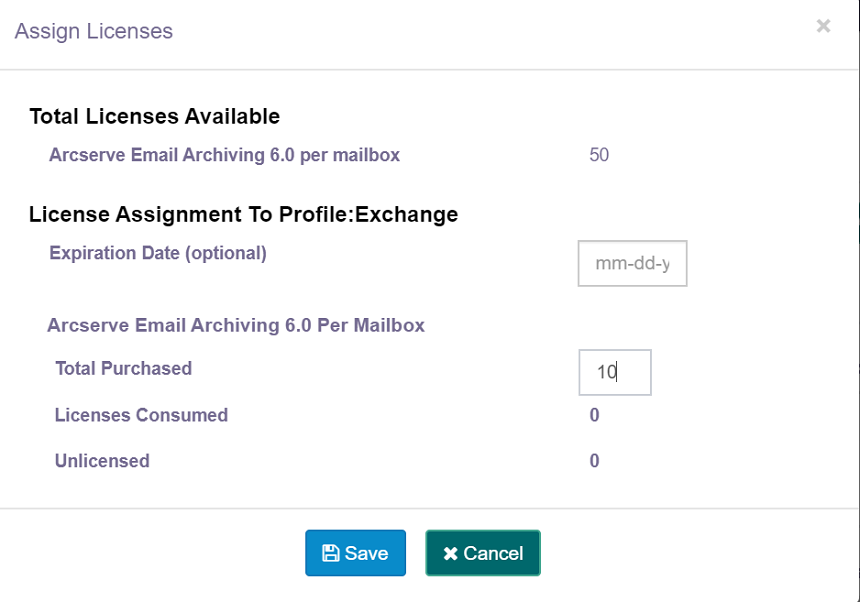
Total Licenses Available
Displays the total number of available licenses per mailbox.
License Assignment To Profile
Helps you to assign the licenses for the selected profile.
Expiration Date (optional)
Enter the expiration date for the license assigned to specific profile.
Arcserve Email Archiving 6.0 Per Mailbox
Displays the license details per mailbox.
Total Purchased
Enter the quantity of licenses that you need to assign for the specific profile.
Note: The total number of purchased licenses is always greater than the entered quantity of licenses.
Licenses Consumed
Displays the quantity of licenses consumed for the specific profile.
Unlicensed
Displays the quantity of unlicensed mailboxes.
Note: If you want to unassign the licenses to a profile, then enter number 0 in the Total Purchased field and click Save.
You have assigned the licenses to a profile successfully.
For viewing steps in video, click How to Manage Email Archiving Licenses.