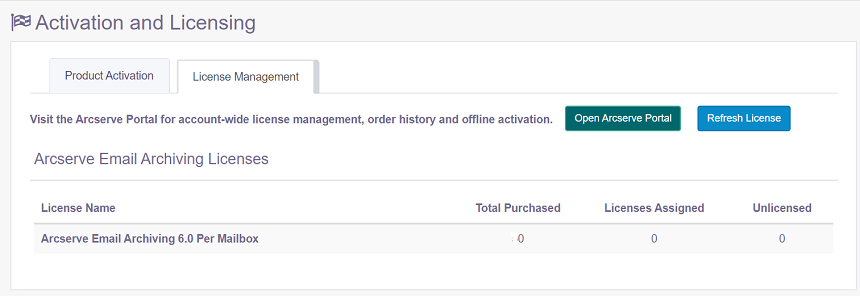How to Activate Arcserve Email Archiving License Online
Using Email Archiving, you can activate the product license directly from the Email Archiving Console. Only Super Admin can activate the licenses for Email Archiving.
Follow these steps:
- From the top-right corner of Email Archiving Console, click the Super Admin icon.
- Multiple options are displayed.
- From the list of options, click Activation and Licensing.
- The Activation and Licensing page is displayed. Details of the Product Activation tab are displayed.
- From the Activation and Licensing dialog, enter the following details:
- Note: Optionally, you can also select the check box to participate in the Product Improvement Program.
- Important! Product licensing / activation does NOT take place until you select the check box of I agree to Arcserve collecting machine specific data as part of the activation process.
- Click Activate.
- Note: The Activate button is enabled after entering the details in the mandatory fields such as Email Address, Order ID, and Fulfillment Number.
- If the provided order ID and Fulfillment number are correct, an acknowledgment dialog appears.
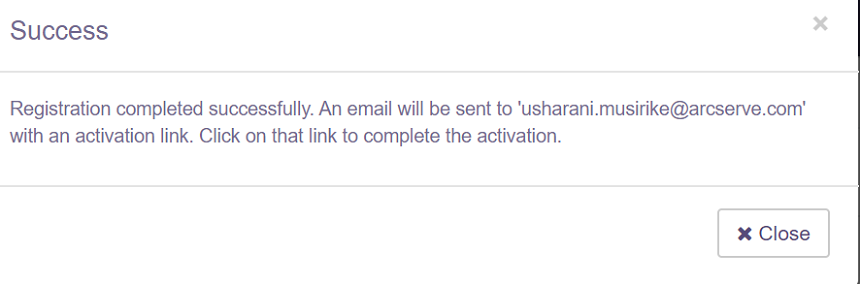
- Click Close on the acknowledgment dialog.
- Arcserve sends a confirmation email that helps to complete the registration and license activation process.
- From the email address provided for activation, open the Registration email from Arcserve and perform the following steps:
- From the registration email, click the link for activation.
- From Create a Password dialog, enter desired password to create your profile for Arcserve License Portal and click Save.
- From the Create a License Pool dialog, enter the following details:
- License Pool Name: Refers to a name for your license pool.
- Units: Refers to the type of units used for the product.
- New Pool Quantity: Refers to the quantity that you want to activate.
- Note: The quantity of licenses provided as per Mailbox.
- Click Save to complete the License activation process.
- After completing the activation, return to the Email Archiving Console.
- From the Product Activation tab verify the status of activation.
- The message confirms that your license is activated and you can update the email address when required.
-
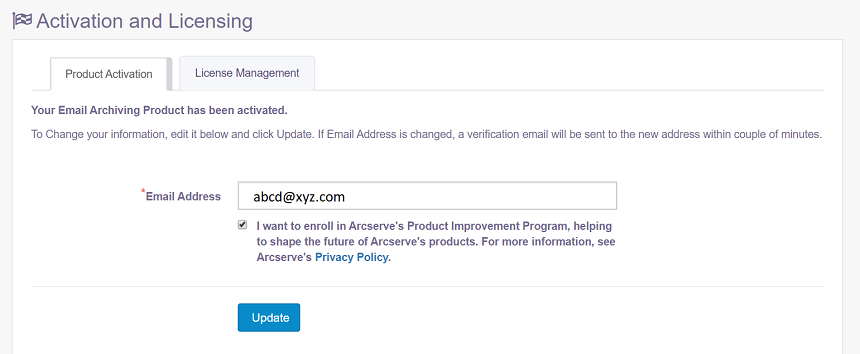
- To manage your licenses directly from Console, click the License Management tab.
- Click Refresh License to view the activated license.
- Use Open Arcserve Portal to directly manage all licenses.
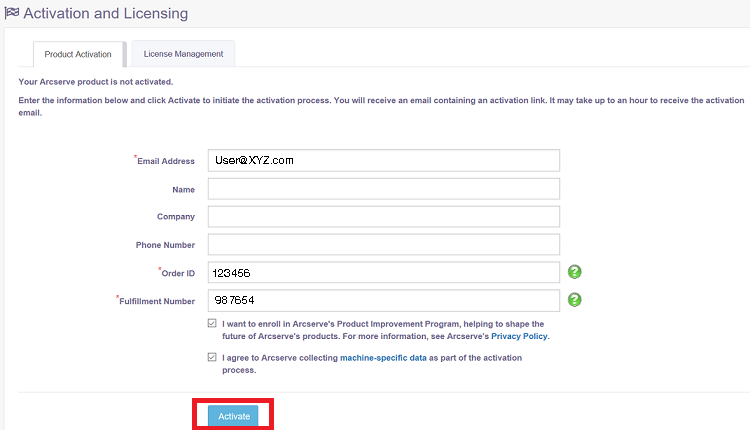
Email Address
Specify your email address.
Note: The verification email is sent to this email address.
Name
Specify your name.
Company
Specify the name of your company.
Phone Number
Specify your phone number in the following format:
Country code - Phone number. For example: 000-1122334455
Order ID
Specify your order id.
Note: You will receive the Order ID after purchasing the product.
Fulfillment Number
Specify the fulfillment number.
Note: You will receive the Fulfillment Number after purchasing the product.
If you have performed any license activation for Arcserve Email Archiving earlier (existing user), then navigate to step c mentioned below.
Attention New Users of Arcserve Email Archiving! The license activation is completed successfully when you click the Activate option from the email received that assigns all the license quantity to the server used for activation. However, if you select the advanced allocation of license to the multiple servers option available in the activation email, the steps mentioned below are applicable.
You are led to the Arcserve registration page where the Create a Password dialog appears with your email already entered.
Note: To complete activation, create profile for Arcserve License Portal using the link. To create profile, enter a password and create one license pool.
The Create License Pool dialog opens.
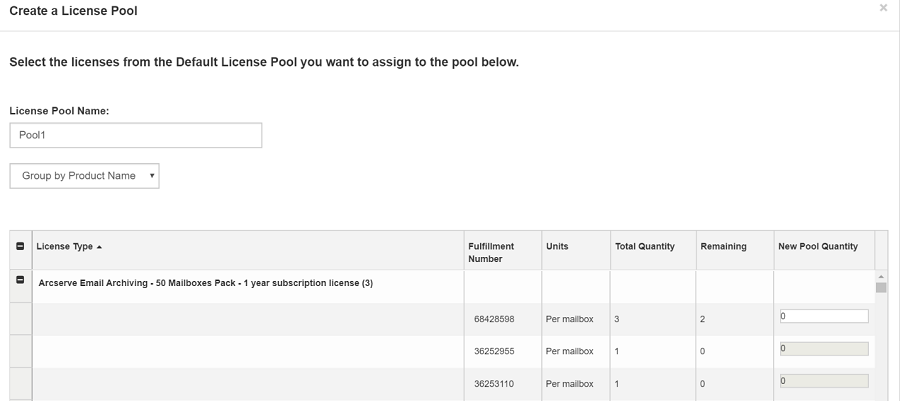
Per Mailbox: refers to number of mailboxes that you use for archiving.
The login page of Arcserve License Portal opens. Login when you need to manage your Arcserve product licenses.