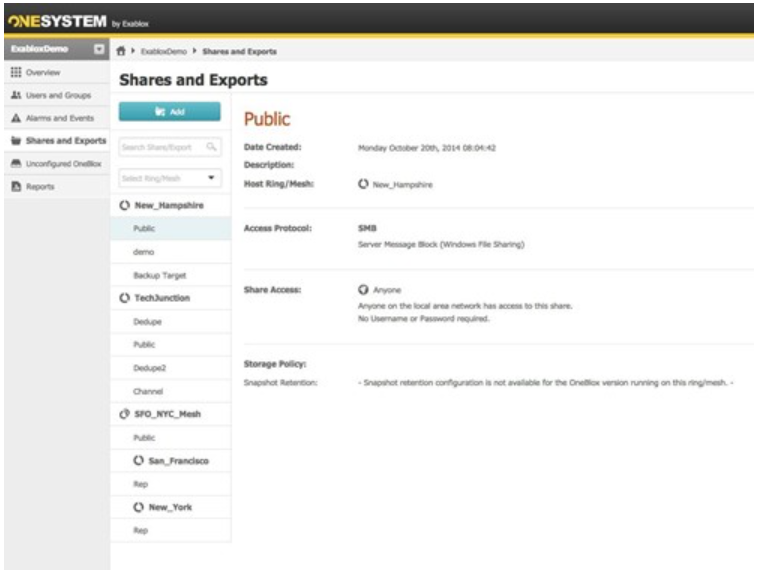How do I Hide the Snapshot Directory?
In OneSystem, after joining the cluster with Active Directory, admins can select access based enumeration (ABE) for a given SMB share. From here, admins can manage the visibility through Windows Shared Folder Settings. Alternatively, admins can add a $ to the share name. However, enabling ABE provides more manageability and users can’t navigate to a share managed through ABE as they can if a $ is used.
OneSystem screenshot
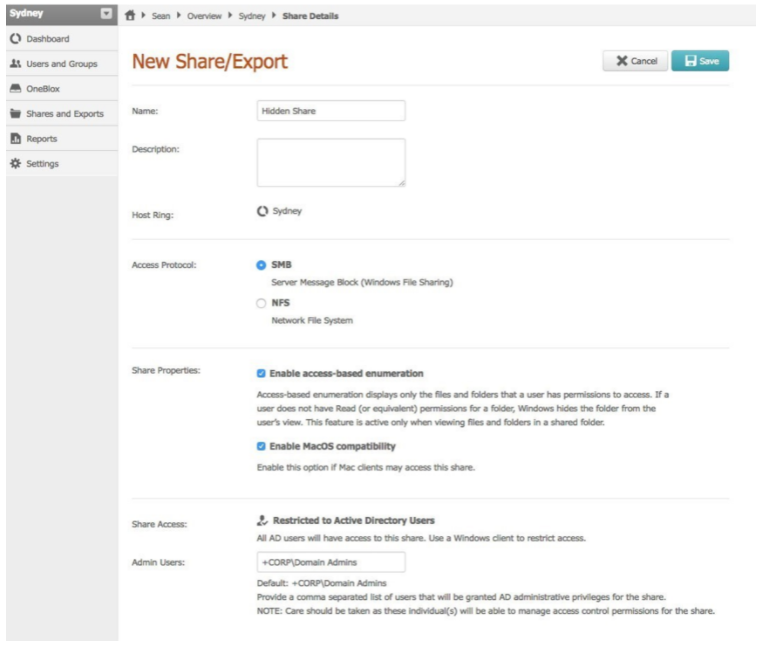
The following can be used hide shares from certain users and groups when a OneXafe cluster is authenticated with Active Directory. This is an alternative to using $ in the share name to hide shares from users. When a $ sign is used, users may still navigate to the share if they know the exact path.
To hide the Snapshot Directory
- Map a OneXafe share to windows server or Windows client that has Admin User credentials.
- Go to the Snapshot folder within the share and right click.
- Click on Properties>Security>Advanced.
- Add a desire user or group to hide Snapshot folder for (user=qatest5 in this example).
-
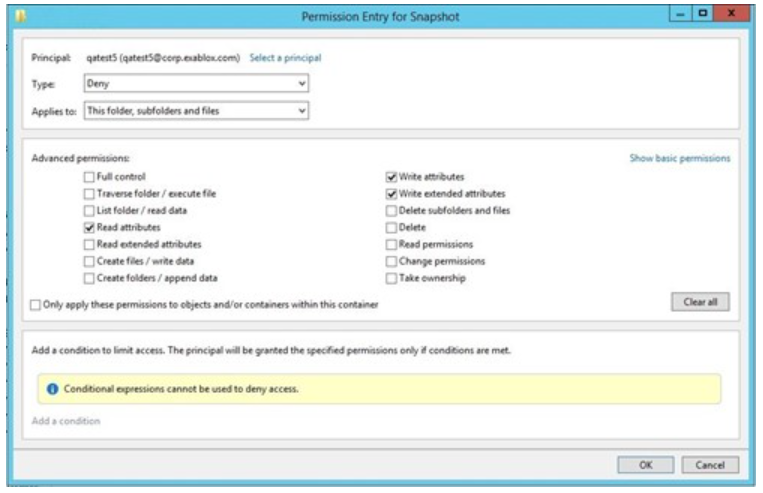
- Select “Deny” for Type and “This folders, subfolders and files” for Applies to.
- Click on “Show advanced permissions”.
- Select (1) Read attributes (2) Write attributes (3) Write Extended attributes.
-
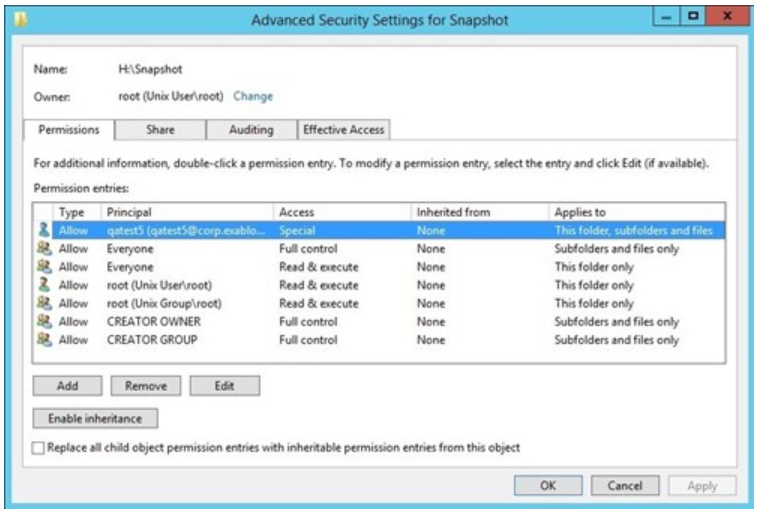
- Click OK then click Apply.
- To verify, map a share on a different client with selected user, the Snapshot folder will be hidden for that share.
To create a hidden share
There are two ways to hide a share from users. The first is to add ’$’ to the share name. The second is to use access based enumeration. To hide a share with ’$’, navigate to Shares and Exports on the left-hand navigation of OneSystem.
- Select the desired cluster or Mesh the new share should be part of.
- Create a share in the familiar Microsoft Windows context by adding a ‘$’ to the end of the share name.
- Select the SMB access protocol.
- Select the desired share access.
- Select the desired storage policy.
- Click Save.
-