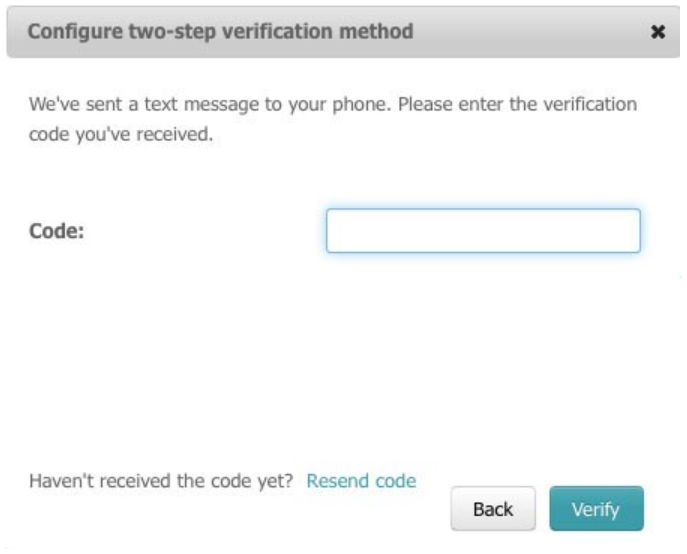How do I enable two-factor Verification for additional security
Follow these steps:
- As an additional layer of security to a strong password, OneSystem admins have the option to enable two-factor authentication and verification. When enabled, all OneSystem admins and delegated admins will be required to enter the OneSystem password and a one-time password when logging into OneSystem or performing any administrative task that may result in data loss (e.g., deleting shares, resetting OneXafe to factory default).
- After successfully enabling two-factor verification, the next time admins log into OneSystem, ’Trust this device’ can be selected. In doing so, while the one-time password will be required for certain administrative tasks in OneSystem, it will not be required for login.
- For the latest how to videos, please visit https://support.storagecraft.com/s/videos.
- After logging in, click on the admin email address in the upper right and select ‘Admin Settings’. This will provide the option to enable two-step verification for the OneSystem account. Note: when this additional security measure is enabled, it is required for all OneSystem admin and delegated admins.
-
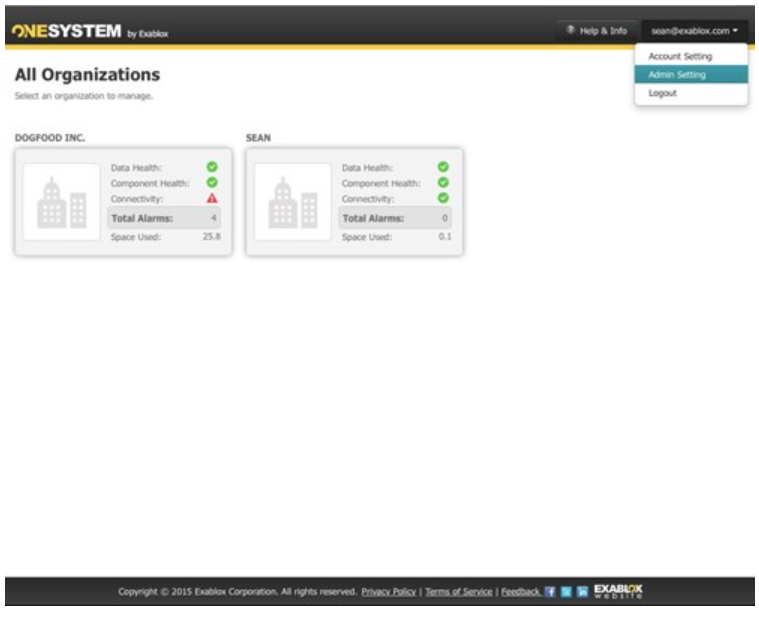
- Click ‘Edit’ and then select ‘Enable Service’ from the pull-down, and select the appropriate service(s).
-
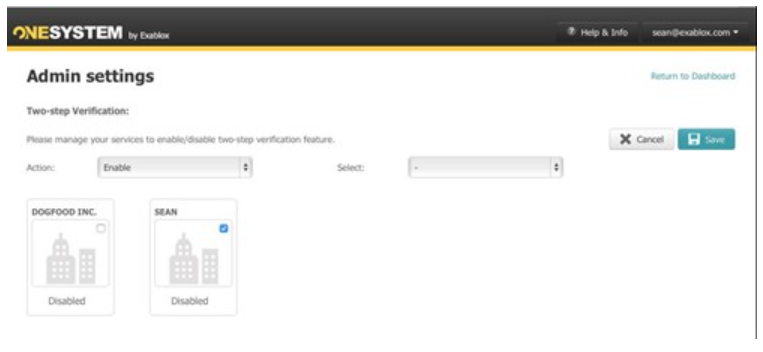
- Click on the admin email address in the upper right and select ‘Account Settings’.
-
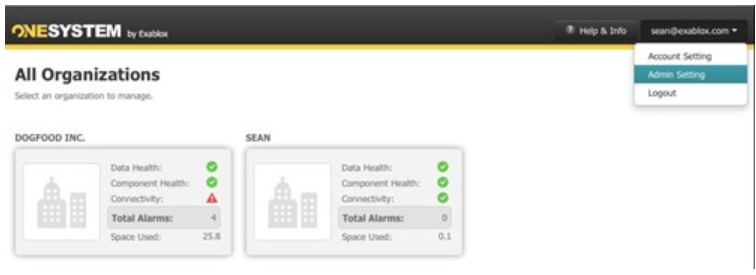
- Click on ’configure’.
-
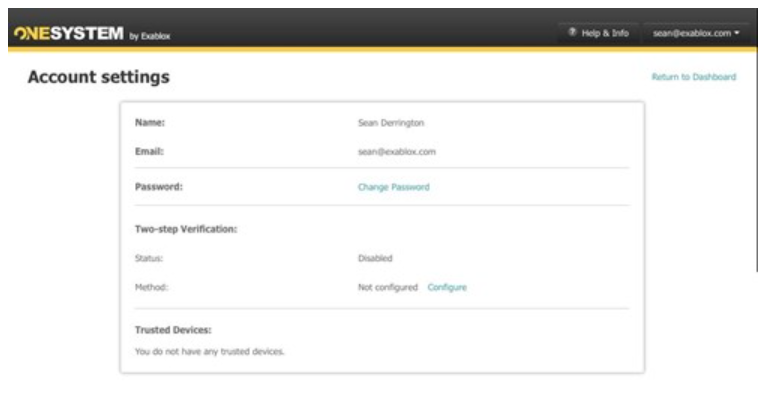
- Enter OneSystem admin’s password.
-
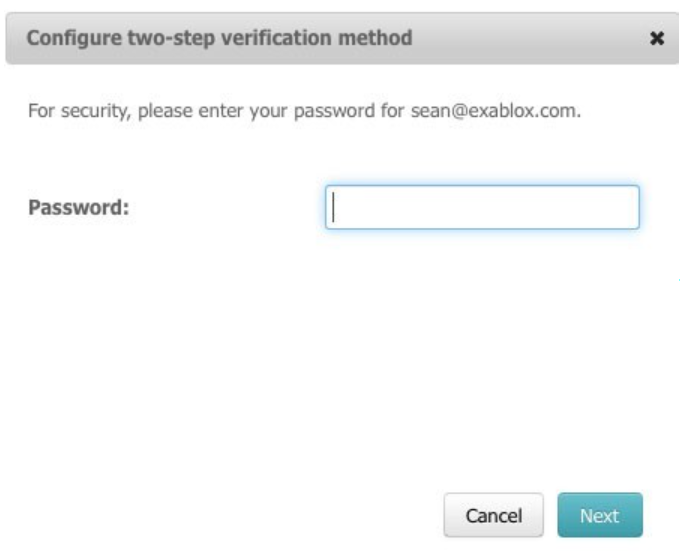
- Select the method to receive one-time passwords either ’use a mobile app’ or ’text messages’.
-
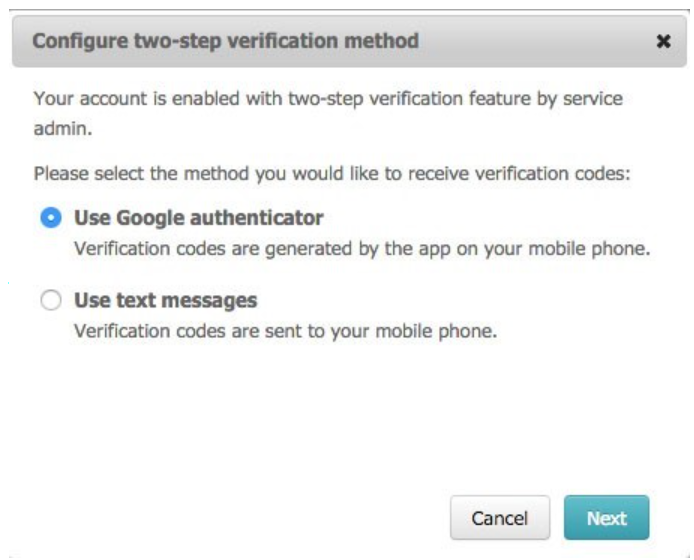
- Google Authenticator is the free application, if using the mobile app. It can be downloaded for free through Google Play. After the application is installed on the iOS, Android, or Windows mobile device, scan QR code.
-
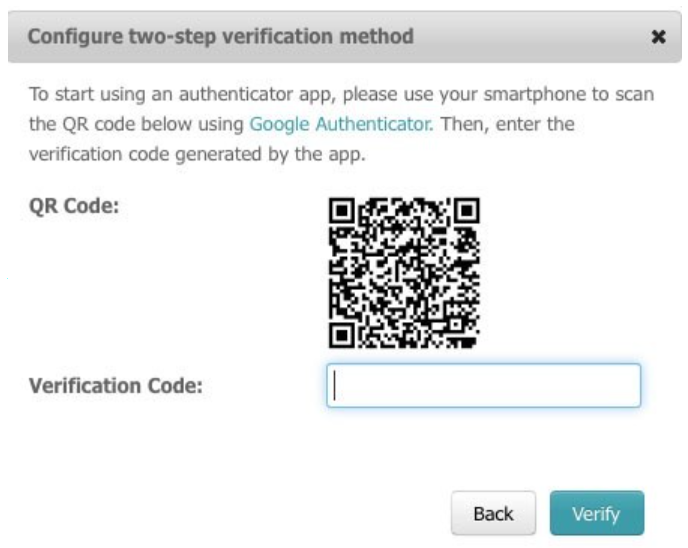
- Enter the one-time verification code as displayed in the example below from the Google authenticator.
-
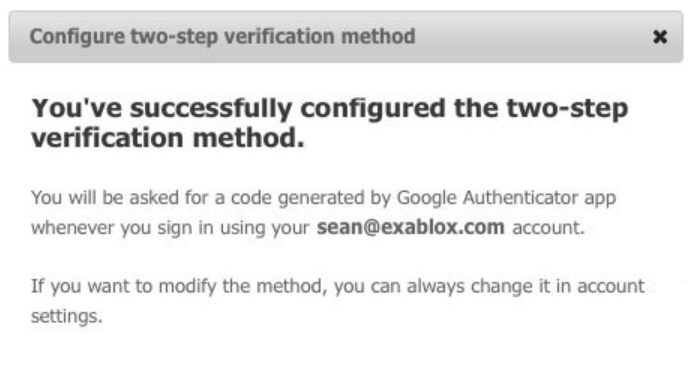
- Alternatively, OneSystem admins may receive sms for the one-time password. Note: Standard text/sms rates apply. Consider your mobile plan accordingly. To receive sms, select ’use text messages’.
- Enter the appropriate mobile phone number.
-
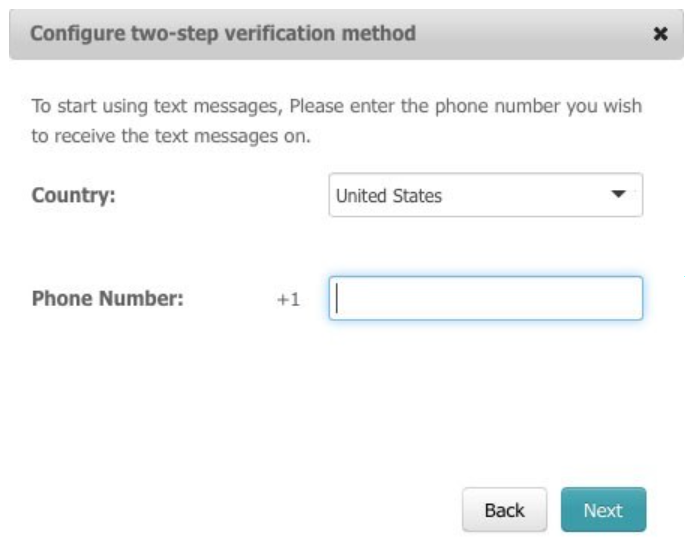
- Enter the one-time password delivered via SMS to confirm.
-