Enabling Arcserve Support to Access OneXafe for Troubleshooting
This topic describes how to enable remote support access for Technical Support to work at the back end and monitor the status of the issue.
To enable Arcserve Support to access OneXafe remotely:
- On the OneSystem left pane, click OneBlox.
-
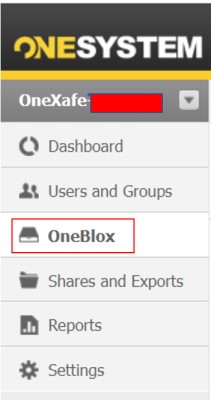
- On the right table in the Network tab, click the Open Web Console hyperlink.
-
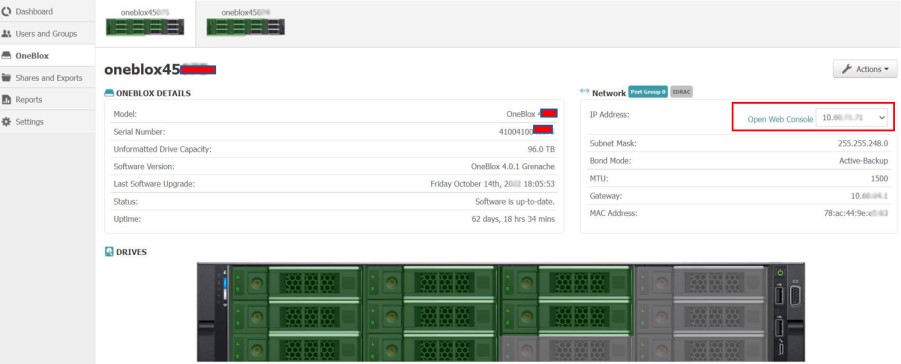
- Click the Configuration tab, enter your account credentials and click Login.
-
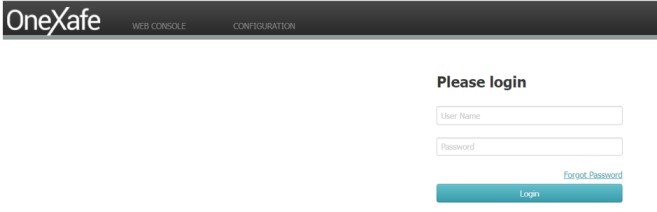
- In the Management tab under StorageCraft Support Access, select the Enable Support Access check box.
-
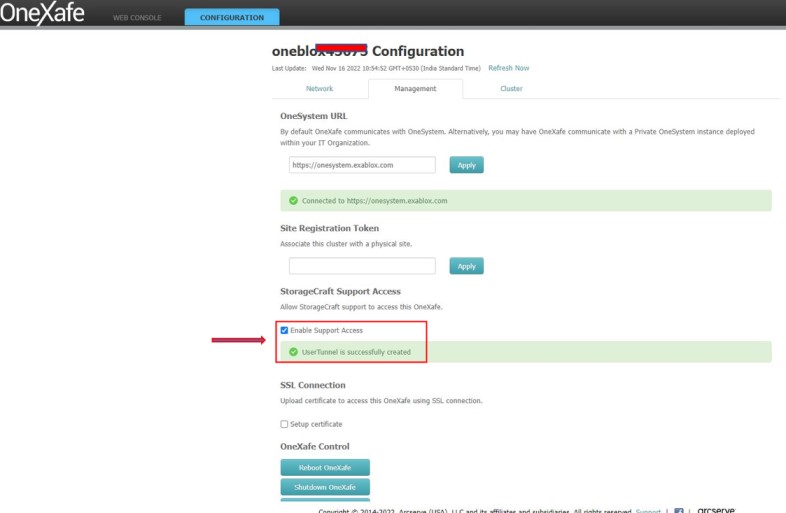
OneSystem uses port 22 and port 443 over HTTPS to communicate with OneXafe. Make sure that Firewall settings are enabled for ssh-private.com with port 443 for Support to access OneBlox over a reverse SSH tunnel.
Firewall Settings
|
FQDN/URL |
Port # |
Purpose |
| exablox-images.s3.amazonaws.com | 443 | Used to update Private OneSystem. |
| *.docker.io | 443 | Used to download Private OneSystem OVA. |
| ssh-private.exablox.com | 443 | Used for support to access OneBlox over a reverse SSH tunnel. |
| telemetry.exablox.com | 443 | Used to upload log files from a OneBlox. |