Add a New Cloud Account
To see and manage EC2 instances in the Manage Cloud Accounts dialog, you must first add a new cloud account using your AWS credentials.
To add a new cloud account, follow these steps:
- On the RHA Manager, navigate to Cloud, and then click Manage Cloud Accounts.
- On the Manage Cloud Accounts dialog, click Add.
- The Add Cloud Account dialog opens.
- Specify the following information, and then click OK:
-
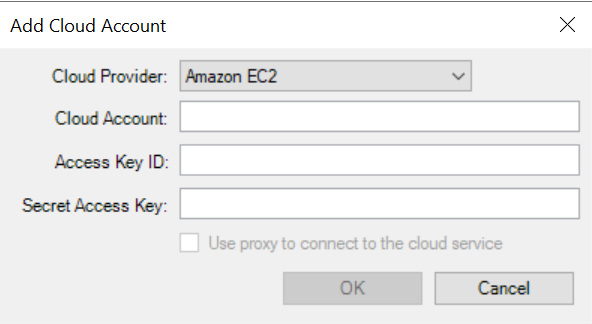
- The AWS account for Replication and High Availability is now added.
Cloud Provider
Specifies the name of the cloud provider service.
Cloud Account
Specifies the cloud account. This is the email address you used to register your AWS account.
Access Key ID
Specifies the access key ID for your AWS account.
Secret Access Key
Specifies the secret access key provided by your AWS account.
(Optional) Use proxy to connect to the cloud service
Lets you specify whether to use a Web proxy to communicate with the AWS web services server. If you select this check box to enable this option, ensure that you have first configured this proxy.
Note: The information required for these fields can be obtained from your AWS account home page using the Security Credentials tab.