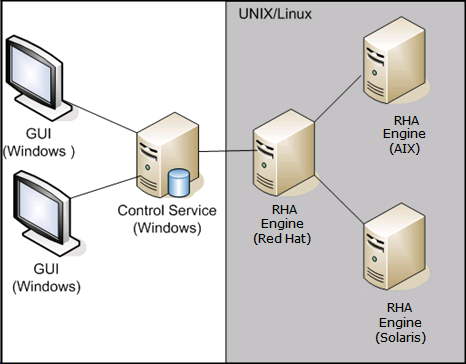Installing the Manager
The Arcserve RHA Manager is installed only on Windows platforms. Installing Arcserve RHA components on a Windows platform is very straightforward. The installation package contains a file called Setup.exe that runs a standard MSI wizard.
- This (soft) installation does not require reboot or application shutdown.
- The required level of instmsi.exe is 2.0.2600.2 or higher. If you do not meet this minimum requirement, the Arcserve RHA installation automatically upgrades the Windows installer for you. However, upgrading the installer requires a reboot.
Standard prompts facilitate the installation. Your only major decision is on which servers to install the applications (Arcserve RHA Manager and Arcserve RHA PowerShell are installed together):
- Install Arcserve RHA> Manager and the Control Service on any Windows Server computers that have network access to the machines that you intend to manage, as the following diagram shows.
- The default installation directory is: \Program Files (x86)\Arcserve\RHA\Manager\install. All executables, DLLs, and configuration files are located in install directory.
- A Windows user running the Arcserve RHA Manager requires Read-Write permission to the installation directory.
Install the Arcserve RHAEngine on all servers participating in UNIX/Linux scenarios. For more information about installing the Arcserve RHA Manager, see the Arcserve RHA Installation Guide.