Backup Image File Mount Options
The Recovery Environment Mount utility can open a backup file as:
- A drive letter or as a mount point.
- Read-only or writeable.
Mounting a Backup Image as a Drive Letter
The Mount Utility can mount a backup image file as a drive letter with all the properties of the original volume. For example, if this is an NTFS volume using EFS (Encrypted File System), the security remains intact on the volume once it mounts.
Once mounted as a drive letter, you can perform a variety of tasks on the volume. These include running ScanDisk or CHKDSK, performing a virus check, defragmenting the drive, copying folders or files to an alternate location or simply viewing disk information about the drive such as used space and free space.
You can also mount the volume as a shared drive. Users on a network can then connect to the shared drive and restore files and folders from within the backup image. In this way users can recover their own files. The volume remains mounted until you dismount it or restart the system.
Note: You can mount one or more backup images at a time.
Mounting a Backup Image as a Mount Point
The Mount Utility can also mount the volume as a mount point (a directory on an NTFS file system). Mount points overcome the available drive letter limitation and support more logical organization of files and folders.
Mounting a Read-Only Backup Image
By default, the Recovery Environment mounts backup image files as read-only. This lets users access the backup image to:
- View the contents of a backup image.
- Recover files from the image.
- Run other applications that need to access the backup image, such as a storage resource manager or data mining application.
 Note: Windows 2000 does not support read-only NTFS volumes.
Note: Windows 2000 does not support read-only NTFS volumes.
Mounting a Writeable Backup Image
The wizard can mount a backup image as a writeable volume. This lets users access the backup image to:
- Remove files from the backup image (viruses, malware, etc.)
- Add files to the backup image.
- Update the backup image security.
- Restore a backup image to a smaller volume (see Dismounting a Backup Image File).
 Note: ShadowProtect prevents you from modifying the initial full backup image file to prevent corruption of an entire backup image set. If necessary, create a differential incremental and then mount that volume as writeable in order to make changes. Also, saving a writeable volume creates a new backup file which is a "branch" to the original chain. It does not change the source file or the image chain.
Note: ShadowProtect prevents you from modifying the initial full backup image file to prevent corruption of an entire backup image set. If necessary, create a differential incremental and then mount that volume as writeable in order to make changes. Also, saving a writeable volume creates a new backup file which is a "branch" to the original chain. It does not change the source file or the image chain.
Enabling a writeable file is a two step process:
- Uncheck the default Mount Backup as Read-Only in the options dialog as shown:
-
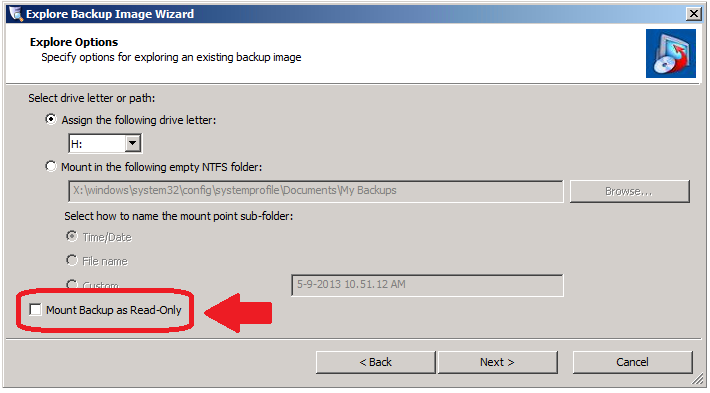
- Otherwise, the Mount utility ignores the changes when you dismount the volume.
- When you dismount the volume, select to Save Changes and specify a name and location for the new image file.
The utility then creates a new incremental file as a branch to the original chain.