Create a new HSR Volume
To create a new HSR volume in Recovery Environment, follow these steps:
- Attach one or more disks or select an existing volume or volumes as the:
- Note: The target and destination disks or volumes must have at least the same capacity as the existing volume.
- Destination for the backup files.
- Target for the future system's restore.
- Repository for HSR management files.
- If necessary, create a full backup image file of the volume using the Backup Wizard. See Creating a Backup Image File for details.
- Note: You can also use an existing full backup of the volume as well.
- Save this file to the backup files destination.
- Run the Recovery Environment Restore Wizard.
- Select Restore.
- Select the full backup file of the volume.
- Note: Backup files stored on the NETGEAR ReadyDATA do not support HSR.
- Select the target for the restored volume. Recovery Environment displays the Finalization Options dialog:
-
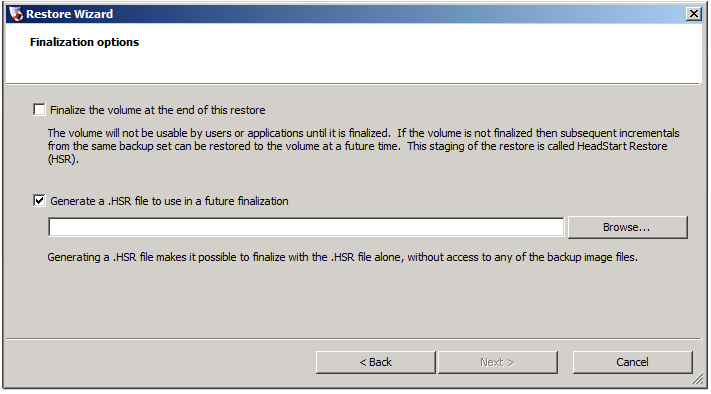
- Select Generate a .HSR file to use in a future finalization.
- Select a destination for the .HSR management files.
- Note: This cannot be the target for the restore. However, it can be the destination for the backup files.
- Click Finish.
Recovery Environment creates the HSR volume. This volume is not readable by the OS or users. As an HSR volume, however, you can apply future incrementals to the HSR volume (until it is finalized) by using the Restore Wizard.