Applying Incrementals using the Right-click Menu
To apply incremental updates to the HSR volume using the right-click menu, follow these steps:
- Right-click on the target HSR volume to display this menu:
-
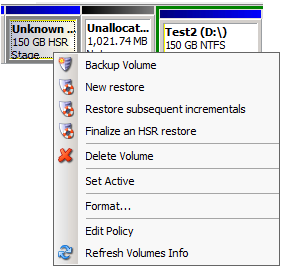
- Click Restore subsequent incrementals.
- Browse and select the latest incremental from the source volume.
- Note: This incremental must be a descendent of the backup file used to create the HSR volume. Recovery Environment alerts you if it is not.
- The Restore Wizard displays the list of file dependencies for this incremental. Confirm this is the point in time you wish to restore. Note that if you select a later incremental, the Restore Wizard applies all intervening incrementals to reach that point in time.
- To keep adding future incrementals to this file, select the Generate a .HSR file to use in a future finalization option.
- Note: Select Finalize the volume at the end of the restore if you want to complete the restore and boot the target volume.
- If you select the Generate .HSR file option, browse to and select the existing HSR management file.
- Follow the wizard's prompts to complete the update.
You can return later to this HSR volume to do further updates or to finalize and boot the volume.