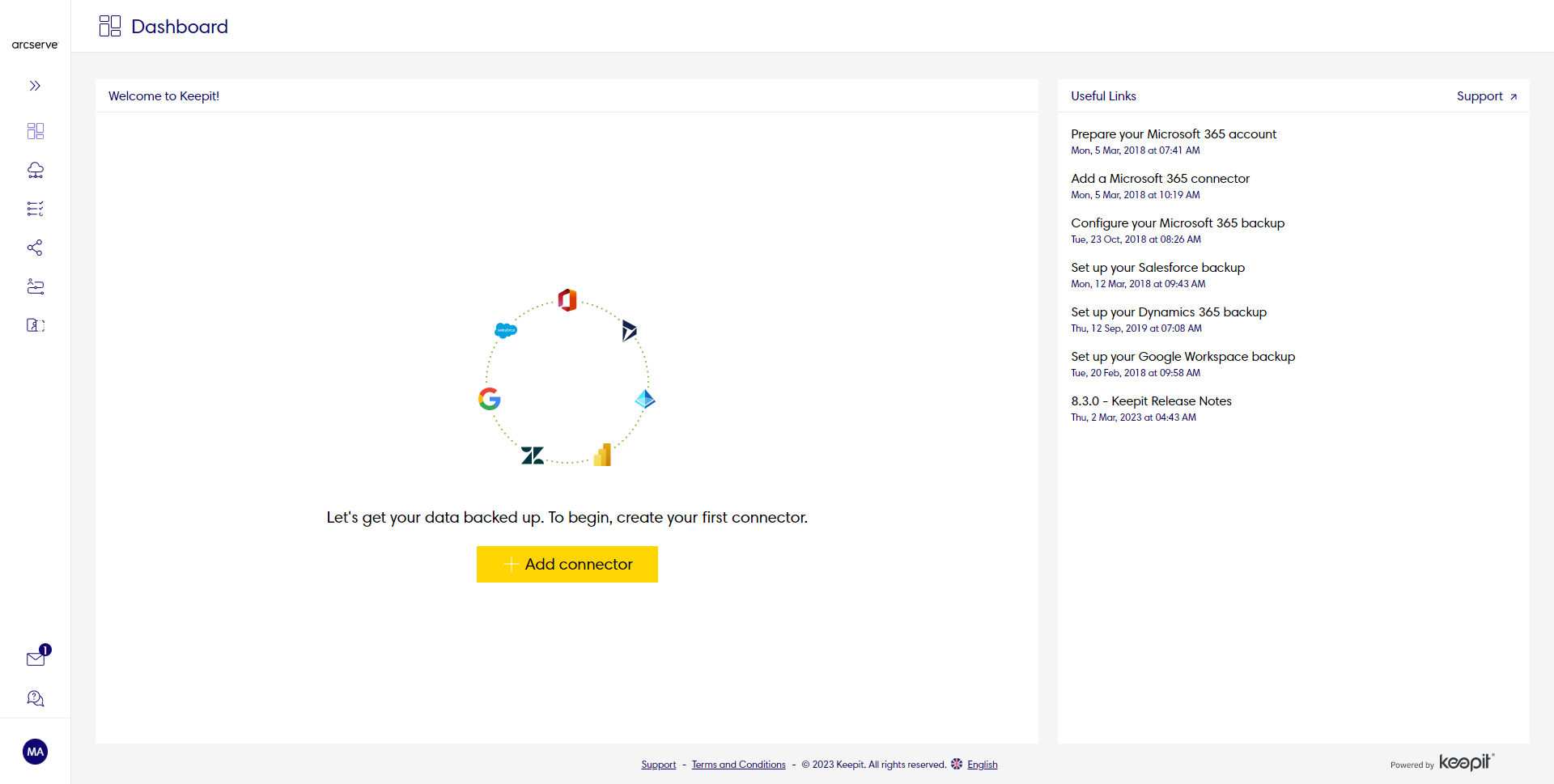Resetting Passwords
You can reset passwords at the account level or sub account level. The process is the same except you use the Accounts Reset Password button  or the Reset Sub Accounts button
or the Reset Sub Accounts button  to start the process.
to start the process.
To reset a password
In the Arcserve SaaS Backup interface,
- Select the Account or Sub-account where you want to change the password.
- Click the Account level Reset Password button
 or the Reset Sub Accounts button
or the Reset Sub Accounts button  .
. -
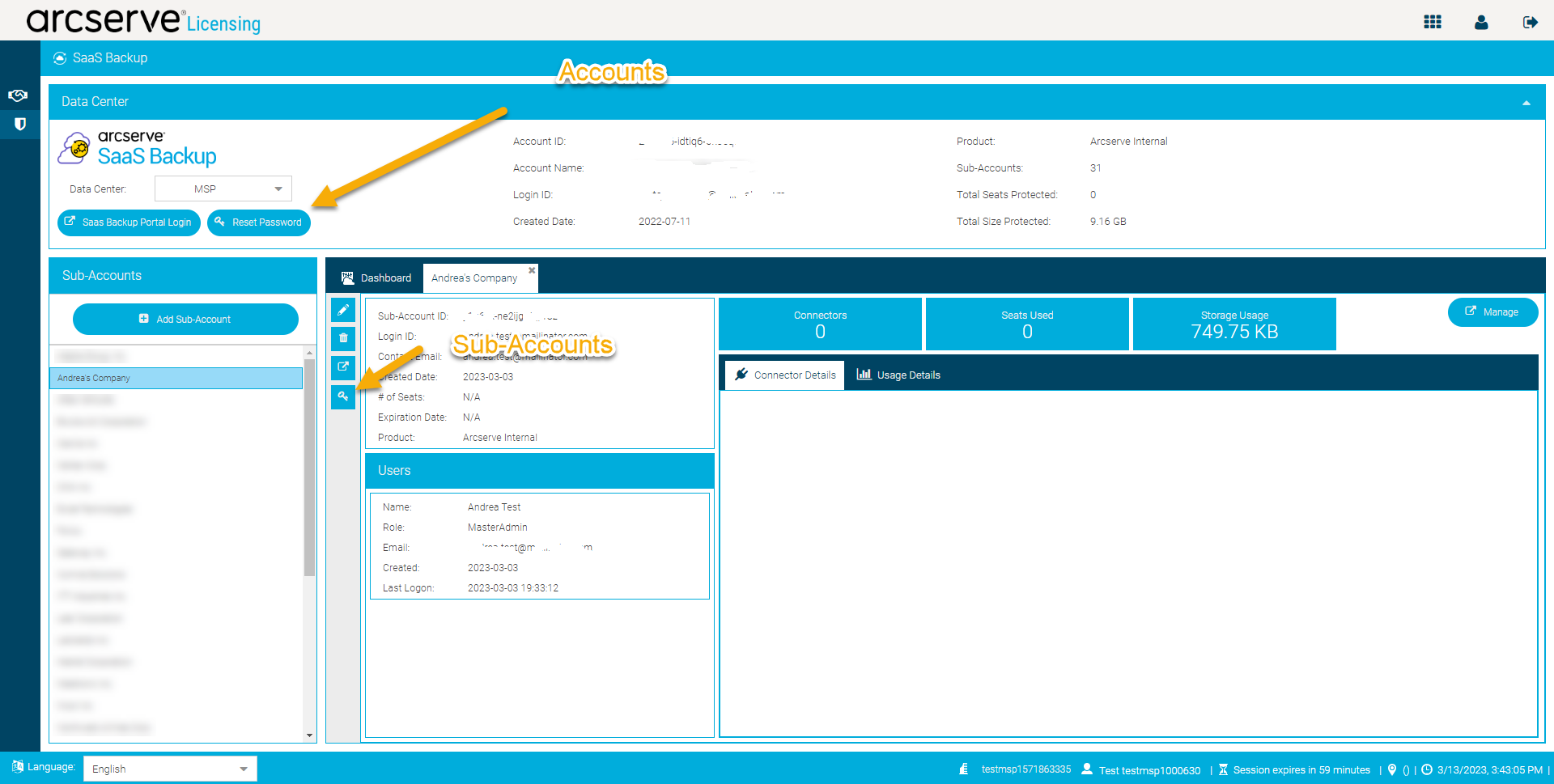
- Click the Confirm button.
-
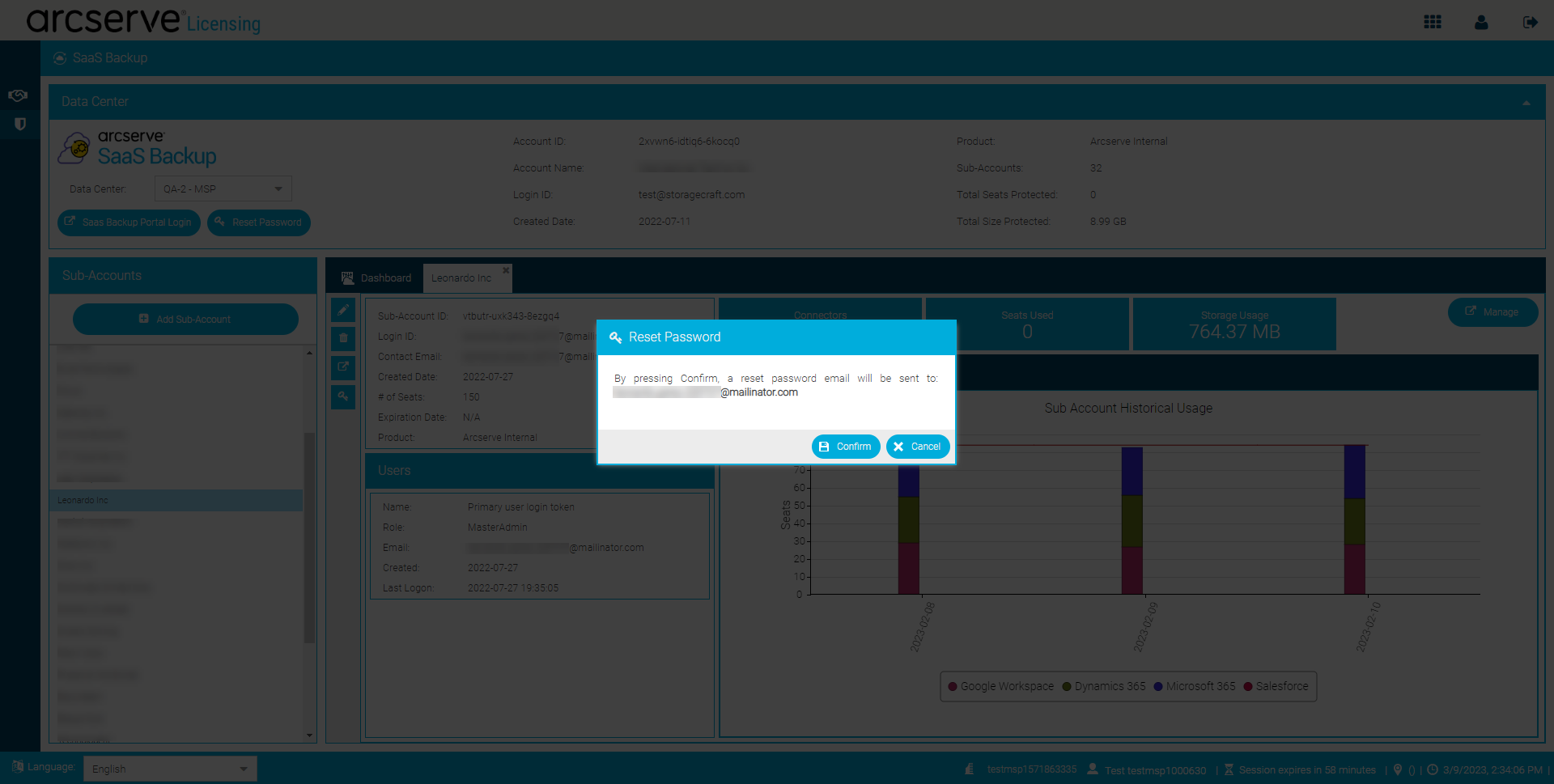
- This will send a reset password email.
- In the email you receive, click Reset password.
-
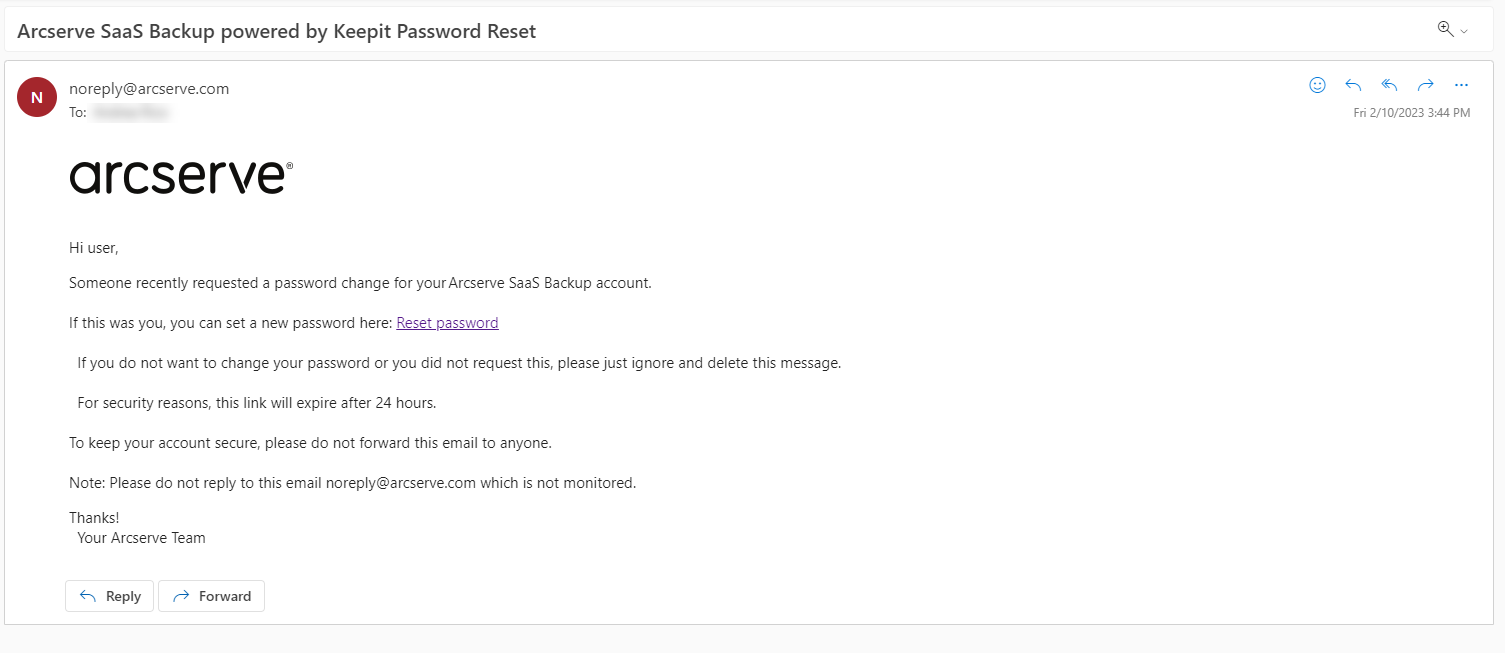
- This redirects you to the Reset Password page.
- In the Reset password page change your password as needed and click Change Password.
-
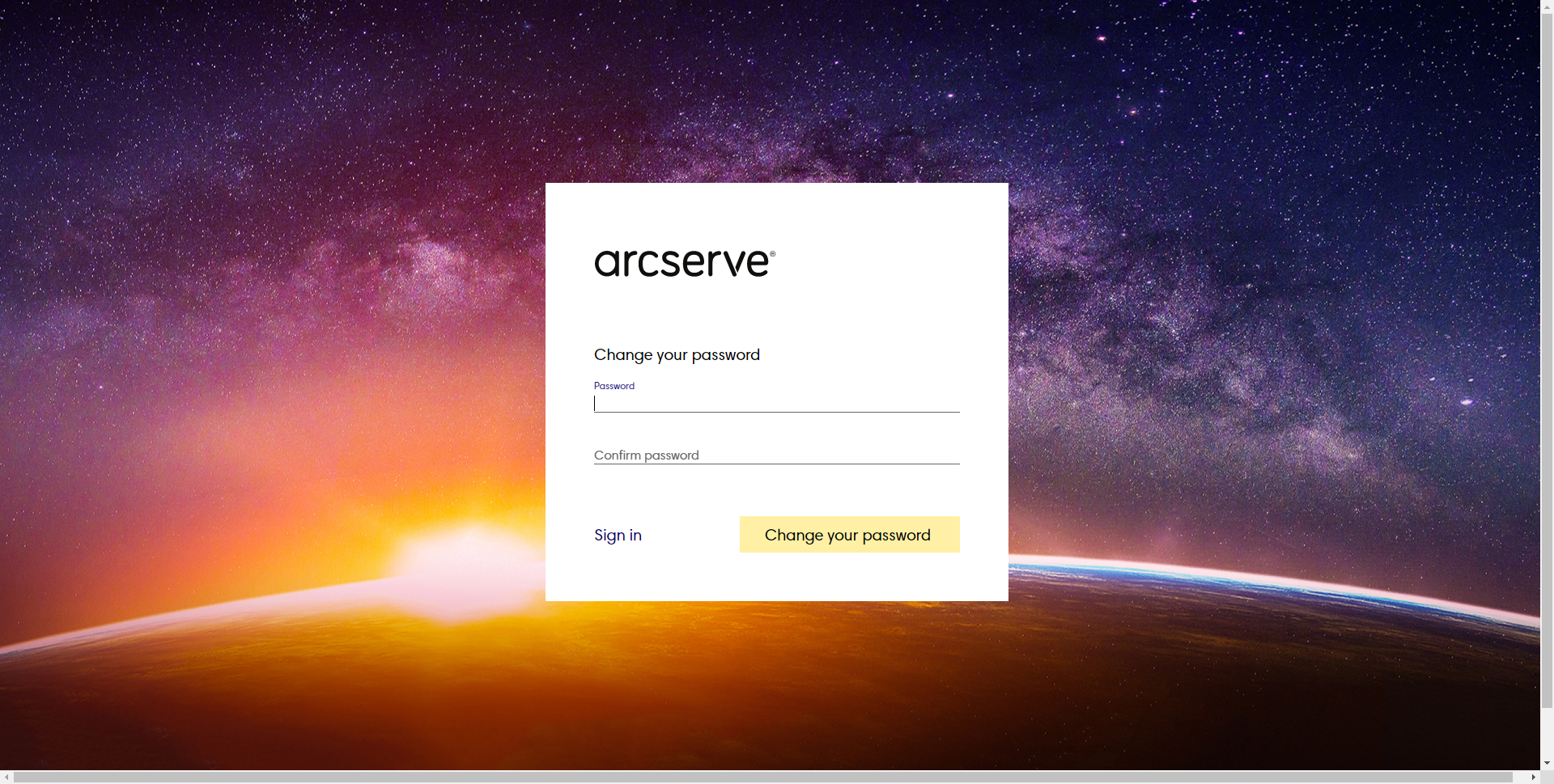
- A screen is displayed that the password was set successfully.
-
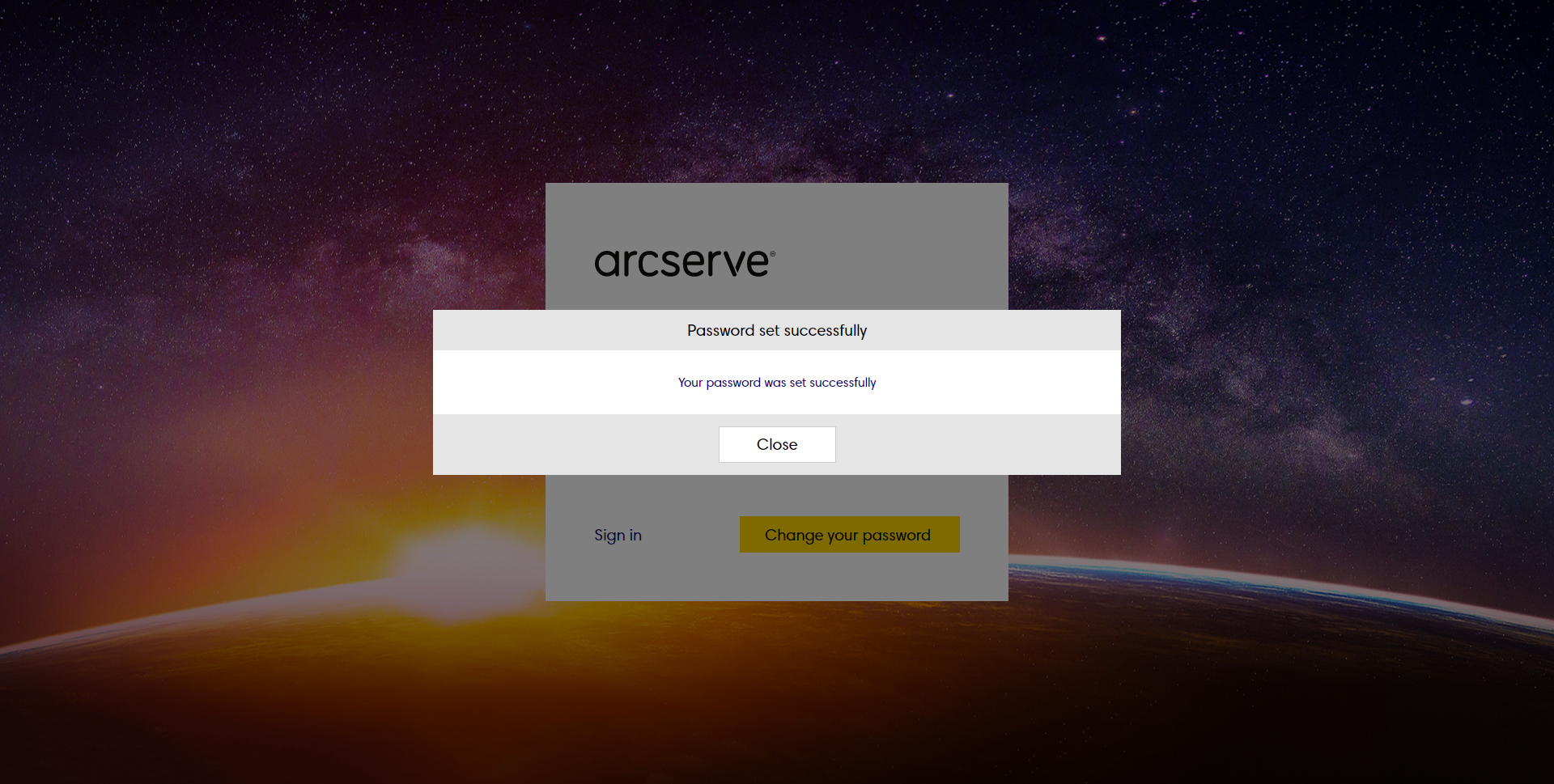
- Click Close to complete the change password process. This will redirect you to the Dashboard page in Arcserve SaaS Backup (KeepIt).
-