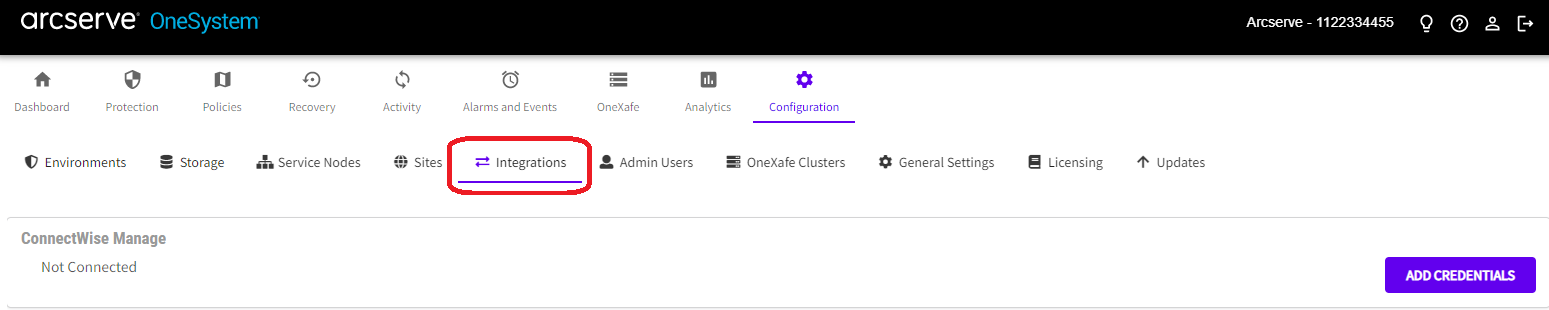ConnectWise Manage Integration and Two-way Ticketing
ConnectWise Manage Integration gives you the ability to map between ShadowXafe and ConnectWise Manage. When this is enabled, ShadowXafe automatically reports to ConnectWise Manage when a backup job or replication job fails. For each error condition, ConnectWise Manage automatically creates a ticket. When the error is fixed in ShadowXafe, or if something changes so the condition no longer exists, ConnectWise Manage automatically closes the ticket.
Important! The process of configuring ConnectWise Manage is not part of this user guide. This process assumes that ConnectWise Manage is already configured and working properly.
You can configure ConnectWise Manage Integration in the ShadowXafe Configuration screen under the integration section. As an overview, you need to add your ConnectWise credentials into ShadowXafe, and get the public and private keys from ConnectWise Manage and add them to ShadowXafe. After making the connection between ConnectWise Manage and ShadowXafe you need to set up the mappings between ShadowXafe sites and ConnectWise Manage companies. The default company will be used if no mapping exists.
Note: You can disable tickets under the default company drop down list. Automatic reporting does not happen if a site is not managed. If you want to purposely not create tickets, you can select disable tickets.
These steps show you how to connect ShadowXafe with a functioning ConnectWise Manage system.
Follow these steps:
- Go to the Integrations tab on the Configurations page.
-
- Click Add Credentials.
- Enter the ConnectWise Credentials into the form and click Save.
-
- After completing this process, ConnectWise Manage will show that ShadowXafe is connected.
- ShadowXafe and ConnectWise Manage will now start communicating.