Assigning Admin Privileges and Roles to a Domain User
This section provides information about how to assign administrator privileges and roles to a domain user.
Follow these steps:
- To configure the UDP console machine for domain, use the administrator login credentials.
- Make sure the domain user is part of the administrator group. To add a user to the administrator group, in the User Accounts window, click the Add button.
-
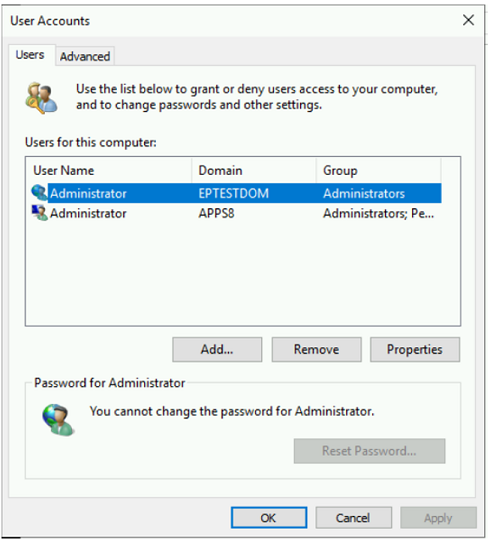
- After you add the user to the administrator group, restart the management service.
- To add the admin role to a domain user using the Arcserve UDP User Management console, do the following:
- Log into the Arcserve UDP Console using the administrator credentials.
- Click the settings tab.
- From the left pane, click User Management.
- The User Management page opens.
-
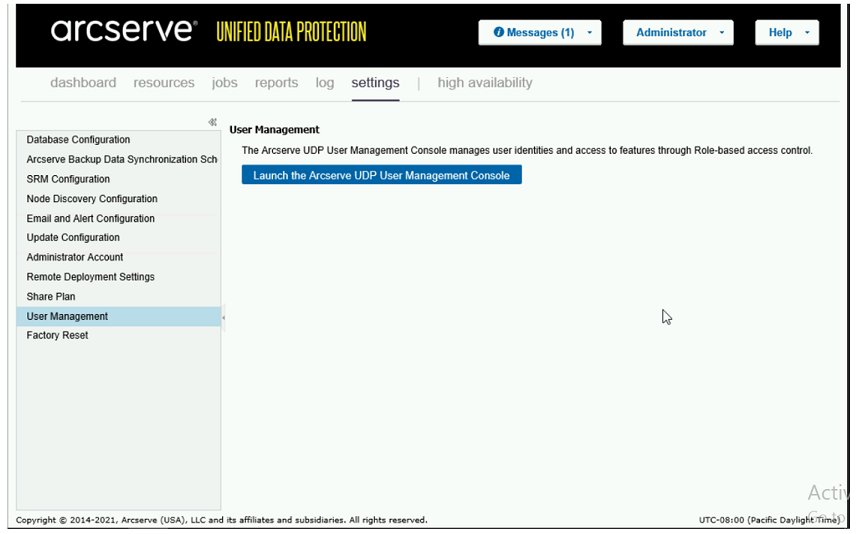
- Click the Launch the Arcserve UDP User Management Console button.
- The Identity Service Console opens in a new window.
-
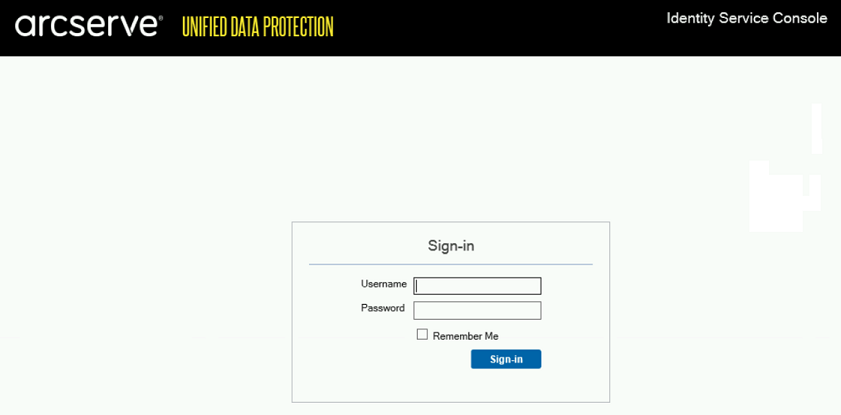
- Provide the administrator credentials, such as Username and Password, and then click Sign-in.
- The Identity Service Console home page opens.
- Navigate to the Users page, and then from a list of users, select a user and click Assign Roles to apply administrator permissions.
-
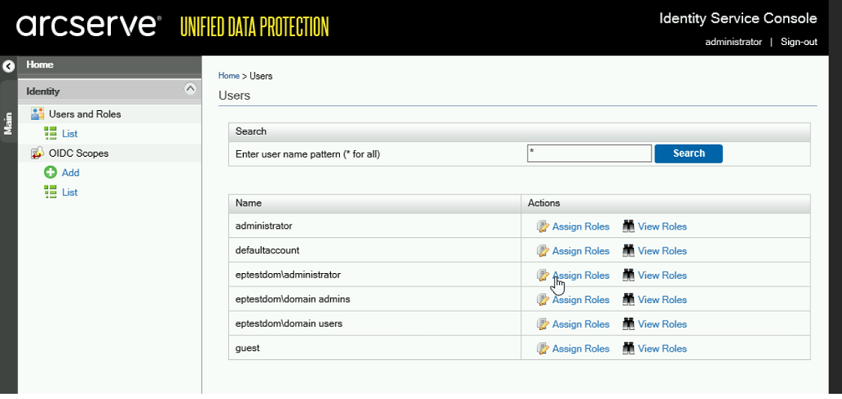
- Log into the UDP console using domain credentials.