Import Restored Data Store to the RPS
The Import Data Store feature lets you add a data store to the recovery point server. You can import any existing data store to a recovery point server.
Follow these steps:
- On the Arcserve UDP Console, click the resources tab.
- From the left pane, navigate to Destinations, and click Recovery Point Servers.
- The Destinations: Recovery Point Servers screen appears.
- Do one of the following:
- Right-click a recovery point server, and then click Import Data Store.
-
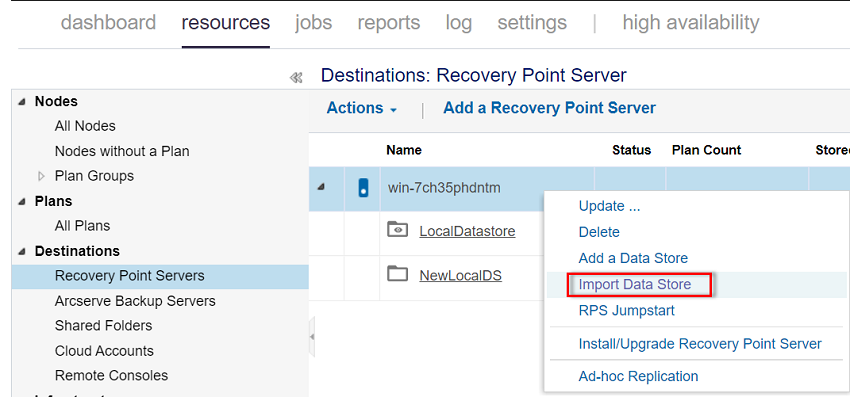
- From the center menu, select a recovery point server, click the Actions drop-down list, and then click Import Data Store.
-
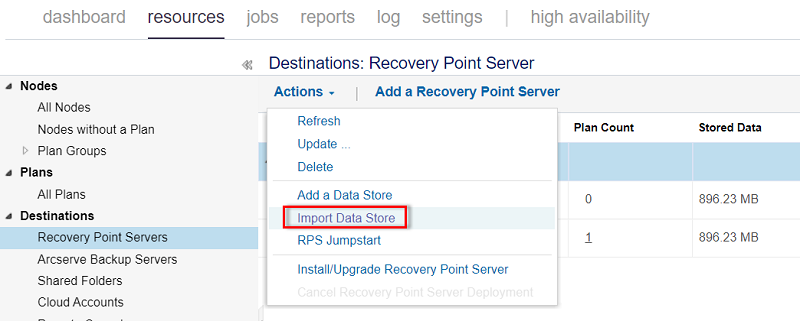
- The Import a Data Store screen appears with a name of the specified recovery point server.
- Specify the following details, and then click Next:
- Data Store Folder: Specify the full path (local path, network path, or volume GUID path) of the backup destination, or click Browse to select the backup destination folder from where you want to import the data store, and then click OK.
- Encryption Password: Type the encryption password, if needed.
- Note: If the data store is not encrypted, you can leave this field empty.
- After authenticating the Backup Destination folder, the Import a Data Store page displays the details of the data store.
- Note: Importing of restored data store is not supported if the original data store is present in the same RPS. You need to delete the original data store before importing the restored data store or alternately import the data store to another RPS.
- Modify the data store details if needed, and then click Save.
- When the restored data store is imported, Arcserve UDP continues to read the index, hash (only for writable data store), and data destinations from the data store configuration settings and shows the actual paths where the data store is originally resided. After the import is completed, these destination paths need to be changed to the new restored paths.
- Note: You cannot enable or disable the encryption option for an existing data store.
- The data store is added to the recovery point server and displays on the Destinations: Recovery Point Servers screen.
- After a successful import, a green check mark displays next to the corresponding data store name.
-
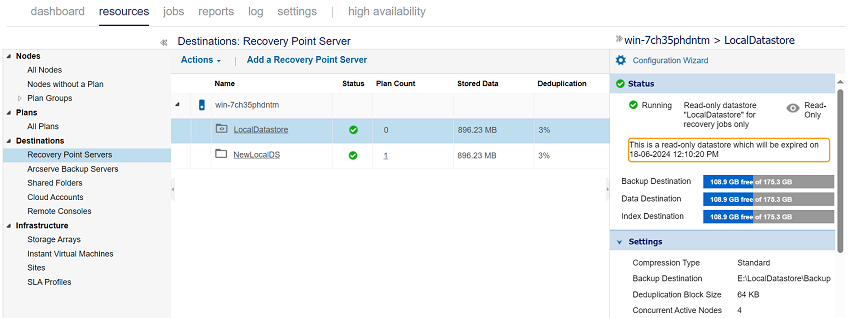
- You have successfully restored a deduplication data store from a tape.